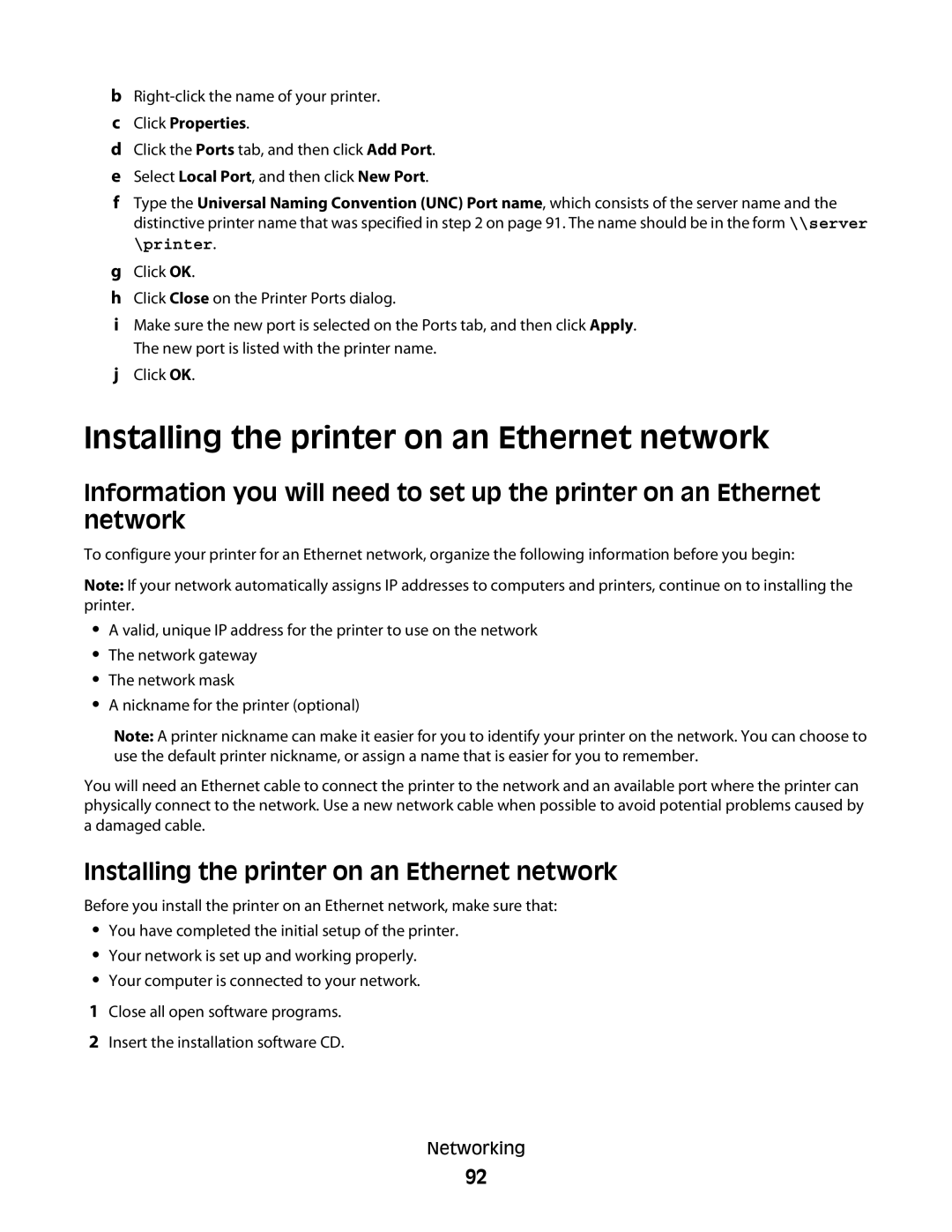b
cClick Properties.
dClick the Ports tab, and then click Add Port.
eSelect Local Port, and then click New Port.
fType the Universal Naming Convention (UNC) Port name, which consists of the server name and the distinctive printer name that was specified in step 2 on page 91. The name should be in the form \\server \printer.
gClick OK.
hClick Close on the Printer Ports dialog.
iMake sure the new port is selected on the Ports tab, and then click Apply. The new port is listed with the printer name.
jClick OK.
Installing the printer on an Ethernet network
Information you will need to set up the printer on an Ethernet network
To configure your printer for an Ethernet network, organize the following information before you begin:
Note: If your network automatically assigns IP addresses to computers and printers, continue on to installing the printer.
•A valid, unique IP address for the printer to use on the network
•The network gateway
•The network mask
•A nickname for the printer (optional)
Note: A printer nickname can make it easier for you to identify your printer on the network. You can choose to use the default printer nickname, or assign a name that is easier for you to remember.
You will need an Ethernet cable to connect the printer to the network and an available port where the printer can physically connect to the network. Use a new network cable when possible to avoid potential problems caused by a damaged cable.
Installing the printer on an Ethernet network
Before you install the printer on an Ethernet network, make sure that:
•You have completed the initial setup of the printer.
•Your network is set up and working properly.
•Your computer is connected to your network.
1Close all open software programs.
2Insert the installation software CD.
Networking
92