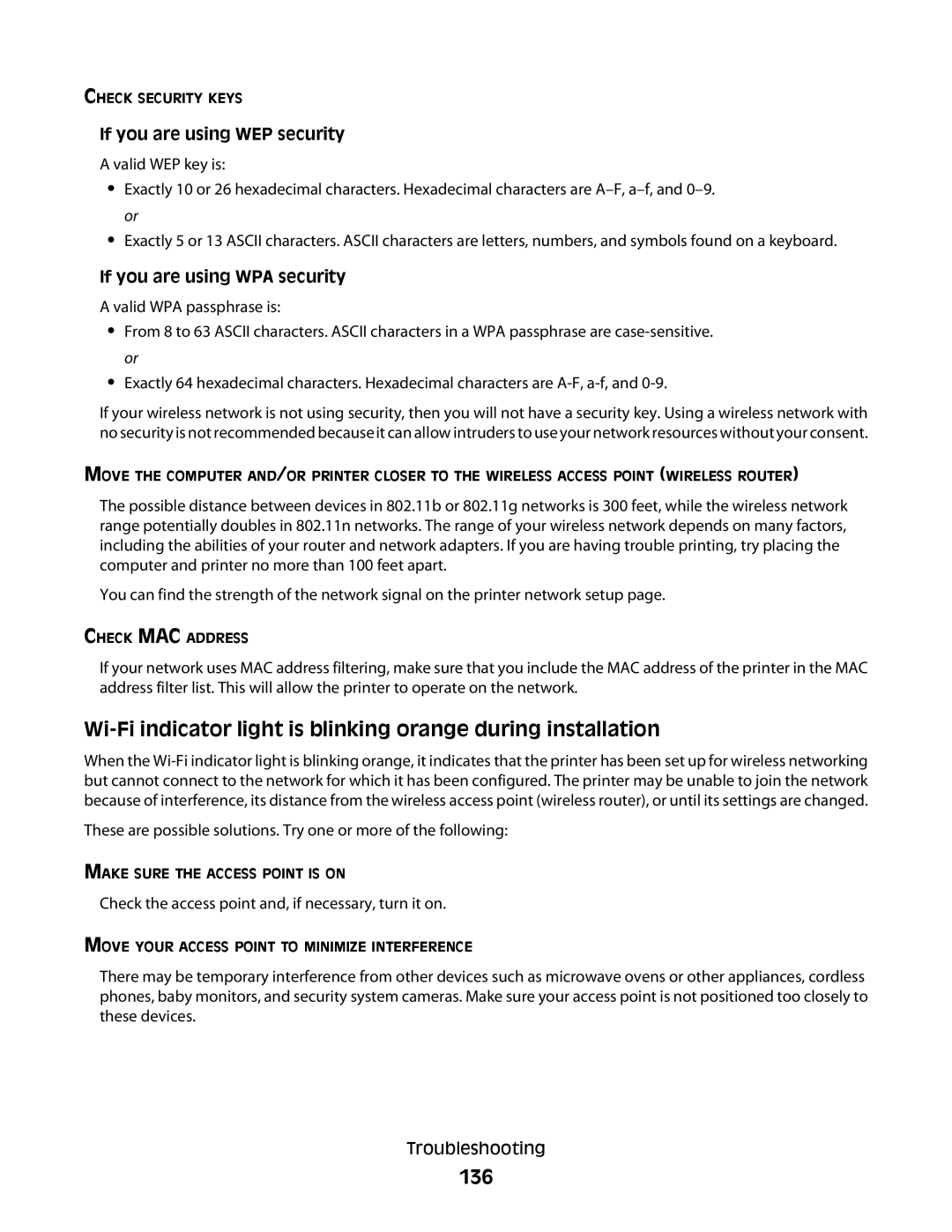CHECK SECURITY KEYS
If you are using WEP security
A valid WEP key is:
•Exactly 10 or 26 hexadecimal characters. Hexadecimal characters are
•Exactly 5 or 13 ASCII characters. ASCII characters are letters, numbers, and symbols found on a keyboard.
If you are using WPA security
A valid WPA passphrase is:
•From 8 to 63 ASCII characters. ASCII characters in a WPA passphrase are
•Exactly 64 hexadecimal characters. Hexadecimal characters are
If your wireless network is not using security, then you will not have a security key. Using a wireless network with no security is not recommended because it can allow intruders to use your network resources without your consent.
MOVE THE COMPUTER AND/OR PRINTER CLOSER TO THE WIRELESS ACCESS POINT (WIRELESS ROUTER)
The possible distance between devices in 802.11b or 802.11g networks is 300 feet, while the wireless network range potentially doubles in 802.11n networks. The range of your wireless network depends on many factors, including the abilities of your router and network adapters. If you are having trouble printing, try placing the computer and printer no more than 100 feet apart.
You can find the strength of the network signal on the printer network setup page.
CHECK MAC ADDRESS
If your network uses MAC address filtering, make sure that you include the MAC address of the printer in the MAC address filter list. This will allow the printer to operate on the network.
When the
These are possible solutions. Try one or more of the following:
MAKE SURE THE ACCESS POINT IS ON
Check the access point and, if necessary, turn it on.
MOVE YOUR ACCESS POINT TO MINIMIZE INTERFERENCE
There may be temporary interference from other devices such as microwave ovens or other appliances, cordless phones, baby monitors, and security system cameras. Make sure your access point is not positioned too closely to these devices.
Troubleshooting