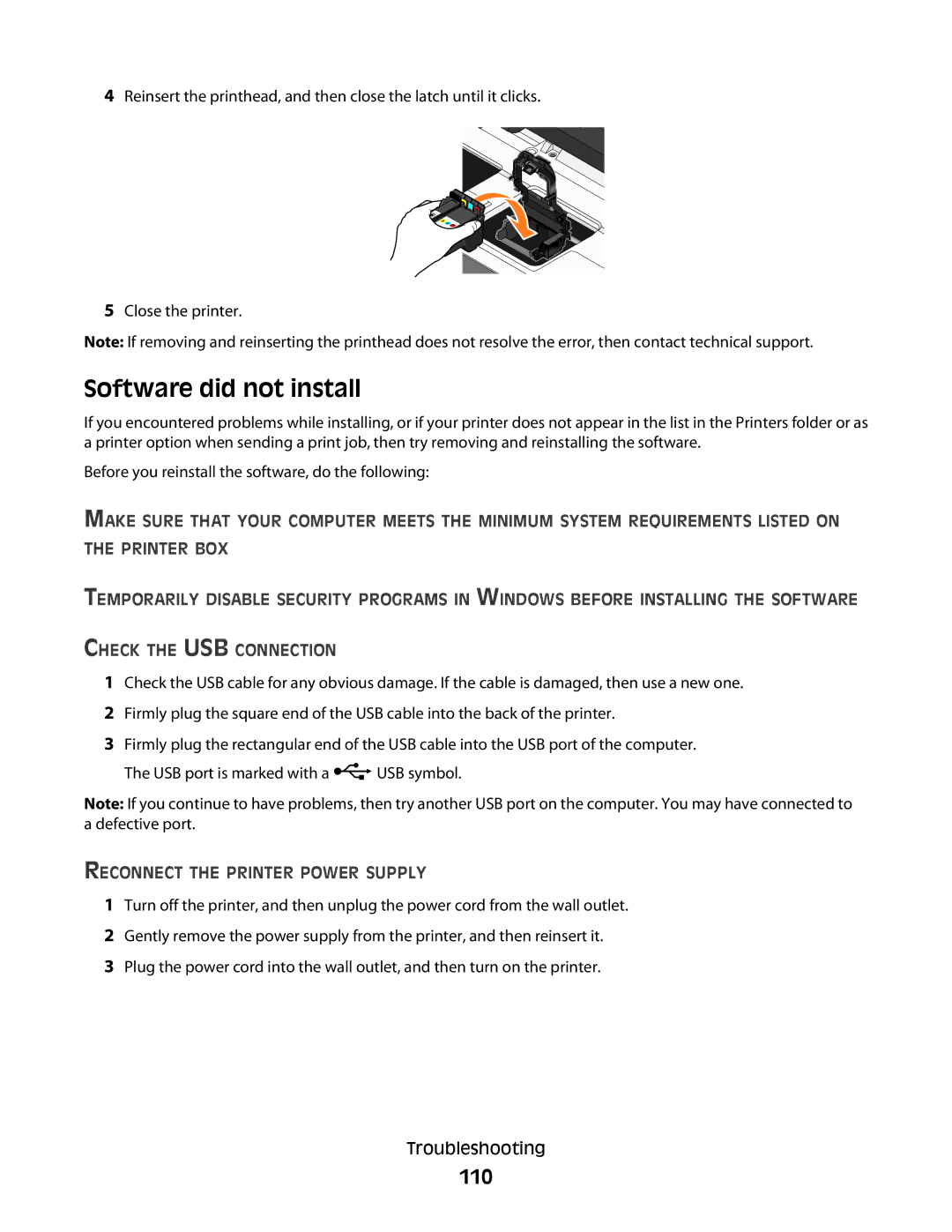4Reinsert the printhead, and then close the latch until it clicks.
5Close the printer.
Note: If removing and reinserting the printhead does not resolve the error, then contact technical support.
Software did not install
If you encountered problems while installing, or if your printer does not appear in the list in the Printers folder or as a printer option when sending a print job, then try removing and reinstalling the software.
Before you reinstall the software, do the following:
MAKE SURE THAT YOUR COMPUTER MEETS THE MINIMUM SYSTEM REQUIREMENTS LISTED ON THE PRINTER BOX
TEMPORARILY DISABLE SECURITY PROGRAMS IN WINDOWS BEFORE INSTALLING THE SOFTWARE
CHECK THE USB CONNECTION
1Check the USB cable for any obvious damage. If the cable is damaged, then use a new one.
2Firmly plug the square end of the USB cable into the back of the printer.
3Firmly plug the rectangular end of the USB cable into the USB port of the computer.
The USB port is marked with a![]() USB symbol.
USB symbol.
Note: If you continue to have problems, then try another USB port on the computer. You may have connected to a defective port.
RECONNECT THE PRINTER POWER SUPPLY
1Turn off the printer, and then unplug the power cord from the wall outlet.
2Gently remove the power supply from the printer, and then reinsert it.
3Plug the power cord into the wall outlet, and then turn on the printer.
Troubleshooting