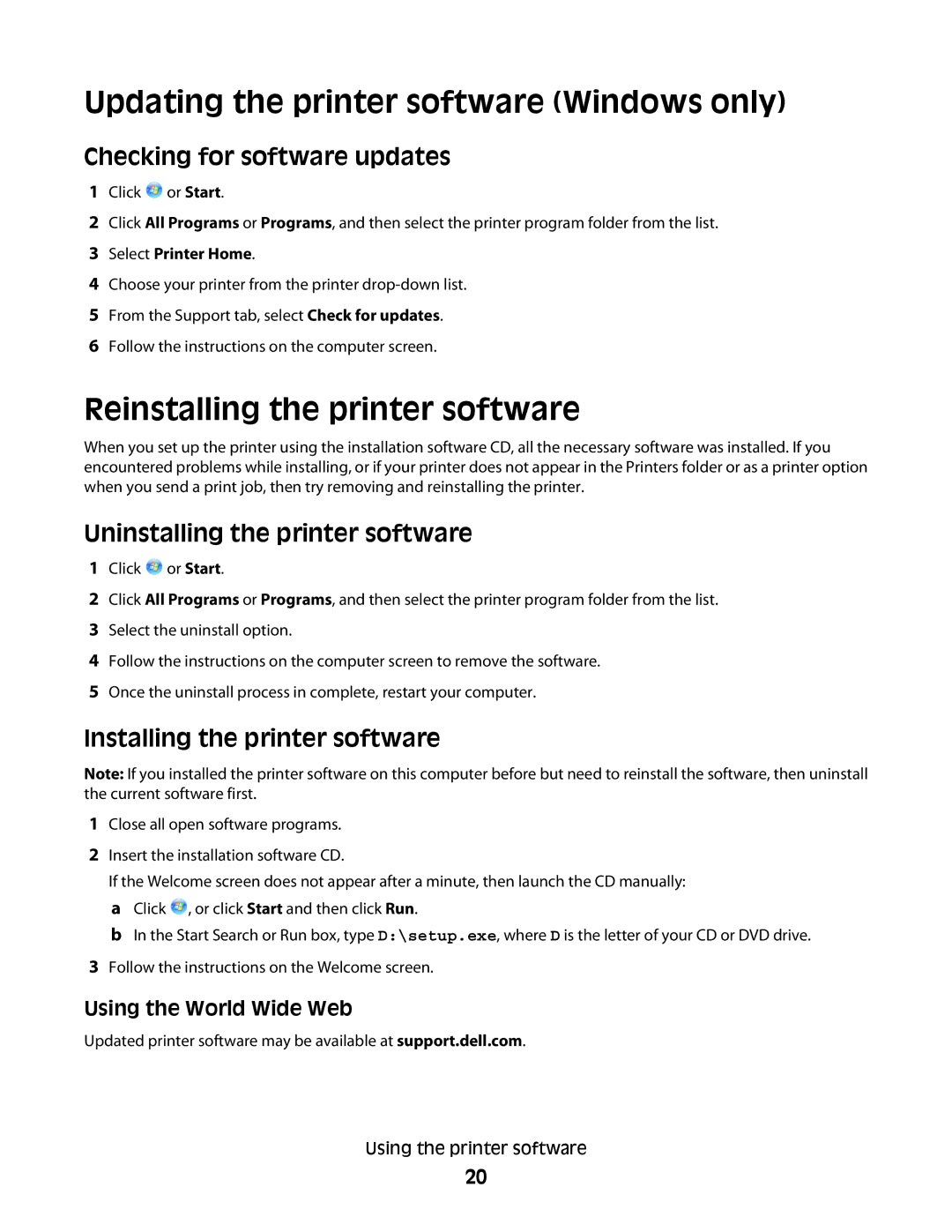Updating the printer software (Windows only)
Checking for software updates
1Click ![]() or Start.
or Start.
2Click All Programs or Programs, and then select the printer program folder from the list.
3Select Printer Home.
4Choose your printer from the printer
5From the Support tab, select Check for updates.
6Follow the instructions on the computer screen.
Reinstalling the printer software
When you set up the printer using the installation software CD, all the necessary software was installed. If you encountered problems while installing, or if your printer does not appear in the Printers folder or as a printer option when you send a print job, then try removing and reinstalling the printer.
Uninstalling the printer software
1Click ![]() or Start.
or Start.
2Click All Programs or Programs, and then select the printer program folder from the list.
3Select the uninstall option.
4Follow the instructions on the computer screen to remove the software.
5Once the uninstall process in complete, restart your computer.
Installing the printer software
Note: If you installed the printer software on this computer before but need to reinstall the software, then uninstall the current software first.
1Close all open software programs.
2Insert the installation software CD.
If the Welcome screen does not appear after a minute, then launch the CD manually: a Click ![]() , or click Start and then click Run.
, or click Start and then click Run.
b In the Start Search or Run box, type D:\setup.exe, where D is the letter of your CD or DVD drive.
3Follow the instructions on the Welcome screen.
Using the World Wide Web
Updated printer software may be available at support.dell.com.
Using the printer software
20