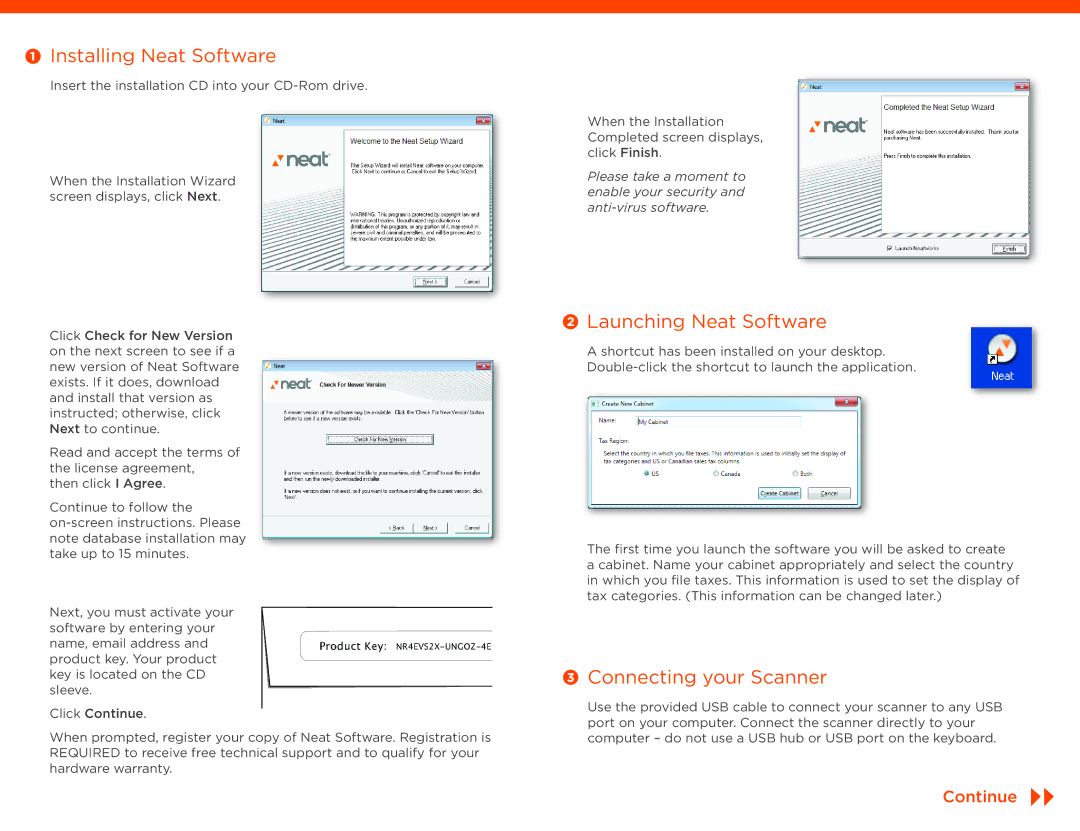Installing Neat Software
Installing Neat Software
Insert the installation CD into your
When the Installation Wizard screen displays, click Next.
Click Check for New Version on the next screen to see if a new version of Neat Software exists. If it does, download and install that version as instructed; otherwise, click Next to continue.
Read and accept the terms of the license agreement, then click I Agree.
Continue to follow the
Next, you must activate your software by entering your name, email address and product key. Your product key is located on the CD sleeve.
Click Continue.
When prompted, register your copy of Neat Software. Registration is REQUIRED to receive free technical support and to qualify for your hardware warranty.
When the Installation Completed screen displays, click Finish.
Please take a moment to enable your security and
 Launching Neat Software
Launching Neat Software
A shortcut has been installed on your desktop.
The first time you launch the software you will be asked to create a cabinet. Name your cabinet appropriately and select the country in which you file taxes. This information is used to set the display of tax categories. (This information can be changed later.)
 Connecting your Scanner
Connecting your Scanner
Use the provided USB cable to connect your scanner to any USB port on your computer. Connect the scanner directly to your computer – do not use a USB hub or USB port on the keyboard.
Continue