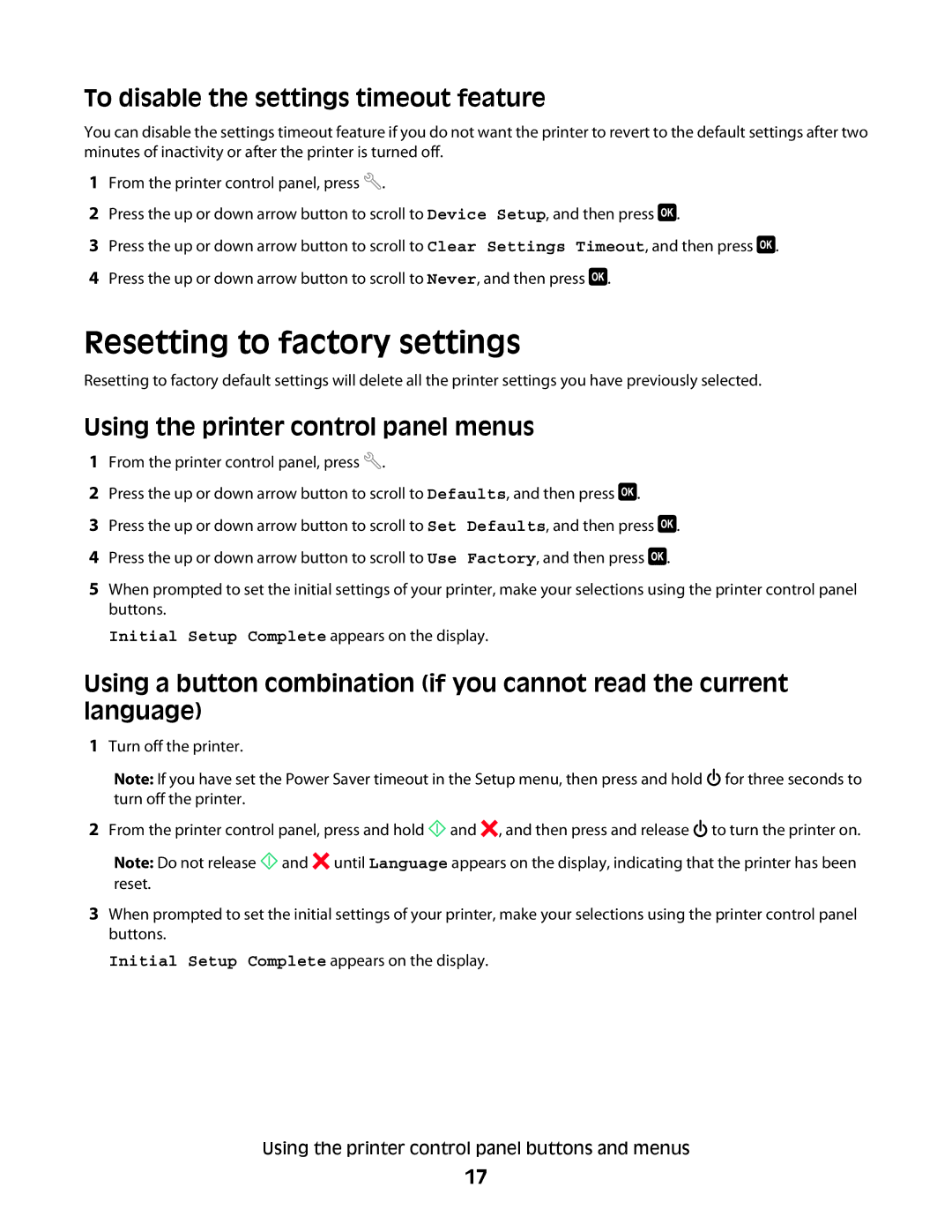To disable the settings timeout feature
You can disable the settings timeout feature if you do not want the printer to revert to the default settings after two minutes of inactivity or after the printer is turned off.
1From the printer control panel, press ![]() .
.
2Press the up or down arrow button to scroll to Device Setup, and then press ![]() .
.
3Press the up or down arrow button to scroll to Clear Settings Timeout, and then press ![]() .
.
4Press the up or down arrow button to scroll to Never, and then press ![]() .
.
Resetting to factory settings
Resetting to factory default settings will delete all the printer settings you have previously selected.
Using the printer control panel menus
1From the printer control panel, press ![]() .
.
2Press the up or down arrow button to scroll to Defaults, and then press ![]() .
.
3 Press the up or down arrow button to scroll to Set Defaults, and then press ![]() . 4 Press the up or down arrow button to scroll to Use Factory, and then press
. 4 Press the up or down arrow button to scroll to Use Factory, and then press ![]() .
.
5When prompted to set the initial settings of your printer, make your selections using the printer control panel buttons.
Initial Setup Complete appears on the display.
Using a button combination (if you cannot read the current language)
1Turn off the printer.
Note: If you have set the Power Saver timeout in the Setup menu, then press and hold ![]() for three seconds to turn off the printer.
for three seconds to turn off the printer.
2From the printer control panel, press and hold ![]() and
and ![]() , and then press and release
, and then press and release ![]() to turn the printer on.
to turn the printer on.
Note: Do not release ![]() and
and ![]() until Language appears on the display, indicating that the printer has been reset.
until Language appears on the display, indicating that the printer has been reset.
3When prompted to set the initial settings of your printer, make your selections using the printer control panel buttons.
Initial Setup Complete appears on the display.
Using the printer control panel buttons and menus
17