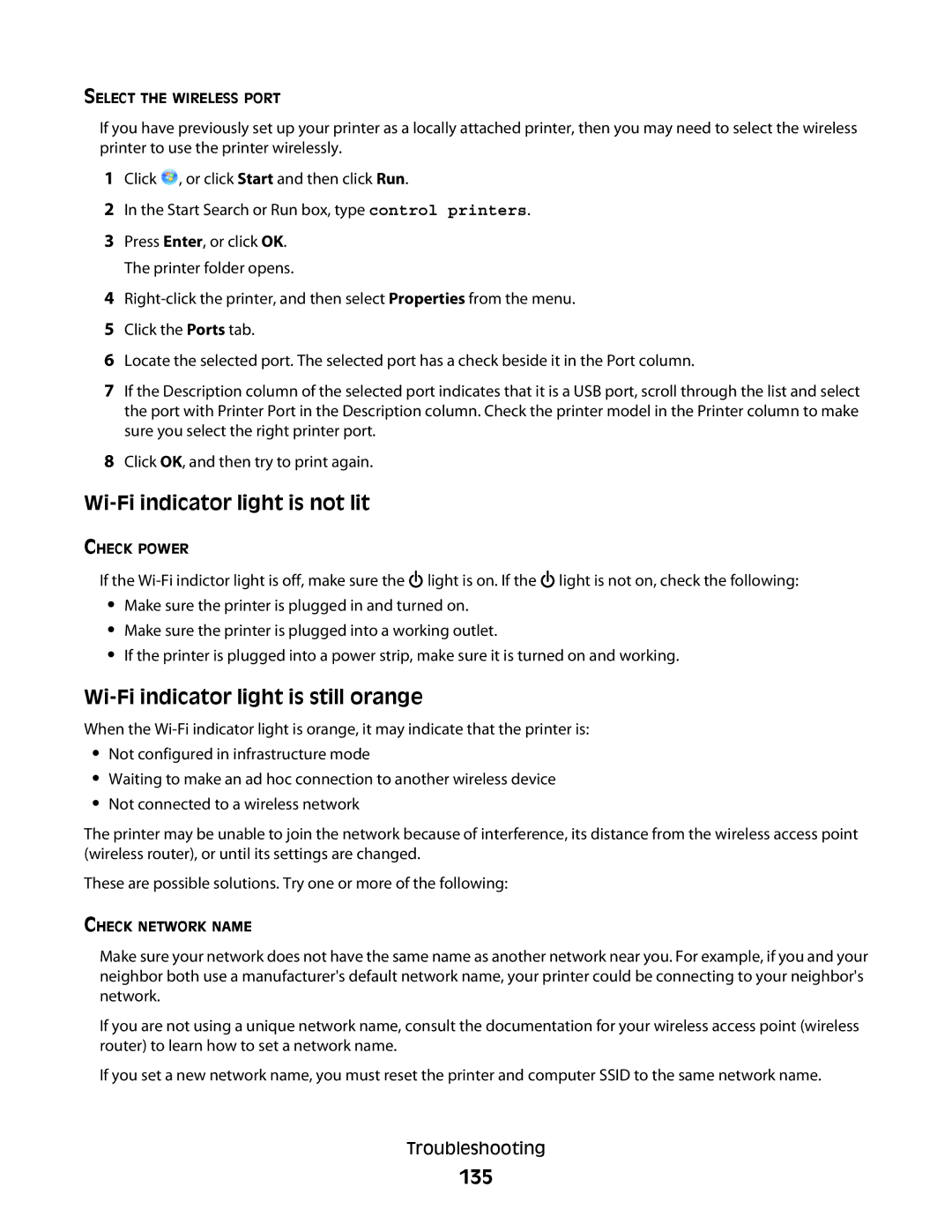SELECT THE WIRELESS PORT
If you have previously set up your printer as a locally attached printer, then you may need to select the wireless printer to use the printer wirelessly.
1Click ![]() , or click Start and then click Run.
, or click Start and then click Run.
2In the Start Search or Run box, type control printers.
3Press Enter, or click OK. The printer folder opens.
4
5Click the Ports tab.
6Locate the selected port. The selected port has a check beside it in the Port column.
7If the Description column of the selected port indicates that it is a USB port, scroll through the list and select the port with Printer Port in the Description column. Check the printer model in the Printer column to make sure you select the right printer port.
8Click OK, and then try to print again.
If the ![]() light is on. If the
light is on. If the ![]() light is not on, check the following:
light is not on, check the following:
•Make sure the printer is plugged in and turned on.
•Make sure the printer is plugged into a working outlet.
•If the printer is plugged into a power strip, make sure it is turned on and working.
Wi-Fi indicator light is still orange
When the
•Not configured in infrastructure mode
•Waiting to make an ad hoc connection to another wireless device
•Not connected to a wireless network
The printer may be unable to join the network because of interference, its distance from the wireless access point (wireless router), or until its settings are changed.
These are possible solutions. Try one or more of the following:
CHECK NETWORK NAME
Make sure your network does not have the same name as another network near you. For example, if you and your neighbor both use a manufacturer's default network name, your printer could be connecting to your neighbor's network.
If you are not using a unique network name, consult the documentation for your wireless access point (wireless router) to learn how to set a network name.
If you set a new network name, you must reset the printer and computer SSID to the same network name.
Troubleshooting