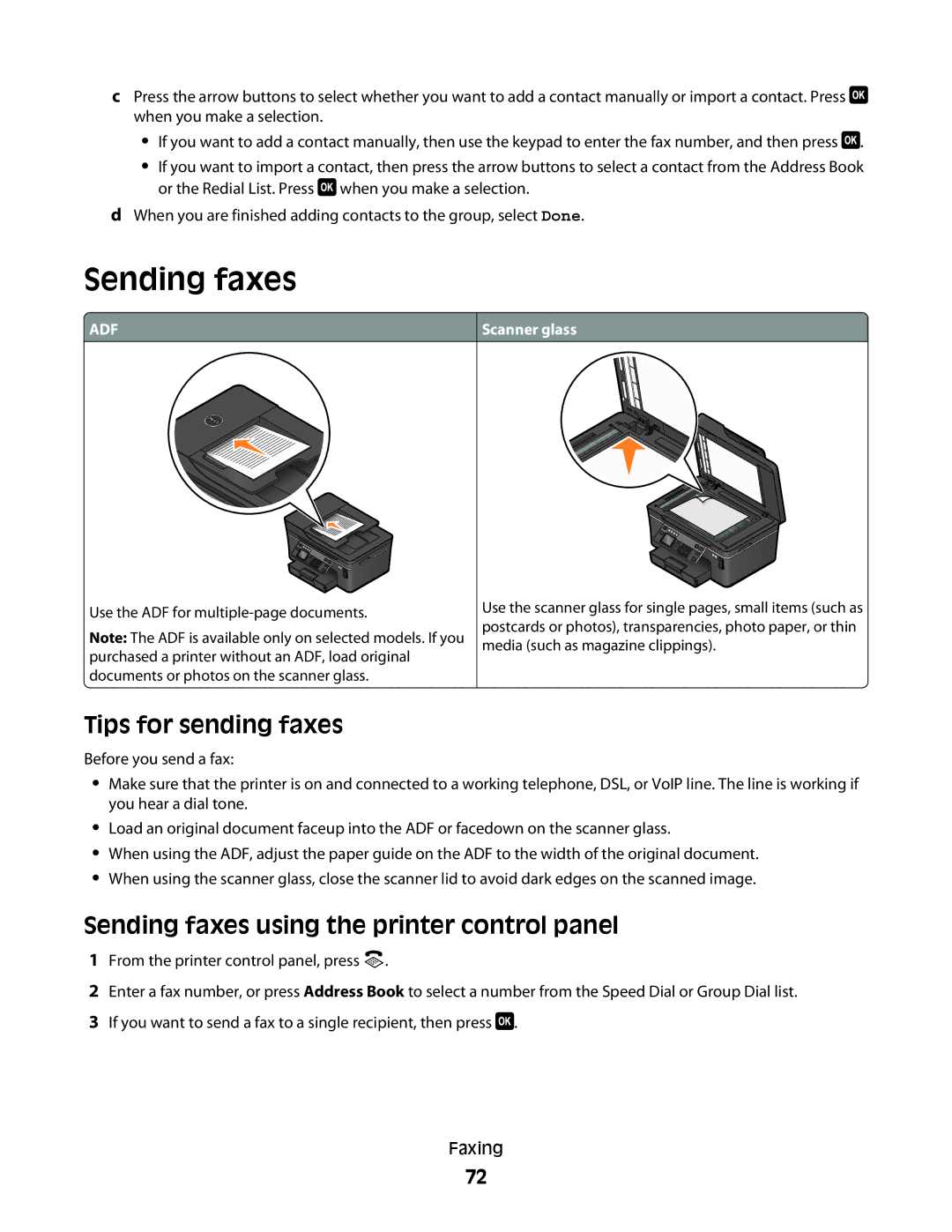cPress the arrow buttons to select whether you want to add a contact manually or import a contact. Press ![]() when you make a selection.
when you make a selection.
•If you want to add a contact manually, then use the keypad to enter the fax number, and then press ![]() .
.
•If you want to import a contact, then press the arrow buttons to select a contact from the Address Book or the Redial List. Press ![]() when you make a selection.
when you make a selection.
dWhen you are finished adding contacts to the group, select Done.
Sending faxes
 ADF
ADF
Use the ADF for
Note: The ADF is available only on selected models. If you purchased a printer without an ADF, load original documents or photos on the scanner glass.
Scanner glass
Use the scanner glass for single pages, small items (such as postcards or photos), transparencies, photo paper, or thin media (such as magazine clippings).
Tips for sending faxes
Before you send a fax:
•Make sure that the printer is on and connected to a working telephone, DSL, or VoIP line. The line is working if you hear a dial tone.
•Load an original document faceup into the ADF or facedown on the scanner glass.
•When using the ADF, adjust the paper guide on the ADF to the width of the original document.
•When using the scanner glass, close the scanner lid to avoid dark edges on the scanned image.
Sending faxes using the printer control panel
1From the printer control panel, press ![]() .
.
2Enter a fax number, or press Address Book to select a number from the Speed Dial or Group Dial list.
3If you want to send a fax to a single recipient, then press ![]() .
.
Faxing
72