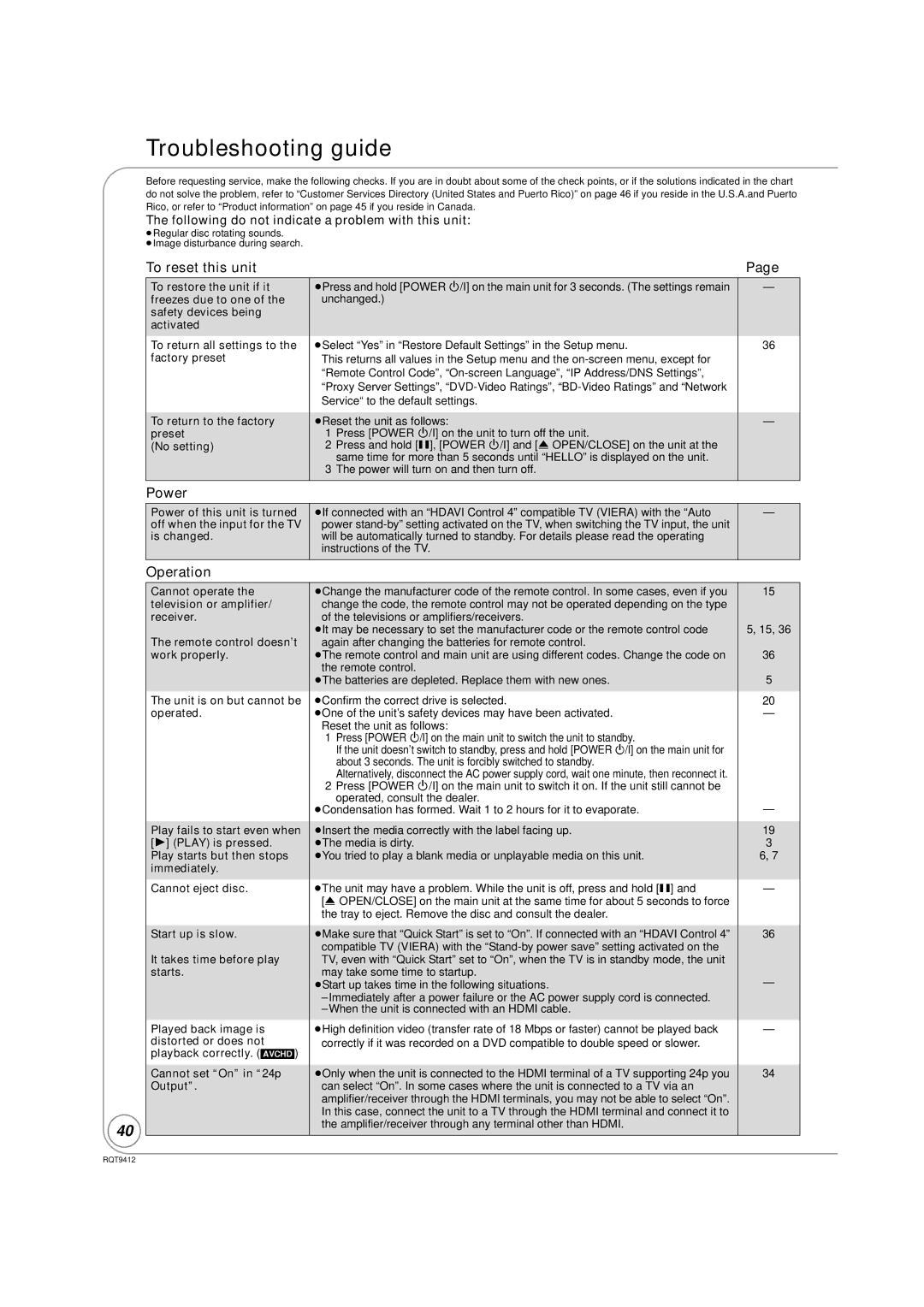Troubleshooting guide
Before requesting service, make the following checks. If you are in doubt about some of the check points, or if the solutions indicated in the chart do not solve the problem, refer to “Customer Services Directory (United States and Puerto Rico)” on page 46 if you reside in the U.S.A.and Puerto Rico, or refer to “Product information” on page 45 if you reside in Canada.
The following do not indicate a problem with this unit:
≥Regular disc rotating sounds.
≥Image disturbance during search.
To reset this unit | Page |
To restore the unit if it freezes due to one of the safety devices being activated
To return all settings to the factory preset
To return to the factory preset
(No setting)
≥Press and hold [POWER Í/I] on the main unit for 3 seconds. (The settings remain unchanged.)
≥Select “Yes” in “Restore Default Settings” in the Setup menu.
This returns all values in the Setup menu and the
≥Reset the unit as follows:
1Press [POWER Í/I] on the unit to turn off the unit.
2Press and hold [;], [POWER Í/I] and [< OPEN/CLOSE] on the unit at the same time for more than 5 seconds until “HELLO” is displayed on the unit.
3The power will turn on and then turn off.
—
36
—
Power
Power of this unit is turned | ≥If connected with an “HDAVI Control 4” compatible TV (VIERA) with the “Auto | — |
off when the input for the TV | power |
|
is changed. | will be automatically turned to standby. For details please read the operating |
|
| instructions of the TV. |
|
Operation |
|
|
40
Cannot operate the television or amplifier/ receiver.
The remote control doesn’t work properly.
The unit is on but cannot be operated.
Play fails to start even when [1] (PLAY) is pressed. Play starts but then stops immediately.
Cannot eject disc.
Start up is slow.
It takes time before play starts.
Played back image is distorted or does not playback correctly. ([AVCHD])
Cannot set “On” in “24p Output”.
≥Change the manufacturer code of the remote control. In some cases, even if you change the code, the remote control may not be operated depending on the type of the televisions or amplifiers/receivers.
≥It may be necessary to set the manufacturer code or the remote control code again after changing the batteries for remote control.
≥The remote control and main unit are using different codes. Change the code on the remote control.
≥The batteries are depleted. Replace them with new ones.
≥Confirm the correct drive is selected.
≥One of the unit’s safety devices may have been activated. Reset the unit as follows:
1Press [POWER Í/I] on the main unit to switch the unit to standby.
If the unit doesn’t switch to standby, press and hold [POWER Í/I] on the main unit for about 3 seconds. The unit is forcibly switched to standby.
Alternatively, disconnect the AC power supply cord, wait one minute, then reconnect it.
2Press [POWER Í/I] on the main unit to switch it on. If the unit still cannot be
operated, consult the dealer.
≥Condensation has formed. Wait 1 to 2 hours for it to evaporate.
≥Insert the media correctly with the label facing up. ≥The media is dirty.
≥You tried to play a blank media or unplayable media on this unit.
≥The unit may have a problem. While the unit is off, press and hold [;] and
[< OPEN/CLOSE] on the main unit at the same time for about 5 seconds to force the tray to eject. Remove the disc and consult the dealer.
≥Make sure that “Quick Start” is set to “On”. If connected with an “HDAVI Control 4” compatible TV (VIERA) with the
≥Start up takes time in the following situations.
≥High definition video (transfer rate of 18 Mbps or faster) cannot be played back correctly if it was recorded on a DVD compatible to double speed or slower.
≥Only when the unit is connected to the HDMI terminal of a TV supporting 24p you can select “On”. In some cases where the unit is connected to a TV via an amplifier/receiver through the HDMI terminals, you may not be able to select “On”. In this case, connect the unit to a TV through the HDMI terminal and connect it to the amplifier/receiver through any terminal other than HDMI.
15
5, 15, 36
36
5
20
—
—
19
3
6, 7
—
36
—
—
34
RQT9412