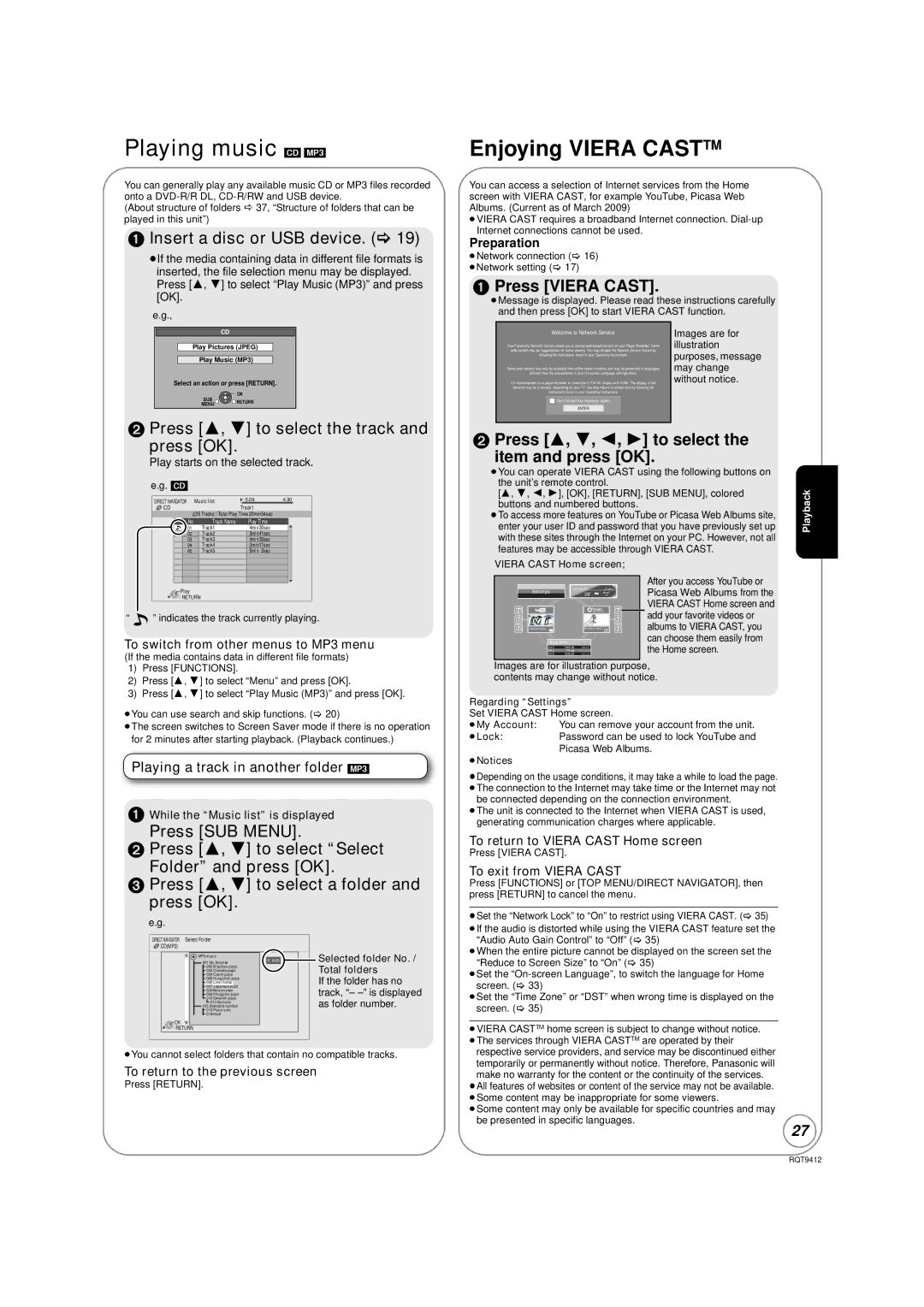Playing music [CD] [MP3]
You can generally play any available music CD or MP3 files recorded onto a
(About structure of folders D 37, “Structure of folders that can be played in this unit”)
1Insert a disc or USB device. (> 19)
≥If the media containing data in different file formats is inserted, the file selection menu may be displayed. Press [3, 4] to select “Play Music (MP3)” and press [OK].
e.g.,
CD
Play Pictures (JPEG)
Play Music (MP3)
Select an action or press [RETURN].
![]() OK
OK
SUB
MENU RETURN
2Press [3, 4] to select the track and
press [OK].
Play starts on the selected track.
e.g. [CD]
DIRECT NAVIGATOR | Music list | 0.09 | 4.30 |
CD |
| Track1 |
|
No | 5 Tracks / Total Play Time 20min54sec |
| |
Track Name | Play Time |
| |
01 | Track1 | 4min30sec |
|
02 | Track2 | 3min41sec |
|
03 | Track3 | 4min30sec |
|
04 | Track4 | 3min11sec |
|
05 | Track5 | 5min 2sec |
|
Play |
|
|
|
RETURN |
|
| |
“ ![]() ” indicates the track currently playing.
” indicates the track currently playing.
To switch from other menus to MP3 menu
(If the media contains data in different file formats)
1)Press [FUNCTIONS].
2)Press [3, 4] to select “Menu” and press [OK].
3)Press [3, 4] to select “Play Music (MP3)” and press [OK].
≥You can use search and skip functions. (> 20)
≥The screen switches to Screen Saver mode if there is no operation for 2 minutes after starting playback. (Playback continues.)
Playing a track in another folder [MP3]
1While the “Music list” is displayed
Press [SUB MENU].
2Press [3, 4] to select “Select
Folder” and press [OK].
3Press [3, 4] to select a folder and press [OK].
e.g.
DIRECT NAVIGATOR Select Folder
![]() CD(MP3)
CD(MP3)
|
|
| 001 My favorite |
| F 6/25 |
|
| Selected folder No. / | |
| MP3 music |
|
|
|
| Total folders | |||
|
|
| 004 Czech pops |
|
|
|
| ||
|
| 002 | Brazilian pops |
|
|
|
|
| |
|
|
| 003 Chinese pops |
|
|
|
| If the folder has no | |
|
|
| 007 Japanese pops |
|
|
|
| ||
|
|
| 005 Hungarian pops |
|
|
|
|
| |
|
| 006 | Liner notes |
|
|
|
| track, “– | |
|
| 009 | Philippine pops |
|
|
|
| ||
|
|
| 008 Mexican pops |
|
|
|
|
| |
|
|
| 010 Swedish pops |
|
|
|
| as folder number. | |
|
|
|
|
|
|
| |||
|
|
| 012 Standard number |
|
|
|
| ||
|
|
| 011 Momoko |
|
|
|
|
| |
|
| 013 | Piano solo |
|
|
|
|
| |
|
|
| 014Vocal |
|
|
|
|
| |
![]() OK
OK
![]()
![]()
![]() RETURN
RETURN
≥You cannot select folders that contain no compatible tracks.
To return to the previous screen
Press [RETURN].
Enjoying VIERA CASTTM
You can access a selection of Internet services from the Home screen with VIERA CAST, for example YouTube, Picasa Web Albums. (Current as of March 2009)
≥VIERA CAST requires a broadband Internet connection.
Preparation
≥Network connection (> 16) ≥Network setting (> 17)
1Press [VIERA CAST].
≥Message is displayed. Please read these instructions carefully and then press [OK] to start VIERA CAST function.
| Welcome to Network Service | Images are for | ||||
| illustration | |||||
Your Panasonic Network Service allows you to access | ||||||
web content may be inappropriate for some viewers. You may disable the Network Service feature by | purposes, message | |||||
following the instructions found in your Operating Instructions. | ||||||
Some web content may only be available from within select countries and may be presented in languages | may change | |||||
different than the one selected in your | without notice. | |||||
It's recommanded your player/recorder is connected to Full HD display with HDMI. The display of the | ||||||
contents may be truncated, depending on your TV. You may reduce to screen size by following the |
| |||||
| instructions found in your Operating Instructions. |
| ||||
|
| Don’t show this message again |
|
| ||
|
|
| ENTER |
|
|
|
|
|
|
|
|
|
|
2Press [3, 4, 2, 1] to select the
item and press [OK].
≥You can operate VIERA CAST using the following buttons on the unit’s remote control.
[3, 4, 2, 1], [OK], [RETURN], [SUB MENU], colored buttons and numbered buttons.
≥To access more features on YouTube or Picasa Web Albums site, enter your user ID and password that you have previously set up with these sites through the Internet on your PC. However, not all features may be accessible through VIERA CAST.
VIERA CAST Home screen;
|
| 28° |
| After you access YouTube or |
|
| Weather | Picasa Web Albums from the | |
Settings | New York, NY |
| ||
|
| WNW7 |
| |
|
|
| mph |
|
|
|
|
| VIERA CAST Home screen and |
|
| Web Albums | add your favorite videos or | |
Featured Videos |
| Panasonic Select |
| albums to VIERA CAST, you |
BloombergTELEVISION | 15min. delay |
| can choose them easily from | |
XXX | 1442.82 |
| the Home screen. | |
XXX | 7465.95 |
|
| |
XXX | 778.94 |
|
| |
Images are for illustration purpose, contents may change without notice.
Regarding “Settings”
Set VIERA CAST Home screen.
≥My Account: You can remove your account from the unit.
≥Lock:Password can be used to lock YouTube and Picasa Web Albums.
≥Notices
≥Depending on the usage conditions, it may take a while to load the page. ≥The connection to the Internet may take time or the Internet may not
be connected depending on the connection environment.
≥The unit is connected to the Internet when VIERA CAST is used, generating communication charges where applicable.
To return to VIERA CAST Home screen
Press [VIERA CAST].
To exit from VIERA CAST
Press [FUNCTIONS] or [TOP MENU/DIRECT NAVIGATOR], then press [RETURN] to cancel the menu.
≥Set the “Network Lock” to “On” to restrict using VIERA CAST. (> 35) ≥If the audio is distorted while using the VIERA CAST feature set the
“Audio Auto Gain Control” to “Off” (> 35)
≥When the entire picture cannot be displayed on the screen set the “Reduce to Screen Size” to “On” (> 35)
≥Set the
≥Set the “Time Zone” or “DST” when wrong time is displayed on the screen. (> 35)
≥VIERA CASTTM home screen is subject to change without notice. ≥The services through VIERA CASTTM are operated by their
respective service providers, and service may be discontinued either temporarily or permanently without notice. Therefore, Panasonic will make no warranty for the content or the continuity of the services.
≥All features of websites or content of the service may not be available. ≥Some content may be inappropriate for some viewers.
≥Some content may only be available for specific countries and may be presented in specific languages.
Playback
27
RQT9412