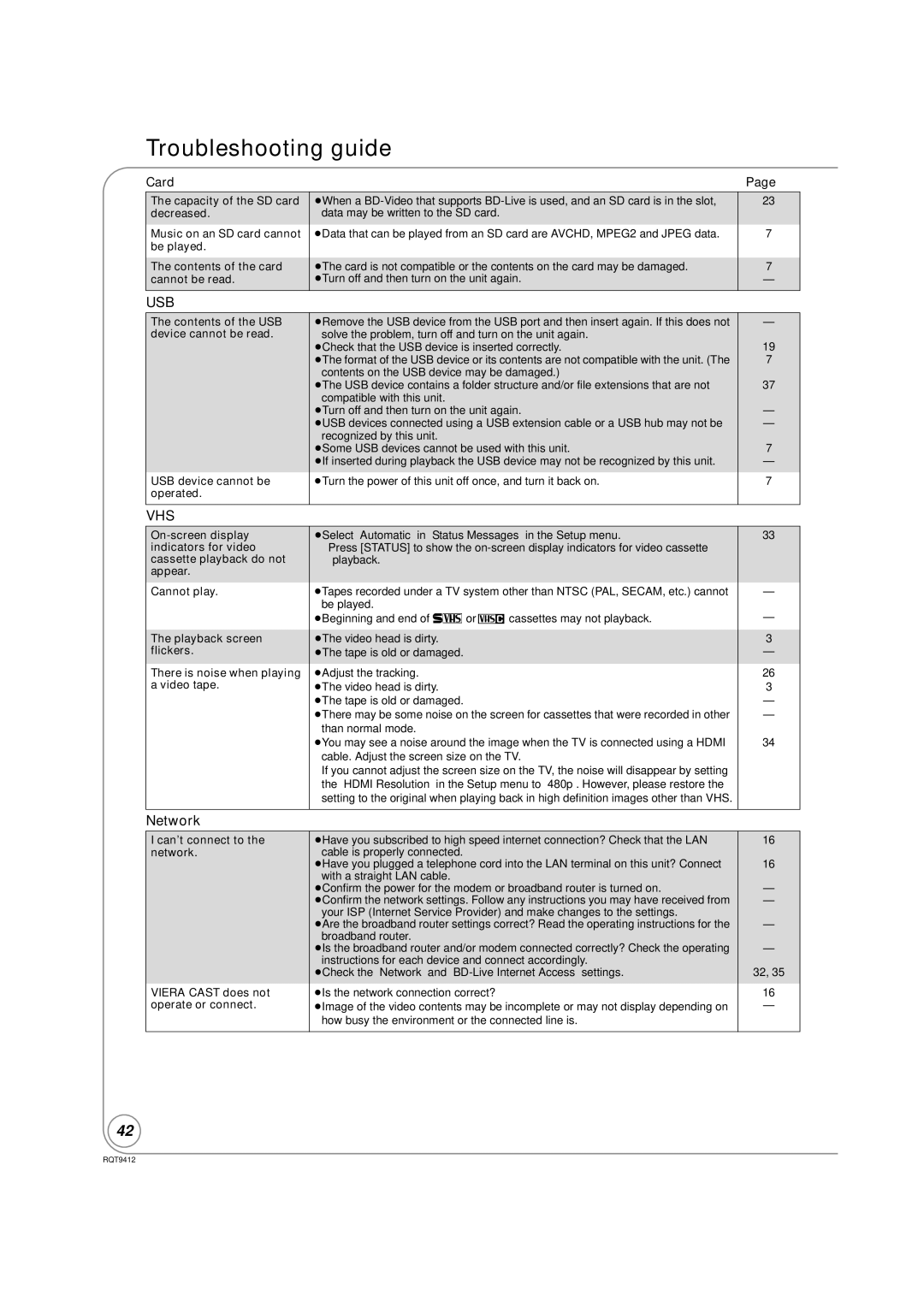Troubleshooting guide
Card | Page |
The capacity of the SD card decreased.
Music on an SD card cannot be played.
The contents of the card cannot be read.
≥When a
≥Data that can be played from an SD card are AVCHD, MPEG2 and JPEG data.
≥The card is not compatible or the contents on the card may be damaged. ≥Turn off and then turn on the unit again.
23
7
7
—
USB
The contents of the USB device cannot be read.
USB device cannot be operated.
≥Remove the USB device from the USB port and then insert again. If this does not solve the problem, turn off and turn on the unit again.
≥Check that the USB device is inserted correctly.
≥The format of the USB device or its contents are not compatible with the unit. (The contents on the USB device may be damaged.)
≥The USB device contains a folder structure and/or file extensions that are not compatible with this unit.
≥Turn off and then turn on the unit again.
≥USB devices connected using a USB extension cable or a USB hub may not be recognized by this unit.
≥Some USB devices cannot be used with this unit.
≥If inserted during playback the USB device may not be recognized by this unit.
≥Turn the power of this unit off once, and turn it back on.
—
19
7
37
—
—
7
—
7
VHS
Cannot play.
The playback screen flickers.
There is noise when playing a video tape.
≥Select “Automatic“ in “Status Messages“ in the Setup menu.
≥Tapes recorded under a TV system other than NTSC (PAL, SECAM, etc.) cannot be played.
≥Beginning and end of 3orUcassettes may not playback.
≥The video head is dirty.
≥The tape is old or damaged.
≥Adjust the tracking.
≥The video head is dirty.
≥The tape is old or damaged.
≥There may be some noise on the screen for cassettes that were recorded in other than normal mode.
≥You may see a noise around the image when the TV is connected using a HDMI cable. Adjust the screen size on the TV.
If you cannot adjust the screen size on the TV, the noise will disappear by setting the “HDMI Resolution” in the Setup menu to “480p”. However, please restore the setting to the original when playing back in high definition images other than VHS.
33
—
—
3
—
26
3
—
—
34
Network
I can’t connect to the network.
VIERA CAST does not operate or connect.
≥Have you subscribed to high speed internet connection? Check that the LAN cable is properly connected.
≥Have you plugged a telephone cord into the LAN terminal on this unit? Connect with a straight LAN cable.
≥Confirm the power for the modem or broadband router is turned on.
≥Confirm the network settings. Follow any instructions you may have received from your ISP (Internet Service Provider) and make changes to the settings.
≥Are the broadband router settings correct? Read the operating instructions for the broadband router.
≥Is the broadband router and/or modem connected correctly? Check the operating instructions for each device and connect accordingly.
≥Check the “Network” and
≥Is the network connection correct?
≥Image of the video contents may be incomplete or may not display depending on how busy the environment or the connected line is.
16
16
—
—
—
—
32, 35
16
—
42
RQT9412