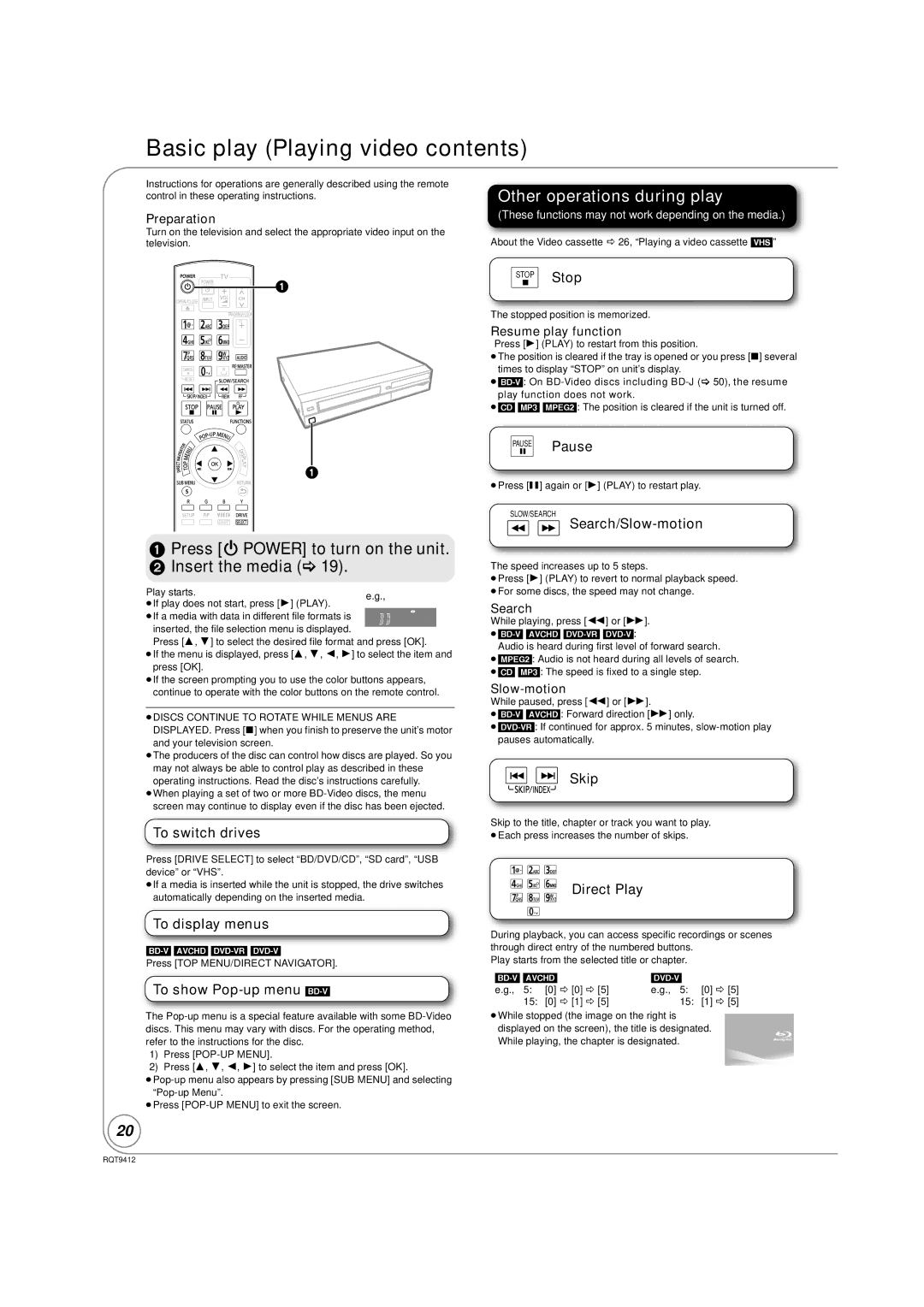Basic play (Playing video contents)
Instructions for operations are generally described using the remote control in these operating instructions.
Preparation
Turn on the television and select the appropriate video input on the television.
1Press [Í POWER] to turn on the unit.
2 Insert the media (> 19).
Play starts. | e.g., | |
≥If play does not start, press [1] (PLAY). | ||
| ||
≥If a media with data in different file formats is |
| |
inserted, the file selection menu is displayed. |
| |
|
Press [3, 4] to select the desired file format and press [OK].
≥If the menu is displayed, press [3, 4, 2, 1] to select the item and press [OK].
≥If the screen prompting you to use the color buttons appears, continue to operate with the color buttons on the remote control.
≥DISCS CONTINUE TO ROTATE WHILE MENUS ARE DISPLAYED. Press [∫] when you finish to preserve the unit’s motor and your television screen.
≥The producers of the disc can control how discs are played. So you may not always be able to control play as described in these operating instructions. Read the disc’s instructions carefully.
≥When playing a set of two or more
To switch drives
Press [DRIVE SELECT] to select “BD/DVD/CD”, “SD card”, “USB device” or “VHS”.
≥If a media is inserted while the unit is stopped, the drive switches automatically depending on the inserted media.
To display menus
Press [TOP MENU/DIRECT NAVIGATOR].
To show
The
1)Press
2)Press [3, 4, 2, 1] to select the item and press [OK].
≥Press
20
Other operations during play
(These functions may not work depending on the media.)
About the Video cassette D 26, “Playing a video cassette [VHS]”
STOP Stop
The stopped position is memorized.
Resume play function
Press [1] (PLAY) to restart from this position.
≥The position is cleared if the tray is opened or you press [∫] several times to display “STOP” on unit’s display.
≥[CD] [MP3] [MPEG2]: The position is cleared if the unit is turned off.
PAUSE Pause
≥Press [;] again or [1] (PLAY) to restart play.
SLOW/SEARCH
The speed increases up to 5 steps.
≥Press [1] (PLAY) to revert to normal playback speed. ≥For some discs, the speed may not change.
Search
While playing, press [6] or [5].
Audio is heard during first level of forward search. ≥[MPEG2]: Audio is not heard during all levels of search. ≥[CD] [MP3]: The speed is fixed to a single step.
While paused, press [6] or [5].
Skip
Skip to the title, chapter or track you want to play.
≥Each press increases the number of skips.
Direct Play
During playback, you can access specific recordings or scenes through direct entry of the numbered buttons.
Play starts from the selected title or chapter.
| |||
e.g., 5: | [0] B [0] B [5] | e.g., 5: | [0] B [5] |
15: | [0] B [1] B [5] | 15: | [1] B [5] |
≥While stopped (the image on the right is
displayed on the screen), the title is designated. While playing, the chapter is designated.
RQT9412