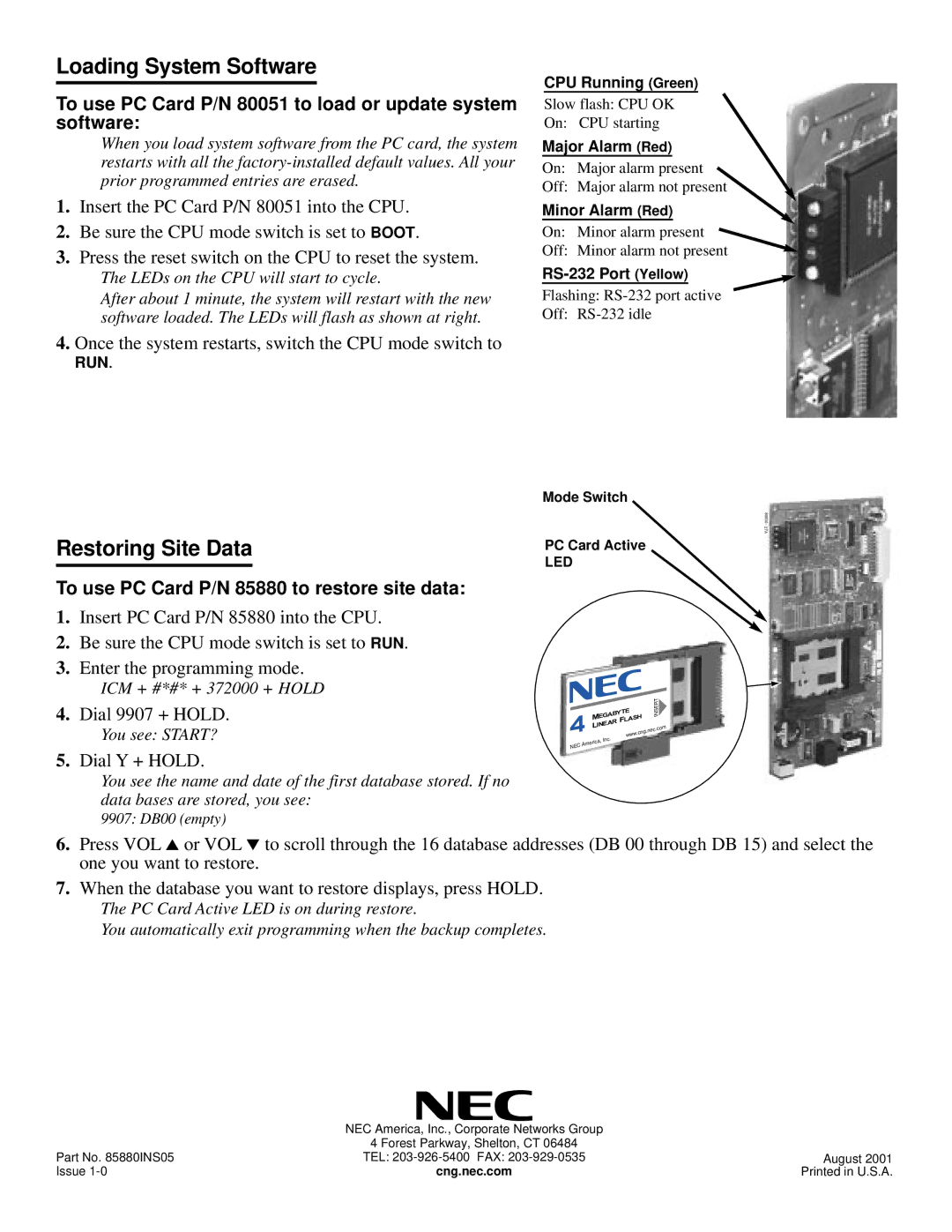Loading System Software
To use PC Card P/N 80051 to load or update system software:
When you load system software from the PC card, the system restarts with all the
1.Insert the PC Card P/N 80051 into the CPU.
2.Be sure the CPU mode switch is set to BOOT.
3.Press the reset switch on the CPU to reset the system.
The LEDs on the CPU will start to cycle.
After about 1 minute, the system will restart with the new software loaded. The LEDs will flash as shown at right.
4.Once the system restarts, switch the CPU mode switch to
RUN.
Restoring Site Data
To use PC Card P/N 85880 to restore site data:
1.Insert PC Card P/N 85880 into the CPU.
2.Be sure the CPU mode switch is set to RUN.
3.Enter the programming mode.
ICM + #*#* + 372000 + HOLD
4.Dial 9907 + HOLD.
You see: START?
5.Dial Y + HOLD.
You see the name and date of the first database stored. If no data bases are stored, you see:
9907: DB00 (empty)
CPU Running (Green)
Slow flash: CPU OK
On: CPU starting
Major Alarm (Red)
On: Major alarm present
Off: Major alarm not present
Minor Alarm (Red)
On: Minor alarm present
Off: Minor alarm not present
RS-232 Port (Yellow)
Flashing: RS-232 port active
Off: RS-232 idle
Mode Switch
PC Card Active
LED
| MEGABYTE | INSERT |
| FLASH |
|
| LINEAR | .com |
| .cng | .nec |
| www |
|
| Inc. |
|
NEC | America, |
|
|
|
6.Press VOL ▲ or VOL ▼ to scroll through the 16 database addresses (DB 00 through DB 15) and select the one you want to restore.
7.When the database you want to restore displays, press HOLD.
The PC Card Active LED is on during restore.
You automatically exit programming when the backup completes.
| NEC America, Inc., Corporate Networks Group |
|
| 4 Forest Parkway, Shelton, CT 06484 |
|
Part No. 85880INS05 | TEL: | August 2001 |
Issue | cng.nec.com | Printed in U.S.A. |