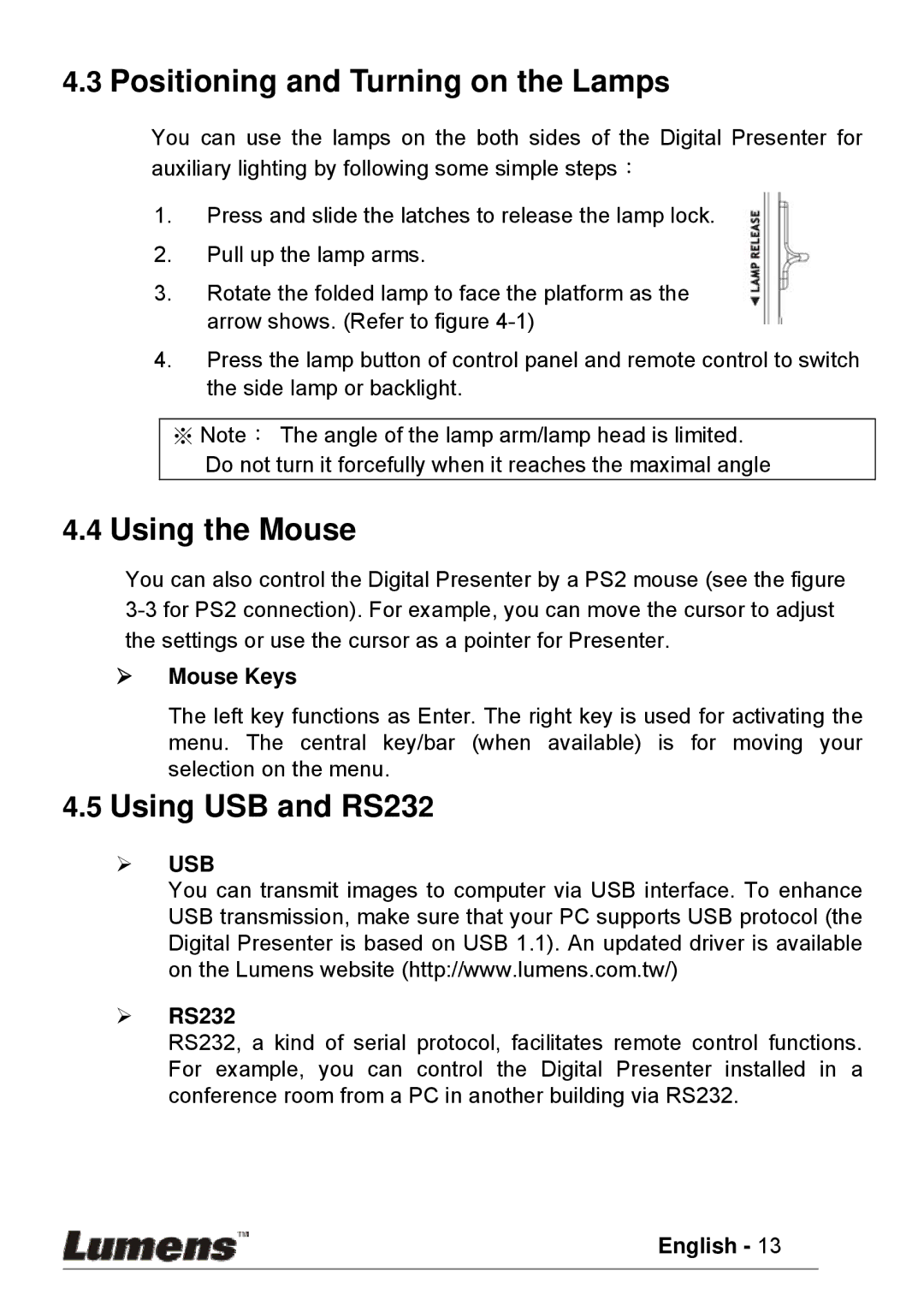PS600 specifications
The Lumens Technology PS600 is a sophisticated document camera designed to meet the diverse needs of educators and professionals in various presentation environments. Engineered with state-of-the-art technology, the PS600 stands out as a versatile tool that enhances visual learning and collaboration.One of the key features of the Lumens PS600 is its high-definition image quality. With a resolution of up to 1080p, this document camera captures clear and detailed images, ensuring that text, diagrams, and intricate details are presented with remarkable clarity. The 30 frames per second capture rate provides smooth motion, making it ideal for everything from live demonstrations to showcasing intricate artwork.
The PS600 is equipped with a powerful optical zoom of up to 12x, allowing users to focus on minute details of documents or objects without compromising image quality. This feature is invaluable for educators who want to highlight specific elements in textbooks or for professionals in fields such as engineering and design who need to present small components or drawings.
Connectivity is another highlight of the Lumens PS600. The device offers multiple output options, including USB, HDMI, and VGA, making it easy to connect to a variety of display systems. Additionally, it supports both Windows and Mac operating systems, ensuring compatibility across different platforms. The built-in microphone further enhances its functionality by allowing for audio capture during presentations.
User-friendliness is a hallmark of the PS600. It features a simple plug-and-play operation that eliminates the need for extensive setup, allowing users to start their presentations quickly. The device also comes with additional software that supports features like annotation, image capture, and video recording, which enriches the user experience.
For flexible positioning, the Lumens PS600 boasts a fully adjustable arm that allows for a wide range of angling and movement, making it easy to document various materials from different perspectives. It also has integrated LED lights that provide ample illumination when needed, ensuring high-quality images even in low-light conditions.
In conclusion, the Lumens Technology PS600 is a powerful and versatile document camera that excels in educational and professional settings. With its high-resolution imaging, impressive zoom capabilities, extensive connectivity options, and user-friendly design, it is a valuable tool for anyone looking to enhance their presentations and engage their audience effectively. Whether for classroom instruction or business meetings, the PS600 delivers quality and performance that meet the demands of today’s visual communicators.