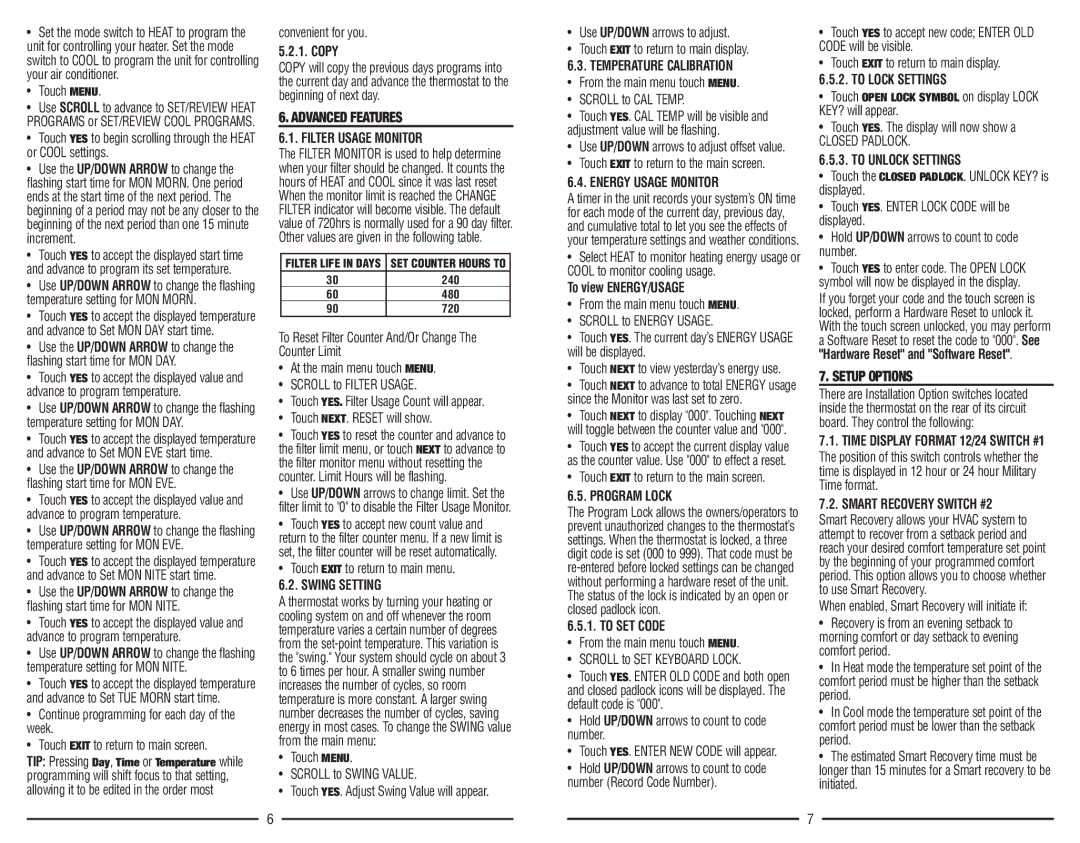•Set the mode switch to HEAT to program the unit for controlling your heater. Set the mode switch to COOL to program the unit for controlling your air conditioner.
•Touch MENU.
•Use SCROLL to advance to SET/REVIEW HEAT PROGRAMS or SET/REVIEW COOL PROGRAMS.
•Touch YES to begin scrolling through the HEAT or COOL settings.
•Use the UP/DOWN ARROW to change the flashing start time for MON MORN. One period ends at the start time of the next period. The beginning of a period may not be any closer to the beginning of the next period than one 15 minute increment.
•Touch YES to accept the displayed start time and advance to program its set temperature.
•Use UP/DOWN ARROW to change the flashing temperature setting for MON MORN.
•Touch YES to accept the displayed temperature and advance to Set MON DAY start time.
•Use the UP/DOWN ARROW to change the flashing start time for MON DAY.
•Touch YES to accept the displayed value and advance to program temperature.
•Use UP/DOWN ARROW to change the flashing temperature setting for MON DAY.
•Touch YES to accept the displayed temperature and advance to Set MON EVE start time.
•Use the UP/DOWN ARROW to change the flashing start time for MON EVE.
•Touch YES to accept the displayed value and advance to program temperature.
•Use UP/DOWN ARROW to change the flashing temperature setting for MON EVE.
•Touch YES to accept the displayed temperature and advance to Set MON NITE start time.
•Use the UP/DOWN ARROW to change the flashing start time for MON NITE.
•Touch YES to accept the displayed value and advance to program temperature.
•Use UP/DOWN ARROW to change the flashing temperature setting for MON NITE.
•Touch YES to accept the displayed temperature and advance to Set TUE MORN start time.
•Continue programming for each day of the week.
•Touch EXIT to return to main screen.
TIP: Pressing Day, Time or Temperature while programming will shift focus to that setting, allowing it to be edited in the order most
convenient for you.
5.2.1. COPY
COPY will copy the previous days programs into the current day and advance the thermostat to the beginning of next day.
6. ADVANCED FEATURES
6.1. FILTER USAGE MONITOR
The FILTER MONITOR is used to help determine when your filter should be changed. It counts the hours of HEAT and COOL since it was last reset When the monitor limit is reached the CHANGE FILTER indicator will become visible. The default value of 720hrs is normally used for a 90 day filter. Other values are given in the following table.
FILTER LIFE IN DAYS | SET COUNTER HOURS TO |
30 | 240 |
60 | 480 |
90 | 720 |
To Reset Filter Counter And/Or Change The Counter Limit
•At the main menu touch MENU.
•SCROLL to FILTER USAGE.
•Touch YES. Filter Usage Count will appear.
•Touch NEXT. RESET will show.
•Touch YES to reset the counter and advance to the filter limit menu, or touch NEXT to advance to the filter monitor menu without resetting the counter. Limit Hours will be flashing.
•Use UP/DOWN arrows to change limit. Set the filter limit to "0" to disable the Filter Usage Monitor.
•Touch YES to accept new count value and return to the filter counter menu. If a new limit is set, the filter counter will be reset automatically.
•Touch EXIT to return to main menu.
6.2. SWING SETTING
A thermostat works by turning your heating or cooling system on and off whenever the room temperature varies a certain number of degrees from the
•Touch MENU.
•SCROLL to SWING VALUE.
•Touch YES. Adjust Swing Value will appear.
6
•Use UP/DOWN arrows to adjust.
•Touch EXIT to return to main display.
6.3. TEMPERATURE CALIBRATION
•From the main menu touch MENU.
•SCROLL to CAL TEMP.
•Touch YES. CAL TEMP will be visible and adjustment value will be flashing.
•Use UP/DOWN arrows to adjust offset value.
•Touch EXIT to return to the main screen.
6.4. ENERGY USAGE MONITOR
A timer in the unit records your system’s ON time for each mode of the current day, previous day, and cumulative total to let you see the effects of your temperature settings and weather conditions.
•Select HEAT to monitor heating energy usage or COOL to monitor cooling usage.
To view ENERGY/USAGE
•From the main menu touch MENU.
•SCROLL to ENERGY USAGE.
•Touch YES. The current day’s ENERGY USAGE will be displayed.
•Touch NEXT to view yesterday’s energy use.
•Touch NEXT to advance to total ENERGY usage since the Monitor was last set to zero.
•Touch NEXT to display "000". Touching NEXT will toggle between the counter value and "000".
•Touch YES to accept the current display value as the counter value. Use "000" to effect a reset.
•Touch EXIT to return to the main screen.
6.5. PROGRAM LOCK
The Program Lock allows the owners/operators to prevent unauthorized changes to the thermostat’s settings. When the thermostat is locked, a three digit code is set (000 to 999). That code must be
6.5.1. TO SET CODE
•From the main menu touch MENU.
•SCROLL to SET KEYBOARD LOCK.
•Touch YES. ENTER OLD CODE and both open and closed padlock icons will be displayed. The default code is "000".
•Hold UP/DOWN arrows to count to code number.
•Touch YES. ENTER NEW CODE will appear.
•Hold UP/DOWN arrows to count to code number (Record Code Number).
•Touch YES to accept new code; ENTER OLD CODE will be visible.
•Touch EXIT to return to main display.
6.5.2. TO LOCK SETTINGS
•Touch OPEN LOCK SYMBOL on display LOCK KEY? will appear.
•Touch YES. The display will now show a
CLOSED PADLOCK.
6.5.3. TO UNLOCK SETTINGS
•Touch the CLOSED PADLOCK. UNLOCK KEY? is displayed.
•Touch YES. ENTER LOCK CODE will be displayed.
•Hold UP/DOWN arrows to count to code number.
•Touch YES to enter code. The OPEN LOCK symbol will now be displayed in the display.
If you forget your code and the touch screen is locked, perform a Hardware Reset to unlock it. With the touch screen unlocked, you may perform a Software Reset to reset the code to "000". See "Hardware Reset" and "Software Reset".
7. SETUP OPTIONS
There are Installation Option switches located inside the thermostat on the rear of its circuit board. They control the following:
7.1.TIME DISPLAY FORMAT 12/24 SWITCH #1
The position of this switch controls whether the time is displayed in 12 hour or 24 hour Military Time format.
7.2.SMART RECOVERY SWITCH #2
Smart Recovery allows your HVAC system to attempt to recover from a setback period and reach your desired comfort temperature set point by the beginning of your programmed comfort period. This option allows you to choose whether to use Smart Recovery.
When enabled, Smart Recovery will initiate if:
•Recovery is from an evening setback to morning comfort or day setback to evening comfort period.
•In Heat mode the temperature set point of the comfort period must be higher than the setback period.
•In Cool mode the temperature set point of the comfort period must be lower than the setback period.
•The estimated Smart Recovery time must be longer than 15 minutes for a Smart recovery to be initiated.
7