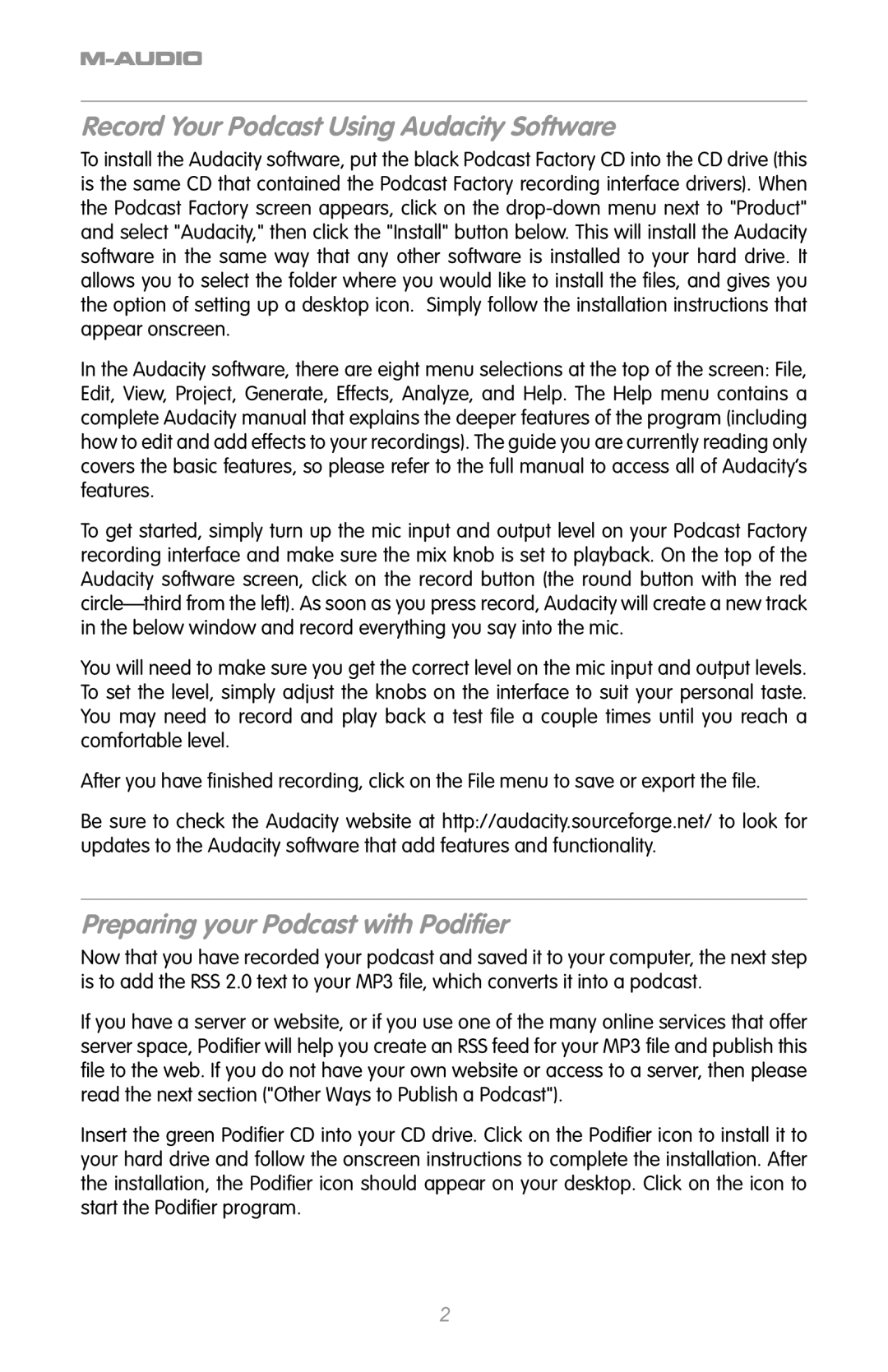120 MX, 144 MX, 100, 100 MX, 144 specifications
M-Audio has long been a reputable name in the audio interface and controller market, and its range of MIDI controllers, including the M-Audio 144, 100 MX, 120 MX, and 144 MX models, showcases the brand's commitment to innovation, simplicity, and user-friendliness. These devices cater to musicians, producers, and performers looking for versatile solutions to enhance their creative workflows.The M-Audio 144 features a 49-key velocity-sensitive keyboard that allows musicians to play expressively while accommodating a range of playing styles. It also includes assignable knobs and buttons, giving users control over their software without the need for a mouse. This model is equipped with USB power, allowing for easy connectivity to a computer while eliminating the need for an external power adapter.
Moving to the 100 MX model, this compact controller offers 25 velocity-sensitive keys, making it perfect for mobile setups and small studio spaces. The 100 MX provides pitch and modulation wheels, as well as customizable pads for triggering samples or controlling various DAW functions. The lightweight construction and easy USB connection facilitate on-the-go music production.
The 120 MX takes things a notch higher with its 61 velocity-sensitive keys, ideal for those who prefer a fuller keyboard experience. Along with the essential pitch and modulation controls, this model boasts advanced MIDI mapping capabilities that allow users to assign controls to their favorite DAW and VST plugins easily. Enhanced with built-in transportation controls, the 120 MX is designed for seamless integration into any production setup.
Lastly, the M-Audio 144 MX combines the best features of its predecessors, offering a 49-key layout, fully assignable controls, and advanced connectivity options. Its robust encoders and pads ensure tactile feedback for live performance, while the intuitive layout makes it easy for users to focus on their creativity. Furthermore, with the inclusion of software bundles that provide a range of production tools and sounds, all models in this series are perfect for both beginners and seasoned professionals alike.
Overall, the M-Audio 144, 100 MX, 120 MX, and 144 MX controllers provide compelling solutions for modern musicians. With their distinctive characteristics, technologies, and features, these MIDI controllers are engineered to inspire creativity and elevate the music-making experience across a variety of genres and styles. Each model maintains the high quality and reliability that M-Audio is known for, making them excellent tools for both studio and live settings.