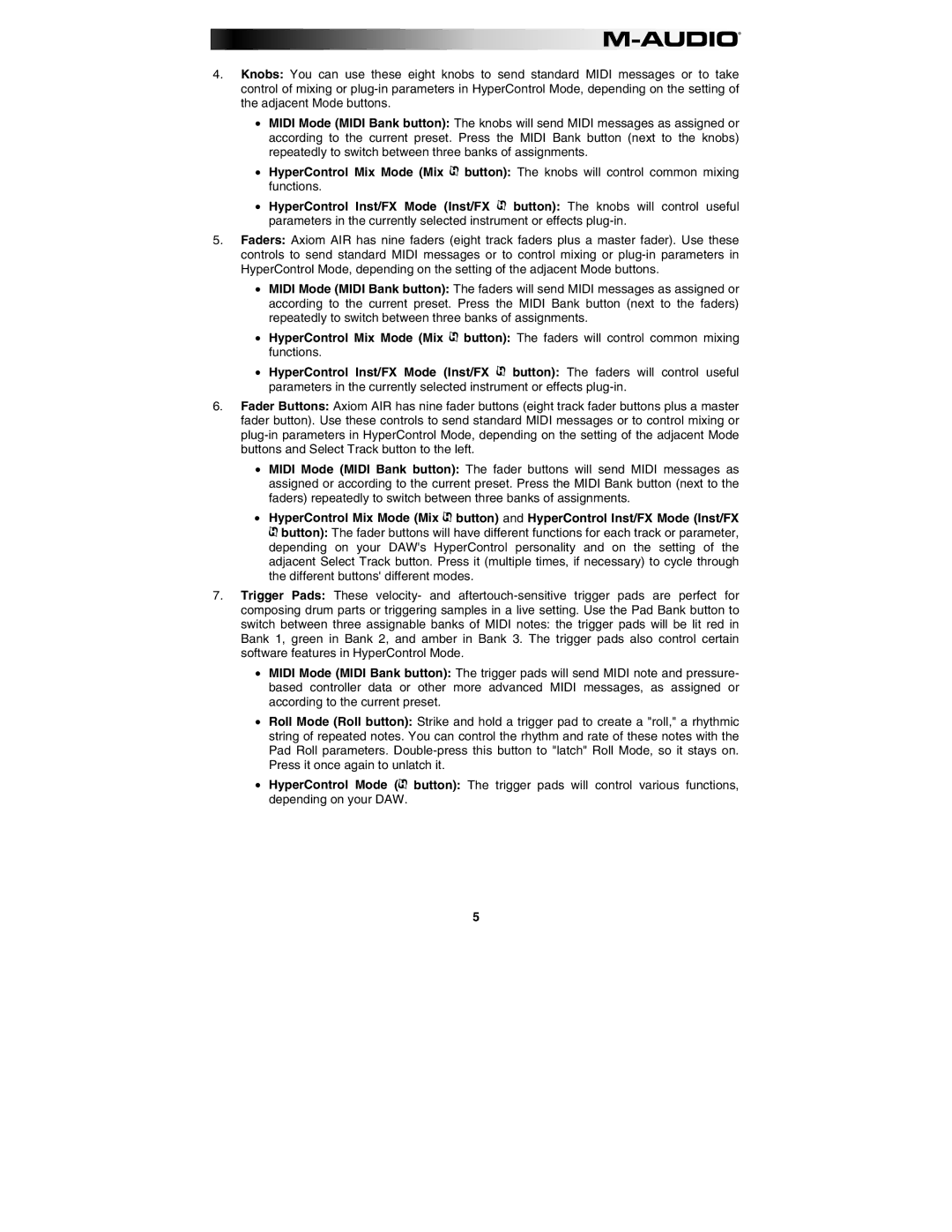4.Knobs: You can use these eight knobs to send standard MIDI messages or to take control of mixing or
•MIDI Mode (MIDI Bank button): The knobs will send MIDI messages as assigned or according to the current preset. Press the MIDI Bank button (next to the knobs) repeatedly to switch between three banks of assignments.
•HyperControl Mix Mode (Mix ![]() button): The knobs will control common mixing functions.
button): The knobs will control common mixing functions.
•HyperControl Inst/FX Mode (Inst/FX ![]() button): The knobs will control useful parameters in the currently selected instrument or effects
button): The knobs will control useful parameters in the currently selected instrument or effects
5.Faders: Axiom AIR has nine faders (eight track faders plus a master fader). Use these controls to send standard MIDI messages or to control mixing or
•MIDI Mode (MIDI Bank button): The faders will send MIDI messages as assigned or according to the current preset. Press the MIDI Bank button (next to the faders) repeatedly to switch between three banks of assignments.
•HyperControl Mix Mode (Mix ![]() button): The faders will control common mixing functions.
button): The faders will control common mixing functions.
•HyperControl Inst/FX Mode (Inst/FX ![]() button): The faders will control useful parameters in the currently selected instrument or effects
button): The faders will control useful parameters in the currently selected instrument or effects
6.Fader Buttons: Axiom AIR has nine fader buttons (eight track fader buttons plus a master fader button). Use these controls to send standard MIDI messages or to control mixing or
•MIDI Mode (MIDI Bank button): The fader buttons will send MIDI messages as assigned or according to the current preset. Press the MIDI Bank button (next to the faders) repeatedly to switch between three banks of assignments.
•HyperControl Mix Mode (Mix ![]() button) and HyperControl Inst/FX Mode (Inst/FX
button) and HyperControl Inst/FX Mode (Inst/FX ![]() button): The fader buttons will have different functions for each track or parameter, depending on your DAW's HyperControl personality and on the setting of the adjacent Select Track button. Press it (multiple times, if necessary) to cycle through the different buttons' different modes.
button): The fader buttons will have different functions for each track or parameter, depending on your DAW's HyperControl personality and on the setting of the adjacent Select Track button. Press it (multiple times, if necessary) to cycle through the different buttons' different modes.
7.Trigger Pads: These velocity- and
•MIDI Mode (MIDI Bank button): The trigger pads will send MIDI note and pressure- based controller data or other more advanced MIDI messages, as assigned or according to the current preset.
•Roll Mode (Roll button): Strike and hold a trigger pad to create a "roll," a rhythmic string of repeated notes. You can control the rhythm and rate of these notes with the Pad Roll parameters.
•HyperControl Mode (![]() button): The trigger pads will control various functions, depending on your DAW.
button): The trigger pads will control various functions, depending on your DAW.
5