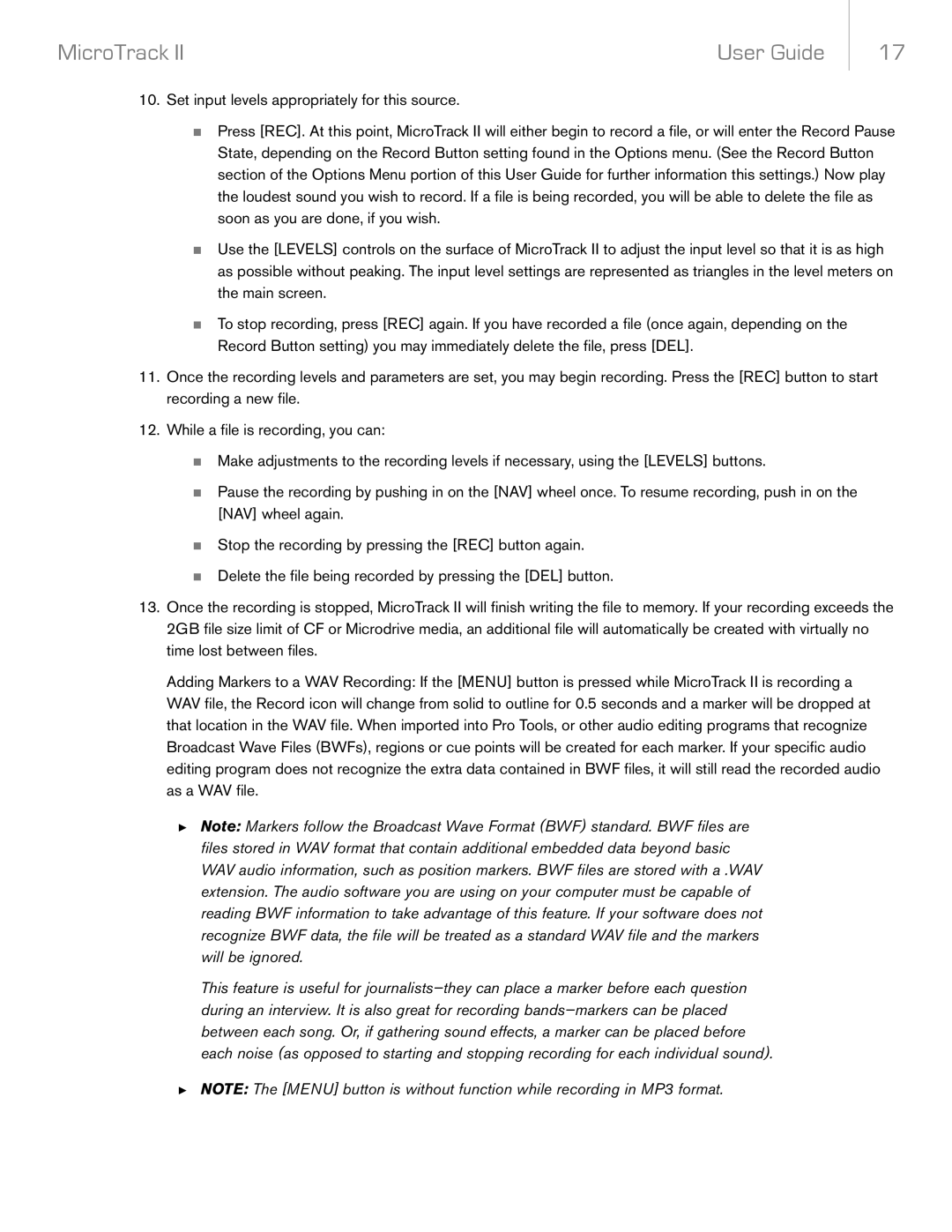MicroTrack II specifications
The M-Audio MicroTrack II is a professional portable digital audio recorder designed for musicians, podcasters, and field recorders seeking high-quality sound in a compact package. This device builds on the legacy of the original MicroTrack, offering enhanced features that cater to the needs of audio professionals.One of the standout features of the MicroTrack II is its ability to record in multiple formats, including WAV and MP3. This flexibility allows users to select the appropriate format for their specific needs, whether it's high-fidelity recordings for music projects or smaller file sizes for quick sharing. The device supports up to 24-bit/96 kHz resolution, ensuring studio-quality audio that captures every nuance of sound.
The MicroTrack II is equipped with two high-quality combo inputs, allowing users to connect XLR or 1/4-inch TRS microphones and instruments. This versatility makes it ideal for recording vocals, guitars, and other instruments. The built-in preamps are also noteworthy, delivering low noise and high gain, which is essential for achieving clean audio recordings.
Another key feature of the MicroTrack II is its intuitive user interface, with a bright LCD screen that displays crucial recording information such as levels, battery life, and session time. The device has a simple button layout, making it easy to navigate even for those who are not tech-savvy. Additionally, it comes with onboard effects, such as compression and limiting, allowing for real-time processing while recording.
In terms of connectivity, the MicroTrack II offers USB 2.0 for easy file transfer to a computer, as well as MIDI I/O for synchronization with other devices. This makes it a versatile choice for both standalone recording and integration into larger production setups.
Portability is another significant advantage of the MicroTrack II. Its lightweight design means it can easily be transported in a bag, making it perfect for on-the-go recording sessions, field recordings, and live concerts. The device is powered by standard AA batteries or can be powered via USB, providing flexibility during long recording sessions.
Overall, the M-Audio MicroTrack II combines portability, versatility, and high-quality audio performance, making it an essential tool for anyone serious about recording audio in various environments. Whether you're a musician capturing inspiration on the road or a producer documenting sound for post-production, the MicroTrack II provides the functionality and quality you need to achieve professional results.