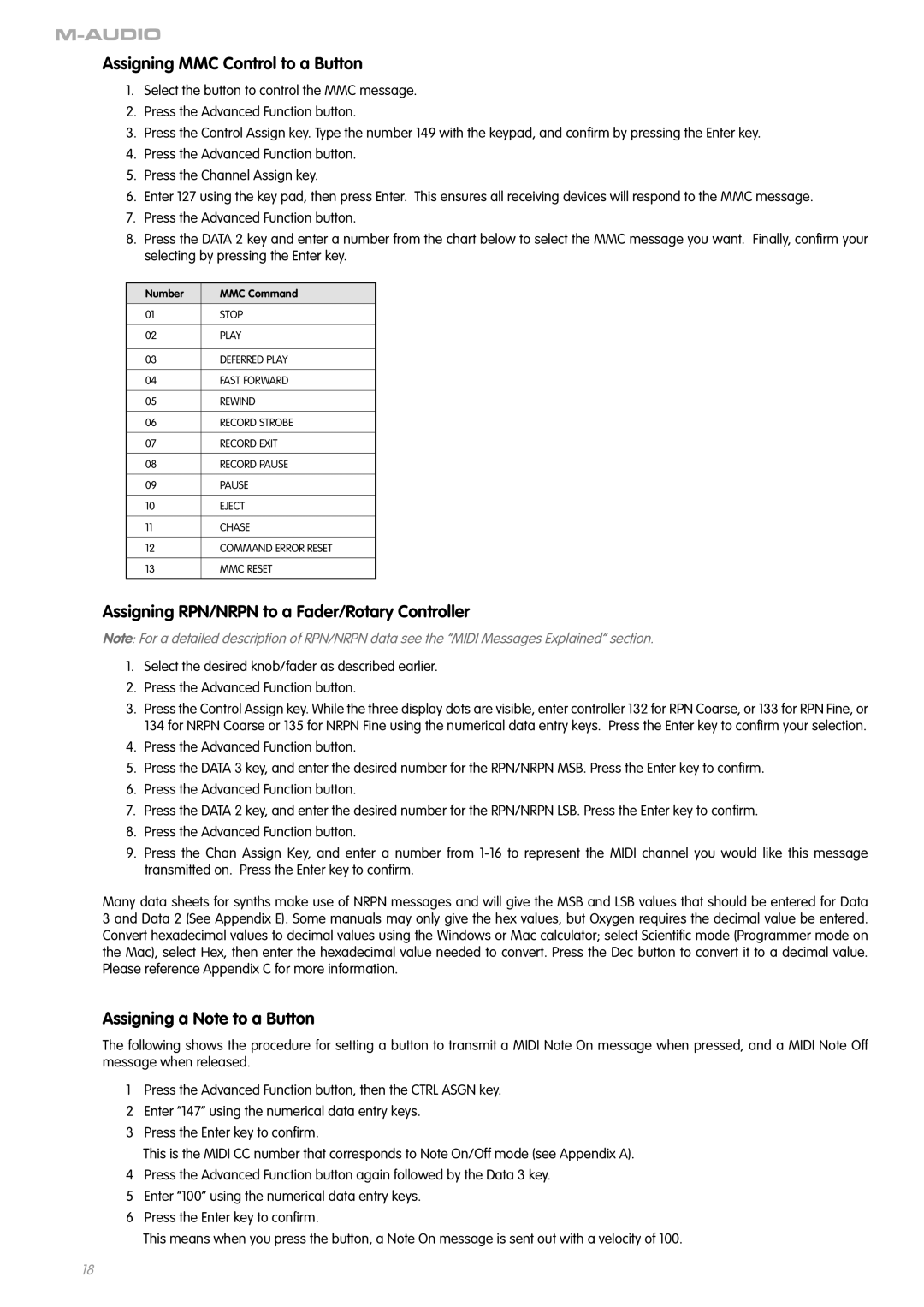OXYGEN 8 V2 specifications
The M-Audio OXYGEN 8 V2 is a compact, highly versatile MIDI controller designed to enhance the creative workflow of musicians and producers. Its portable design, combined with an array of features, makes it a perfect choice for both studio and live performance settings.One of the standout characteristics of the OXYGEN 8 V2 is its 32 velocity-sensitive keys. These mini keys provide a responsive playing experience, allowing for expressive performances that can capture the nuances of each note. The velocity sensitivity means that the harder you play, the louder the sound, which is particularly beneficial for expressive playing styles.
Another significant feature of the OXYGEN 8 V2 is its bank of eight assignable knobs. These knobs can be mapped to various parameters within your DAW or virtual instruments, enabling you to control volume levels, pan settings, or any other parameter at your fingertips. This level of customization allows musicians to tailor the controller to their specific workflow and preferences.
The controller also includes eight backlit drum pads that are perfect for finger drumming, triggering samples, or launching clips in performance settings. These pads are sensitive to pressure, providing dynamic control over MIDI notes for rhythmic play. The ability to assign different functions to these pads makes them a versatile tool for live performances and studio compositions alike.
The OXYGEN 8 V2 features a transport control section that allows for seamless interaction with your DAW. With buttons for play, stop, record, and more, you can easily navigate your sessions without having to reach for your mouse, streamlining the creative process.
With USB bus power, the M-Audio OXYGEN 8 V2 eliminates the need for an external power supply, making it ideal for mobile musicians and producers. The plug-and-play capability ensures that it is compatible with most major DAWs on the market, including Ableton Live, Pro Tools, and Logic Pro, allowing for quick setup.
Combining portability, versatility, and functionality, the M-Audio OXYGEN 8 V2 is an excellent tool for any musician looking to enhance their production and performance capabilities. Whether you are a beginner or an experienced professional, this controller supports a wide range of creative possibilities, making it a valuable addition to any musical setup.