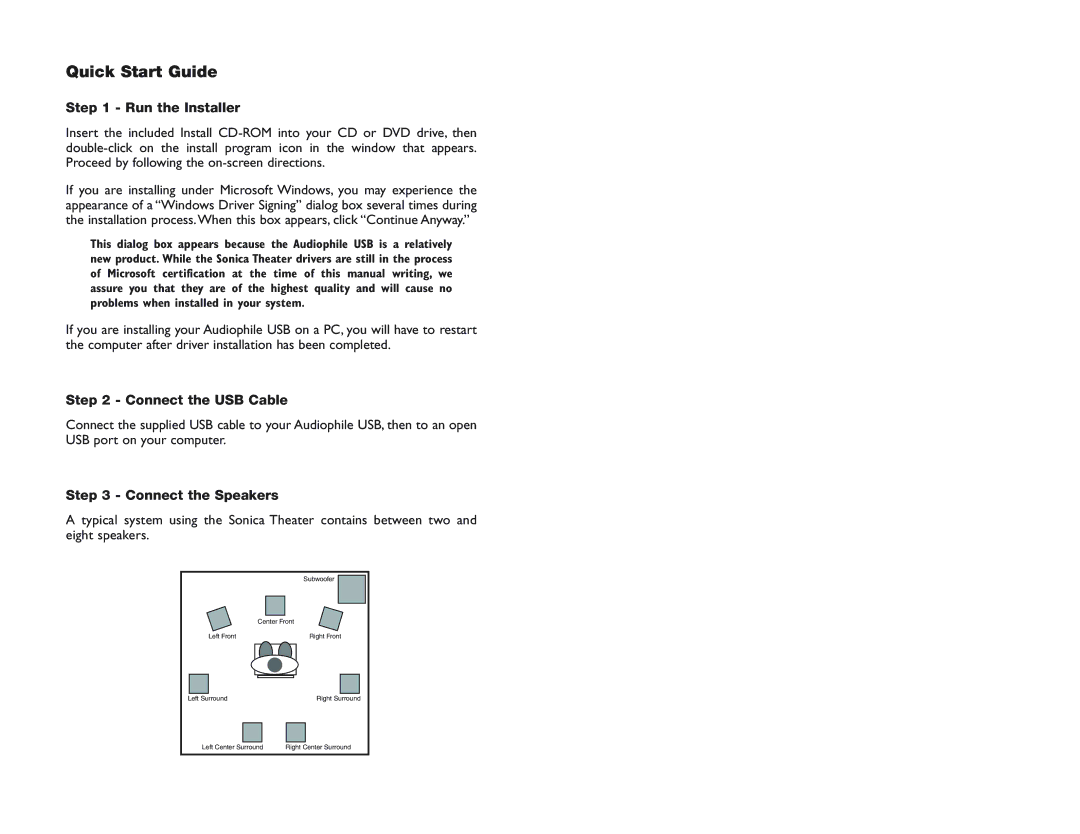Quick Start Guide
Step 1 - Run the Installer
Insert the included Install
If you are installing under Microsoft Windows, you may experience the appearance of a “Windows Driver Signing” dialog box several times during the installation process.When this box appears, click “Continue Anyway.”
This dialog box appears because the Audiophile USB is a relatively new product. While the Sonica Theater drivers are still in the process of Microsoft certification at the time of this manual writing, we assure you that they are of the highest quality and will cause no problems when installed in your system.
If you are installing your Audiophile USB on a PC, you will have to restart the computer after driver installation has been completed.
Step 2 - Connect the USB Cable
Connect the supplied USB cable to your Audiophile USB, then to an open USB port on your computer.
Step 3 - Connect the Speakers
A typical system using the Sonica Theater contains between two and eight speakers.
| Subwoofer |
Center Front | |
Left Front | Right Front |
Left Surround | Right Surround |
Left Center Surround | Right Center Surround |