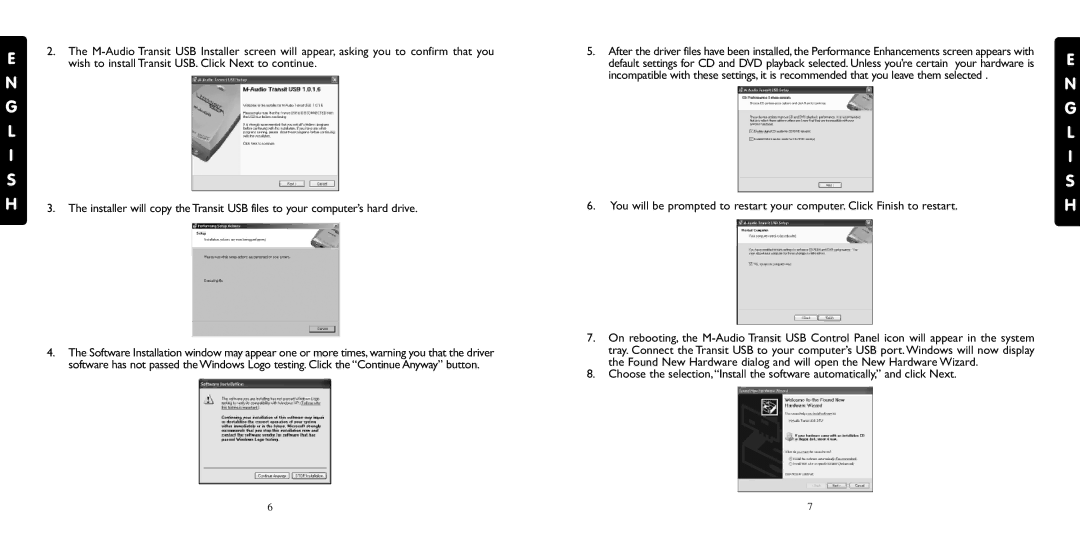Transit USB specifications
The M-Audio Transit USB is a compact audio interface designed to provide musicians and audio professionals with high-quality sound in a portable format. Its sleek and lightweight design makes it ideal for mobile recording and on-the-go music production.One of the standout features of the M-Audio Transit USB is its high-resolution audio capabilities. It supports up to 24-bit/96kHz audio, delivering exceptional sound quality whether you’re recording vocals, instruments, or playing back audio. This resolution allows for detailed and rich audio reproduction, essential for both studio recordings and live performances.
The device offers two channels of audio input and output, which includes a combination of ¼-inch and XLR inputs. This versatility means you can connect a wide range of microphones, instruments, or other audio devices, making it suitable for various recording scenarios. The M-Audio Transit USB also features MIDI input/output capabilities, allowing you to connect MIDI devices such as keyboards and controllers, enhancing your creative possibilities.
Powering the Transit USB is incredibly simple; it draws power directly from your computer's USB port. This means there’s no need for additional power supplies, making setup and use straightforward and hassle-free. Whether you are utilizing a desktop PC or a laptop, the M-Audio Transit USB integrates seamlessly into your existing workflow.
In terms of compatibility, the M-Audio Transit USB works with most major digital audio workstations (DAWs) and operating systems, including Windows and macOS. This cross-platform compatibility ensures that you can use the device with your preferred software without any restrictions.
The unit also incorporates headphone monitoring and volume controls, allowing users to adjust levels easily during recording or playback. Furthermore, it features a rugged build quality, designed to withstand the rigors of travel and frequent use.
Overall, the M-Audio Transit USB stands out as a powerful and portable solution for musicians and audio producers who need quality sound without compromising on flexibility or ease of use. Its combination of high-quality audio, MIDI capabilities, and simple USB-powered operation makes it an excellent choice for anyone looking to enhance their mobile recording setup.