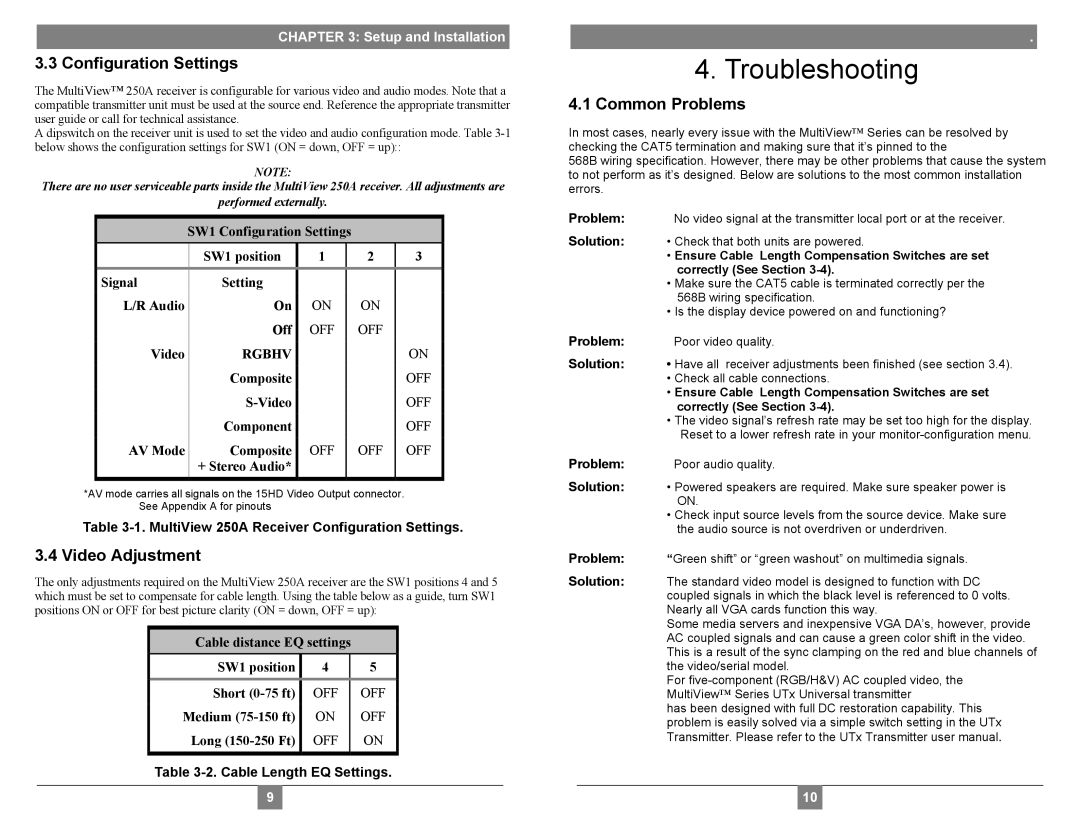CHAPTER 3: Setup and Installation
3.3 Configuration Settings
The MultiView™ 250A receiver is configurable for various video and audio modes. Note that a compatible transmitter unit must be used at the source end. Reference the appropriate transmitter user guide or call for technical assistance.
A dipswitch on the receiver unit is used to set the video and audio configuration mode. Table
NOTE:
There are no user serviceable parts inside the MultiView 250A receiver. All adjustments are
performed externally.
SW1 Configuration Settings
|
| SW1 position | 1 | 2 | 3 |
|
| Signal | Setting |
|
|
|
|
| L/R Audio | On | ON | ON |
|
|
|
| Off | OFF | OFF |
|
|
| Video | RGBHV |
|
| ON | |
|
| Composite |
|
| OFF |
|
|
|
|
| OFF | ||
|
| Component |
|
| OFF |
|
| AV Mode | Composite | OFF | OFF | OFF |
|
|
| + Stereo Audio* |
|
|
|
|
|
|
|
|
|
|
|
*AV mode carries all signals on the 15HD Video Output connector. See Appendix A for pinouts
Table
3.4 Video Adjustment
The only adjustments required on the MultiView 250A receiver are the SW1 positions 4 and 5 which must be set to compensate for cable length. Using the table below as a guide, turn SW1 positions ON or OFF for best picture clarity (ON = down, OFF = up):
Cable distance EQ settings
| SW1 position | 4 | 5 |
|
| Short | OFF | OFF |
|
| Medium | ON | OFF |
|
| Long | OFF | ON |
|
|
|
|
|
|
Table
98
.
4.Troubleshooting
4.1Common Problems
In most cases, nearly every issue with the MultiView™ Series can be resolved by checking the CAT5 termination and making sure that it’s pinned to the
568B wiring specification. However, there may be other problems that cause the system to not perform as it’s designed. Below are solutions to the most common installation errors.
Problem: | No video signal at the transmitter local port or at the receiver. |
Solution: | • Check that both units are powered. |
| • Ensure Cable Length Compensation Switches are set |
| correctly (See Section |
| • Make sure the CAT5 cable is terminated correctly per the |
| 568B wiring specification. |
| • Is the display device powered on and functioning? |
Problem: | Poor video quality. |
Solution: | • Have all receiver adjustments been finished (see section 3.4). |
| • Check all cable connections. |
| • Ensure Cable Length Compensation Switches are set |
| correctly (See Section |
| • The video signal’s refresh rate may be set too high for the display. |
| Reset to a lower refresh rate in your |
Problem: | Poor audio quality. |
Solution: | • Powered speakers are required. Make sure speaker power is |
| ON. |
| • Check input source levels from the source device. Make sure |
| the audio source is not overdriven or underdriven. |
Problem: | “Green shift” or “green washout” on multimedia signals. |
Solution: | The standard video model is designed to function with DC |
| coupled signals in which the black level is referenced to 0 volts. |
| Nearly all VGA cards function this way. |
| Some media servers and inexpensive VGA DA’s, however, provide |
| AC coupled signals and can cause a green color shift in the video. |
| This is a result of the sync clamping on the red and blue channels of |
| the video/serial model. |
| For |
| MultiView™ Series UTx Universal transmitter |
| has been designed with full DC restoration capability. This |
| problem is easily solved via a simple switch setting in the UTx |
| Transmitter. Please refer to the UTx Transmitter user manual. |
105