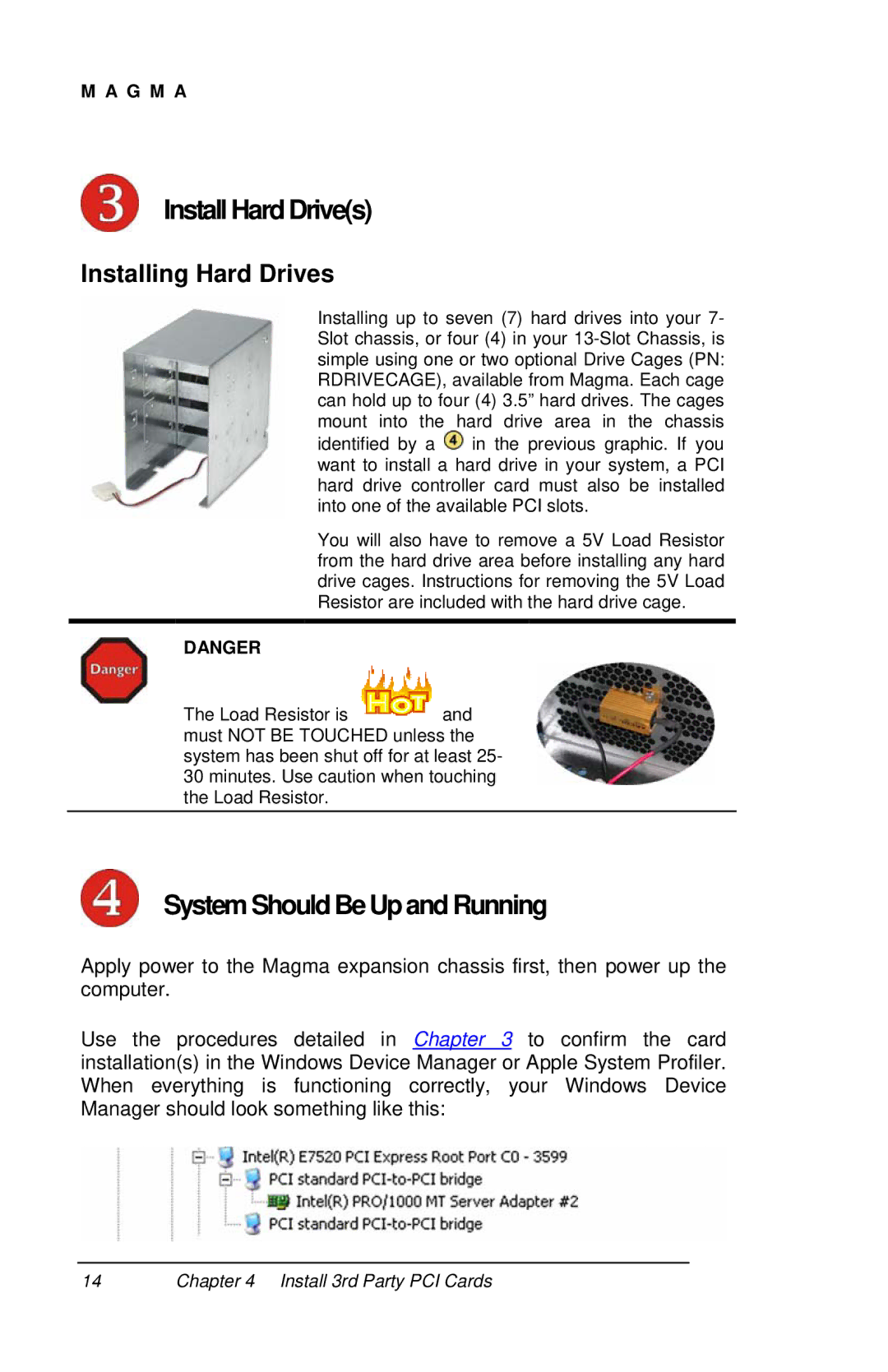M A G M A
Install Hard Drive(s)
Installing Hard Drives
Installing up to seven (7) hard drives into your 7- Slot chassis, or four (4) in your
identified by a ![]() in the previous graphic. If you want to install a hard drive in your system, a PCI hard drive controller card must also be installed into one of the available PCI slots.
in the previous graphic. If you want to install a hard drive in your system, a PCI hard drive controller card must also be installed into one of the available PCI slots.
You will also have to remove a 5V Load Resistor from the hard drive area before installing any hard drive cages. Instructions for removing the 5V Load Resistor are included with the hard drive cage.
DANGER
The Load Resistor is ![]()
![]()
![]() and must NOT BE TOUCHED unless the system has been shut off for at least 25- 30 minutes. Use caution when touching the Load Resistor.
and must NOT BE TOUCHED unless the system has been shut off for at least 25- 30 minutes. Use caution when touching the Load Resistor.
System Should BeUpand Running
Apply power to the Magma expansion chassis first, then power up the computer.
Use the procedures detailed in Chapter 3 to confirm the card installation(s) in the Windows Device Manager or Apple System Profiler. When everything is functioning correctly, your Windows Device Manager should look something like this:
14Chapter 4 Install 3rd Party PCI Cards