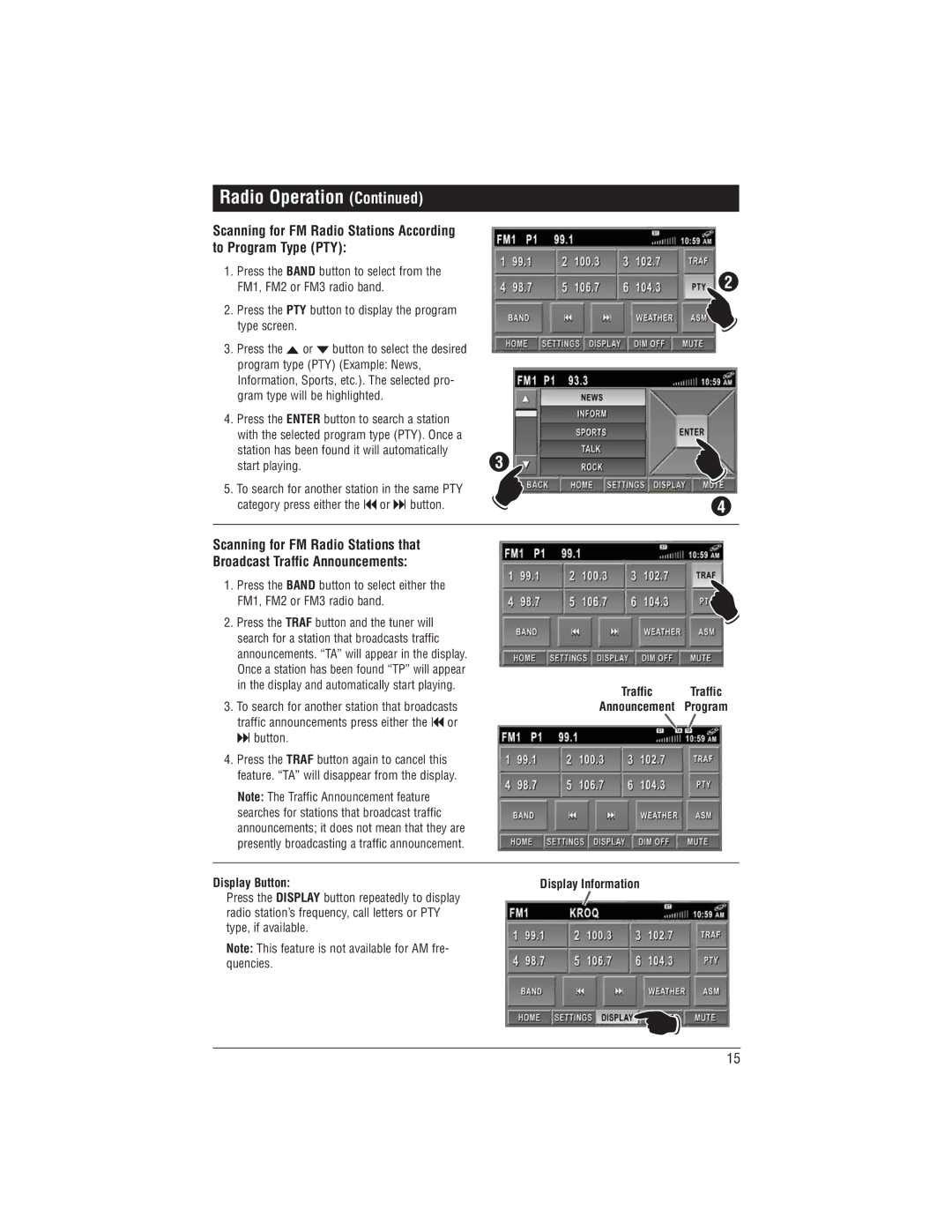M1-LCD-2 specifications
Magnadyne M1-LCD-2 is a cutting-edge multimedia receiver designed to elevate the in-car entertainment experience. With its sleek design and advanced technological features, it is a perfect blend of functionality and aesthetics. This device stands out due to its high-resolution LCD display, which not only enhances visibility but also provides an intuitive user interface.One of the main features of the M1-LCD-2 is its compatibility with multiple media formats, allowing users to enjoy music and videos from various sources. It supports Bluetooth connectivity, enabling hands-free calling and wireless streaming from smartphones and other compatible devices. The inclusion of USB and AUX inputs further expands its connectivity options, making it easy for users to plug in their devices and enjoy their favorite content on the go.
The M1-LCD-2 also boasts powerful built-in amplification, delivering exceptional sound quality whether users are listening to music or watching videos. With adjustable EQ settings, users can customize the audio output to suit their personal preferences, ensuring a tailored listening experience that meets individual tastes. Additional features such as a built-in FM radio tuner and the ability to store multiple preset stations provide further entertainment options.
In terms of safety, the M1-LCD-2 is designed with user-friendly controls that allow drivers to focus on the road while easily accessing the infotainment features. The large LCD screen is responsive and easy to navigate, minimizing distractions during driving. Furthermore, the device is equipped with a remote control, offering added convenience in managing playback from a distance.
Built with durability in mind, the M1-LCD-2 is constructed from high-quality materials to withstand the rigors of daily use in various driving conditions. Its modern aesthetic not only complements a range of vehicle interiors but also ensures that it appeals to style-conscious consumers.
Overall, Magnadyne M1-LCD-2 combines innovative technology, user-centric design, and high-quality performance to provide a comprehensive multimedia experience. Whether for long road trips or daily commutes, this multimedia receiver is poised to enhance entertainment options for all passengers, making every journey enjoyable. With its impressive array of features, the M1-LCD-2 is undoubtedly a worthwhile investment for those seeking an advanced in-car multimedia solution.