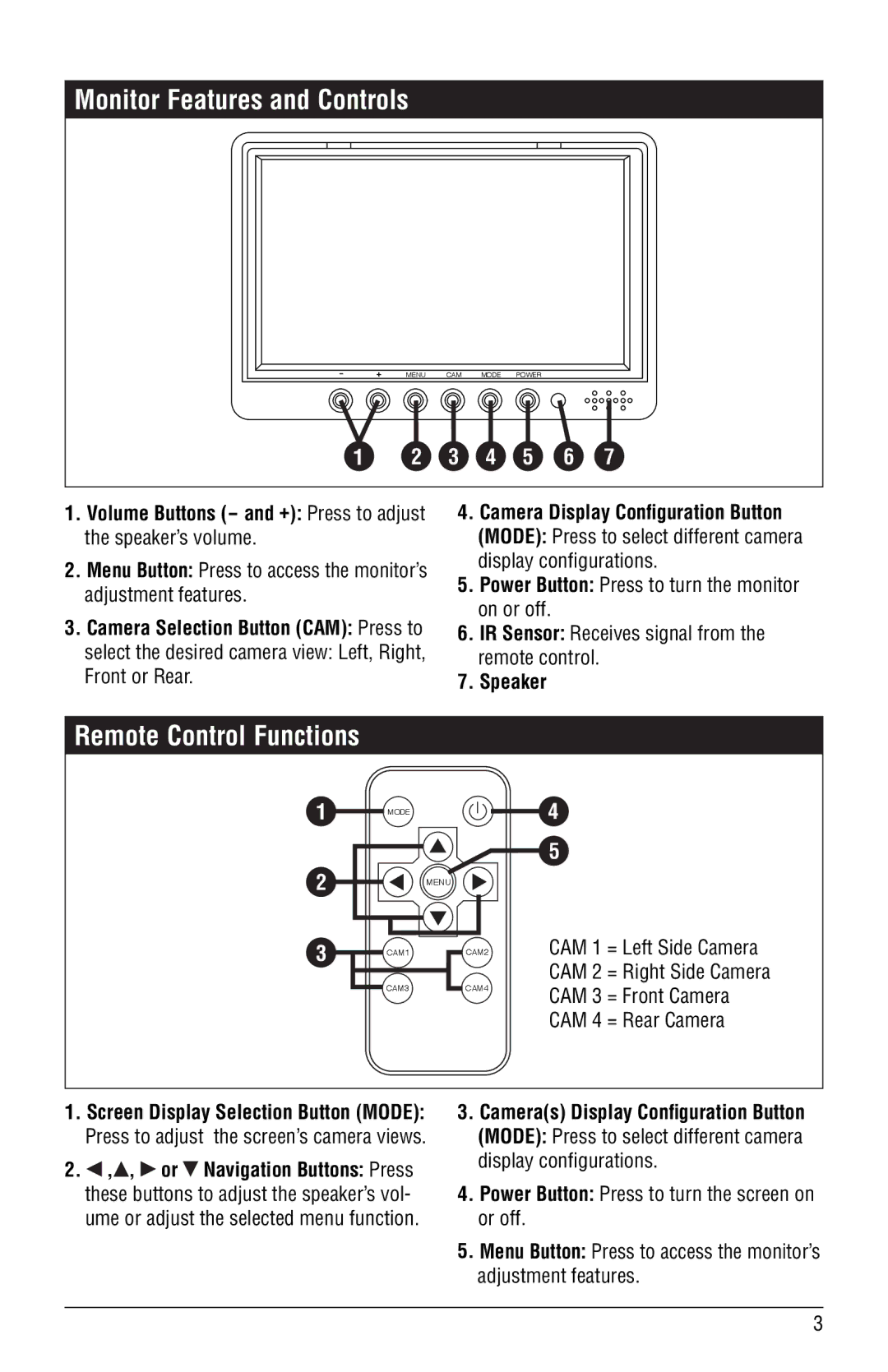Monitor Features and Controls
- | + | MENU | CAM | MODE POWER |
1 2 3 4 5 6 7
1.Volume Buttons (- and +): Press to adjust the speaker’s volume.
2.Menu Button: Press to access the monitor’s adjustment features.
3.Camera Selection Button (CAM): Press to
select the desired camera view: Left, Right, Front or Rear.
4.Camera Display Configuration Button (MODE): Press to select different camera display configurations.
5.Power Button: Press to turn the monitor on or off.
6.IR Sensor: Receives signal from the remote control.
7.Speaker
Remote Control Functions
1 | MODE | 4 |
|
| 5 |
2 |
| MENU |
3 | CAM1 | CAM2 |
|
CAM3 ![]() CAM4
CAM4
CAM 1 = Left Side Camera CAM 2 = Right Side Camera CAM 3 = Front Camera CAM 4 = Rear Camera
1.Screen Display Selection Button (MODE):
Press to adjust the screen’s camera views.
2.![]() ,
,![]() ,
, ![]() or
or ![]() Navigation Buttons: Press these buttons to adjust the speaker’s vol- ume or adjust the selected menu function.
Navigation Buttons: Press these buttons to adjust the speaker’s vol- ume or adjust the selected menu function.
3.Camera(s) Display Configuration Button (MODE): Press to select different camera display configurations.
4.Power Button: Press to turn the screen on or off.
5.Menu Button: Press to access the monitor’s adjustment features.
3