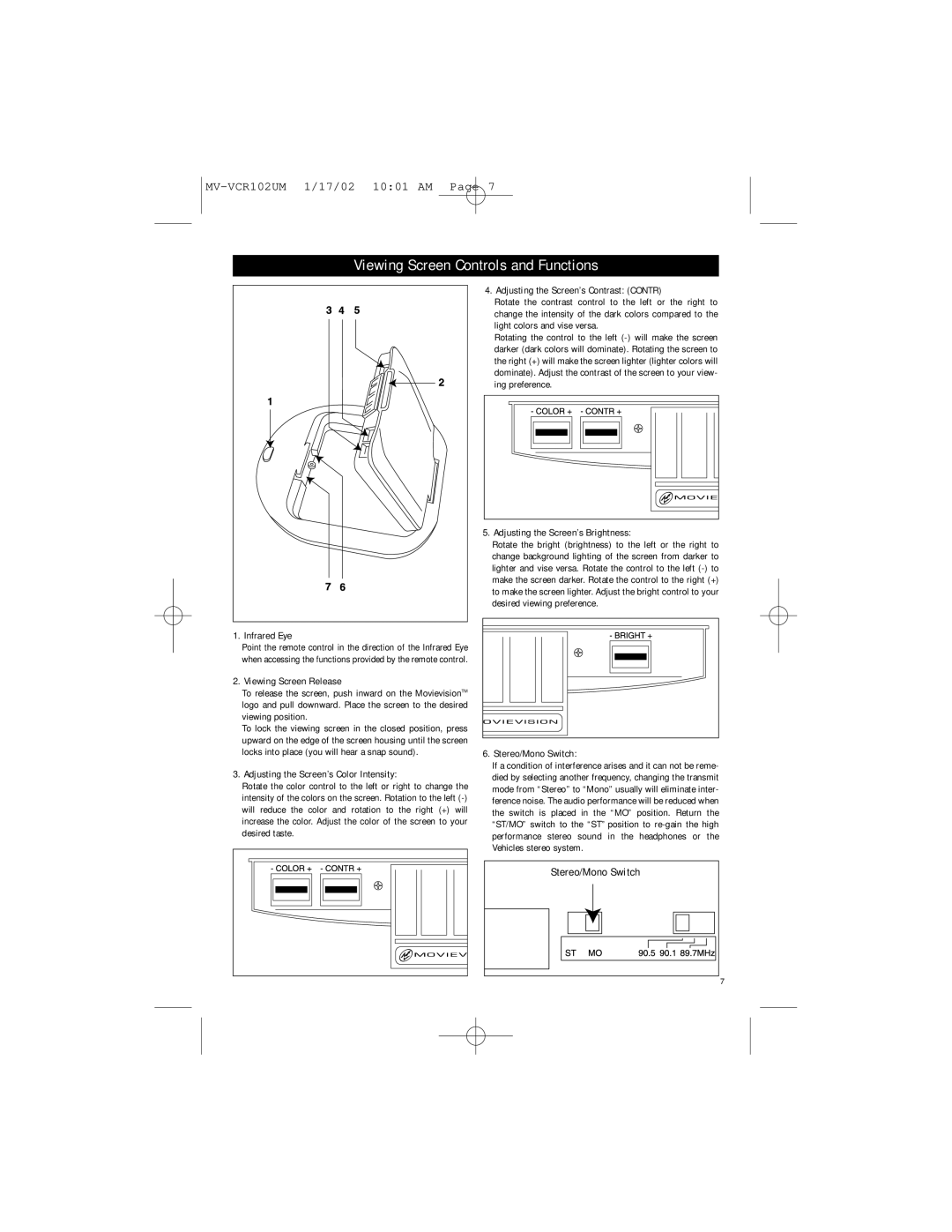Viewing Screen Controls and Functions
4. Adjusting the Screen’s Contrast: (CONTR)
Rotate the contrast control to the left or the right to change the intensity of the dark colors compared to the light colors and vise versa.
Rotating the control to the left
| 5. Adjusting the Screen’s Brightness: |
| Rotate the bright (brightness) to the left or the right to |
| change background lighting of the screen from darker to |
| lighter and vise versa. Rotate the control to the left |
| make the screen darker. Rotate the control to the right (+) |
| to make the screen lighter. Adjust the bright control to your |
| desired viewing preference. |
1. Infrared Eye |
|
Point the remote control in the direction of the Infrared Eye |
|
when accessing the functions provided by the remote control. |
|
2. Viewing Screen Release |
|
To release the screen, push inward on the MovievisionTM |
|
logo and pull downward. Place the screen to the desired |
|
viewing position. |
|
To lock the viewing screen in the closed position, press |
|
upward on the edge of the screen housing until the screen |
|
locks into place (you will hear a snap sound). | 6. Stereo/Mono Switch: |
3. Adjusting the Screen’s Color Intensity:
Rotate the color control to the left or right to change the intensity of the colors on the screen. Rotation to the left
If a condition of interference arises and it can not be reme- died by selecting another frequency, changing the transmit mode from “Stereo” to “Mono” usually will eliminate inter- ference noise. The audio performance will be reduced when the switch is placed in the “MO” position. Return the “ST/MO” switch to the “ST” position to
Stereo/Mono Switch |
7