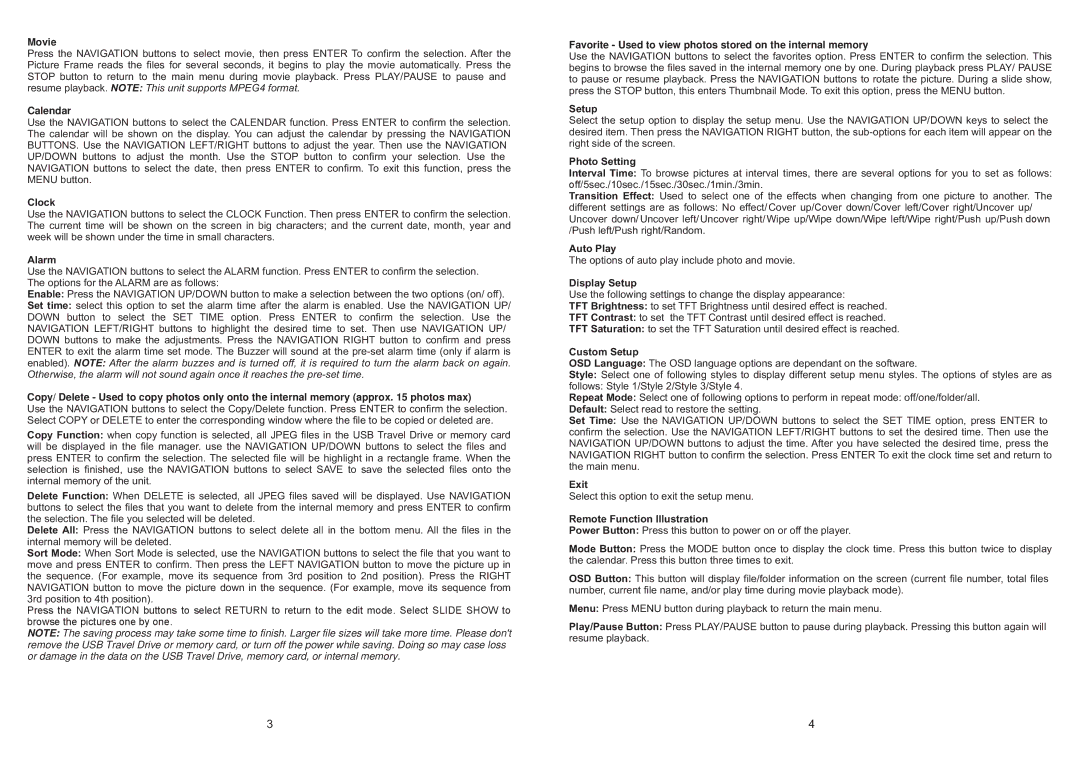Movie
Press the NAVIGATION buttons to select movie, then press ENTER To confirm the selection. After the Picture Frame reads the files for several seconds, it begins to play the movie automatically. Press the STOP button to return to the main menu during movie playback. Press PLAY/PAUSE to pause and resume playback. NOTE: This unit supports MPEG4 format.
Calendar
Use the NAVIGATION buttons to select the CALENDAR function. Press ENTER to confirm the selection. The calendar will be shown on the display. You can adjust the calendar by pressing the NAVIGATION BUTTONS. Use the NAVIGATION LEFT/RIGHT buttons to adjust the year. Then use the NAVIGATION UP/DOWN buttons to adjust the month. Use the STOP button to confirm your selection. Use the NAVIGATION buttons to select the date, then press ENTER to confirm. To exit this function, press the MENU button.
Clock
Use the NAVIGATION buttons to select the CLOCK Function. Then press ENTER to confirm the selection. The current time will be shown on the screen in big characters; and the current date, month, year and week will be shown under the time in small characters.
Alarm
Use the NAVIGATION buttons to select the ALARM function. Press ENTER to confirm the selection. The options for the ALARM are as follows:
Enable: Press the NAVIGATION UP/DOWN button to make a selection between the two options (on/ off).
Set time: select this option to set the alarm time after the alarm is enabled. Use the NAVIGATION UP/ DOWN button to select the SET TIME option. Press ENTER to confirm the selection. Use the NAVIGATION LEFT/RIGHT buttons to highlight the desired time to set. Then use NAVIGATION UP/ DOWN buttons to make the adjustments. Press the NAVIGATION RIGHT button to confirm and press ENTER to exit the alarm time set mode. The Buzzer will sound at the
Copy/ Delete - Used to copy photos only onto the internal memory (approx. 15 photos max)
Use the NAVIGATION buttons to select the Copy/Delete function. Press ENTER to confirm the selection. Select COPY or DELETE to enter the corresponding window where the file to be copied or deleted are.
Copy Function: when copy function is selected, all JPEG files in the USB Travel Drive or memory card will be displayed in the file manager. use the NAVIGATION UP/DOWN buttons to select the files and press ENTER to confirm the selection. The selected file will be highlight in a rectangle frame. When the
selection is finished, use the NAVIGATION buttons to select SAVE to save the selected files onto the internal memory of the unit.
Delete Function: When DELETE is selected, all JPEG files saved will be displayed. Use NAVIGATION buttons to select the files that you want to delete from the internal memory and press ENTER to confirm
the selection. The file you selected will be deleted.
Delete All: Press the NAVIGATION buttons to select delete all in the bottom menu. All the files in the
internal memory will be deleted.
Sort Mode: When Sort Mode is selected, use the NAVIGATION buttons to select the file that you want to
move and press ENTER to confirm. Then press the LEFT NAVIGATION button to move the picture up in the sequence. (For example, move its sequence from 3rd position to 2nd position). Press the RIGHT NAVIGATION button to move the picture down in the sequence. (For example, move its sequence from 3rd position to 4th position).
Press the NAVIGATION buttons to select RETURN to return to the edit mode. Select SLIDE SHOW to browse the pictures one by one.
NOTE: The saving process may take some time to finish. Larger file sizes will take more time. Please don't remove the USB Travel Drive or memory card, or turn off the power while saving. Doing so may case loss or damage in the data on the USB Travel Drive, memory card, or internal memory.
Favorite - Used to view photos stored on the internal memory
Use the NAVIGATION buttons to select the favorites option. Press ENTER to confirm the selection. This begins to browse the files saved in the internal memory one by one. During playback press PLAY/ PAUSE to pause or resume playback. Press the NAVIGATION buttons to rotate the picture. During a slide show, press the STOP button, this enters Thumbnail Mode. To exit this option, press the MENU button.
Setup
Select the setup option to display the setup menu. Use the NAVIGATION UP/DOWN keys to select the desired item. Then press the NAVIGATION RIGHT button, the
Photo Setting
Interval Time: To browse pictures at interval times, there are several options for you to set as follows: off/5sec./10sec./15sec./30sec./1min./3min.
Transition Effect: Used to select one of the effects when changing from one picture to another. The
different settings are as follows: No effect/ Cover up/Cover down/Cover left/Cover right/Uncover up/ Uncover down/ Uncover left/ Uncover right/ Wipe up/Wipe down/Wipe left/Wipe right/Push up/Push down /Push left/Push right/Random.
Auto Play
The options of auto play include photo and movie.
Display Setup
Use the following settings to change the display appearance:
TFT Brightness: to set TFT Brightness until desired effect is reached.
TFT Contrast: to set the TFT Contrast until desired effect is reached.
TFT Saturation: to set the TFT Saturation until desired effect is reached.
Custom Setup
OSD Language: The OSD language options are dependant on the software.
Style: Select one of following styles to display different setup menu styles. The options of styles are as
follows: Style 1/Style 2/Style 3/Style 4.
Repeat Mode: Select one of following options to perform in repeat mode: off/one/folder/all.
Default: Select read to restore the setting.
Set Time: Use the NAVIGATION UP/DOWN buttons to select the SET TIME option, press ENTER to confirm the selection. Use the NAVIGATION LEFT/RIGHT buttons to set the desired time. Then use the NAVIGATION UP/DOWN buttons to adjust the time. After you have selected the desired time, press the NAVIGATION RIGHT button to confirm the selection. Press ENTER To exit the clock time set and return to the main menu.
Exit
Select this option to exit the setup menu.
Remote Function Illustration
Power Button: Press this button to power on or off the player.
Mode Button: Press the MODE button once to display the clock time. Press this button twice to display the calendar. Press this button three times to exit.
OSD Button: This button will display file/folder information on the screen (current file number, total files number, current file name, and/or play time during movie playback mode).
Menu: Press MENU button during playback to return the main menu.
Play/Pause Button: Press PLAY/PAUSE button to pause during playback. Pressing this button again will resume playback.
3 | 4 |