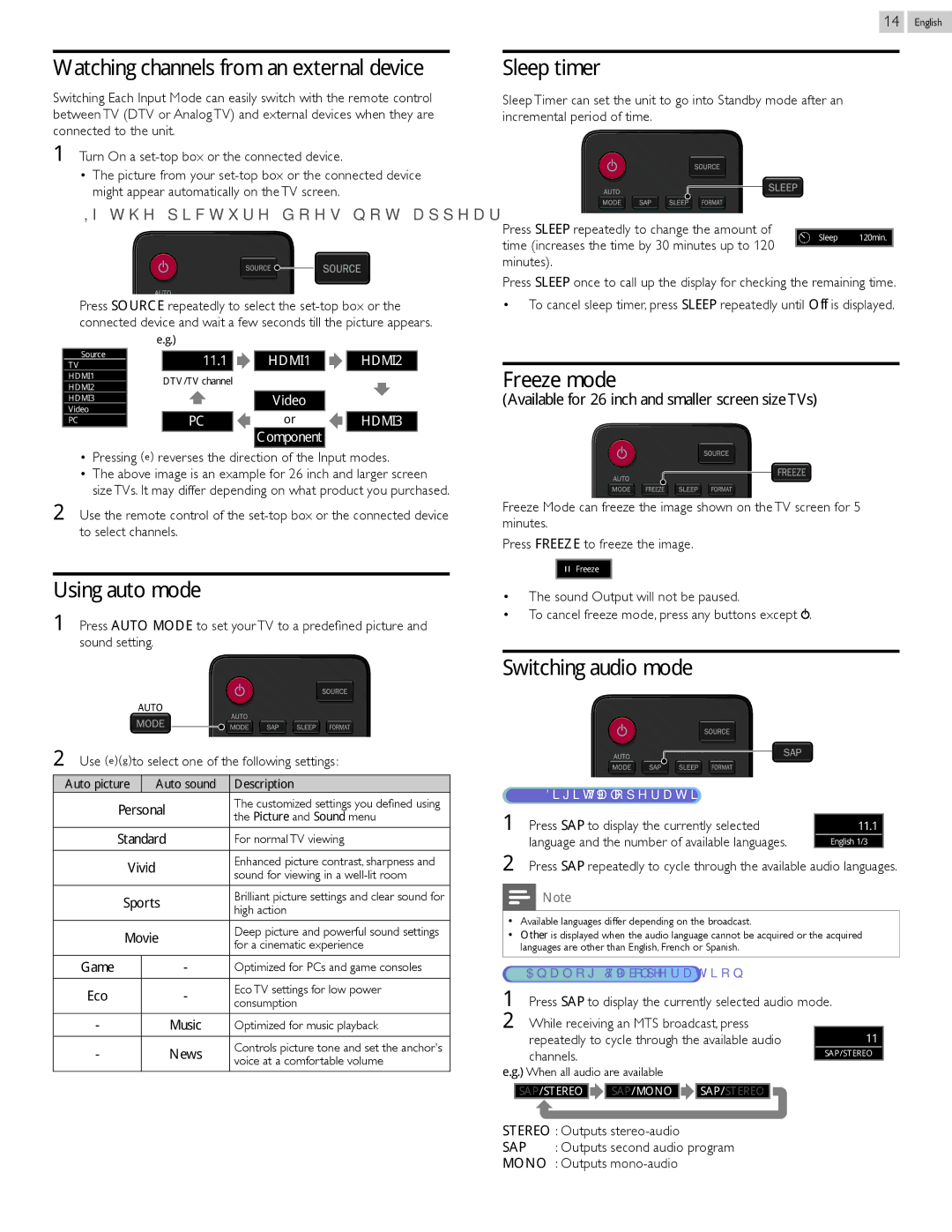Watching channels from an external device
Switching Each Input Mode can easily switch with the remote control between TV (DTV or Analog TV) and external devices when they are connected to the unit.
1Turn On a
•The picture from your
If the picture does not appear
Press SOURCE repeatedly to select the
e.g.)
| Source |
| 11.1 |
|
|
|
|
| HDMI1 |
|
|
|
|
| HDMI2 | ||||
| TV |
|
|
|
|
|
|
|
|
|
|
| |||||||
|
|
|
|
| |||||||||||||||
| HDMI1 |
| DTV /TV channel |
|
|
|
|
|
|
|
|
|
|
|
|
|
| ||
| HDMI2 |
|
|
|
|
|
|
|
|
|
|
|
|
|
|
| |||
|
|
|
|
|
|
|
|
|
|
|
|
|
|
|
|
|
|
| |
| HDMI3 |
|
|
|
|
|
|
|
|
| Video |
|
|
|
|
|
|
|
|
|
|
|
|
|
|
|
|
|
|
|
|
|
|
|
|
|
| ||
| Video |
|
|
|
|
|
|
|
|
|
|
|
|
|
|
|
|
| |
| PC |
| PC |
|
|
|
|
| or |
|
|
|
|
| HDMI3 | ||||
|
|
|
|
|
|
|
|
|
|
|
| ||||||||
|
|
|
|
|
|
|
|
|
|
| Component |
|
|
|
|
|
|
|
|
•Pressing ▲ reverses the direction of the Input modes.
•The above image is an example for 26 inch and larger screen size TVs. It may differ depending on what product you purchased.
2Use the remote control of the
Using auto mode
1Press AUTO MODE to set your TV to a predefined picture and sound setting.
2Use ▲▼to select one of the following settings :
Auto picture |
| Auto sound | Description | |
Personal | The customized settings you defined using | |||
the Picture and Sound menu | ||||
|
|
| ||
Standard | For normal TV viewing | |||
|
|
|
| |
Vivid |
| Enhanced picture contrast, sharpness and | ||
| sound for viewing in a | |||
|
|
| ||
Sports | Brilliant picture settings and clear sound for | |||
high action | ||||
|
|
| ||
Movie | Deep picture and powerful sound settings | |||
for a cinematic experience | ||||
|
|
| ||
Game | - | Optimized for PCs and game consoles | ||
Eco | - | Eco TV settings for low power | ||
consumption | ||||
|
|
| ||
-Music Optimized for music playback
- | News | Controls picture tone and set the anchor's | |
voice at a comfortable volume | |||
|
|
14 English
Sleep timer
Sleep Timer can set the unit to go into Standby mode after an incremental period of time.
Press SLEEP repeatedly to change the amount of
time (increases the time by 30 minutes up to 120 Sleep 120min. minutes).
Press SLEEP once to call up the display for checking the remaining time.
•To cancel sleep timer, press SLEEP repeatedly until Off is displayed.
Freeze mode
(Available for 26 inch and smaller screen size TVs)
Freeze Mode can freeze the image shown on the TV screen for 5 minutes.
Press FREEZE to freeze the image.
Freeze
•The sound Output will not be paused.
•To cancel freeze mode, press any buttons except ![]() .
.
Switching audio mode
Digital TV operation |
|
1 Press SAP to display the currently selected |
|
11.1 | |
language and the number of available languages. | English 1/3 |
2Press SAP repeatedly to cycle through the available audio languages.
![]() Note
Note
••Available languages differ depending on the broadcast.
••Other is displayed when the audio language cannot be acquired or the acquired languages are other than English, French or Spanish.
Analog/Cable TV operation
1Press SAP to display the currently selected audio mode.
2 While receiving an MTS broadcast, press
repeatedly to cycle through the available audio | 11 | ||||
channels. |
|
|
|
| SAP / STEREO |
|
|
|
|
| |
e.g.) When all audio are available |
|
|
| ||
SAP / STEREO |
| SAP / MONO |
| SAP / STEREO |
|
|
|
| |||
STEREO : Outputs
SAP : Outputs second audio program
MONO : Outputs