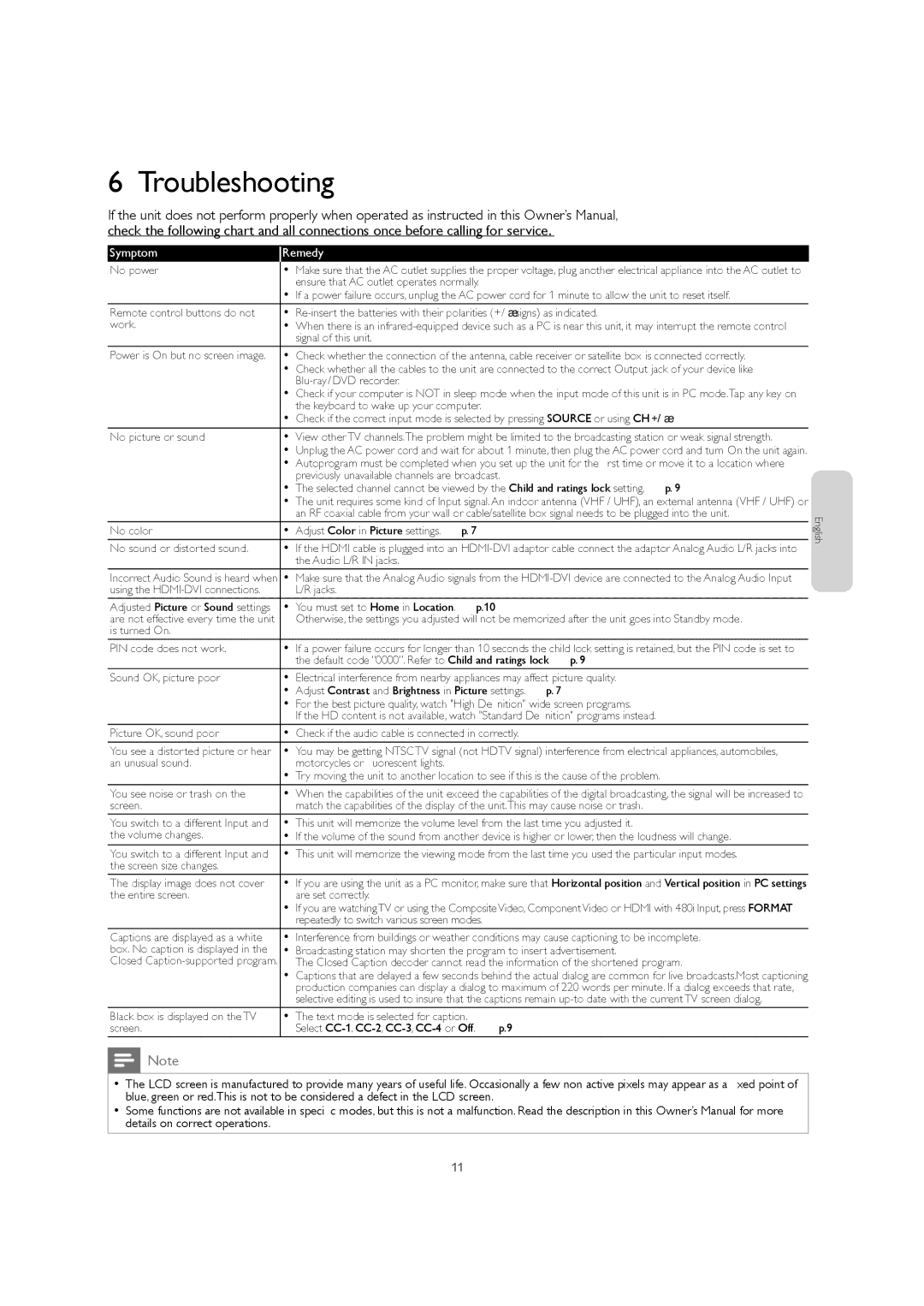6 Troubleshooting
If the unit does not perform properly when operated as instructed in this Owner’s Manual check the following chart and all connections once before calling for service.
Symptom | Remedy |
No power | Make sure that the AC outlet supplies the proper voltage, plug another electrical appliance into the AC outlet to |
| ensure that AC outlet operates normally. |
| If a power failure occurs, unplug the AC power cord for 1 minute to allow the unit to reset itself. |
Remote control buttons do not | |
work. | When there is an |
| signal of this unit. |
Power is On but no screen image. | Check whether the connection of the antenna, cable receiver or satellite box is connected correctly. |
| Check whether all the cables to the unit are connected to the correct Output jack of your device like |
|
|
| Check if your computer is NOT in sleep mode when the input mode of this unit is in PC mode.Tap any key on |
| the keyboard to wake up your computer. |
| Check if the correct input mode is selected by pressing SOURCE or using CH +/− |
No picture or sound | View other TV channels.The problem might be limited to the broadcasting station or weak signal strength. |
| Unplug the AC power cord and wait for about 1 minute, then plug the AC power cord and turn On the unit again. |
| Autoprogram must be completed when you set up the unit for the first time or move it to a location where |
| previously unavailable channels are broadcast. |
| The selected channel cannot be viewed by the Child and ratings lock setting. ➠ p. 9 |
| The unit requires some kind of Input signal. An indoor antenna (VHF / UHF), an external antenna (VHF / UHF) or |
| an RF coaxial cable from your wall or cable/satellite box signal needs to be plugged into the unit. |
No color | Adjust Color in Picture settings. ➠ p. 7 |
No sound or distorted sound. | If the HDMI cable is plugged into an |
| the Audio L/R IN jacks. |
English
Incorrect Audio Sound is heard when using the
Adjusted Picture or Sound settings are not effective every time the unit is turned On.
Make sure that the Analog Audio signals from the
You must set to Home in Location ➠ p.10
Otherwise, the settings you adjusted will not be memorized after the unit goes into Standby mode.
PIN code does not work. | If a power failure occurs for longer than 10 seconds the child lock setting is retained, but the PIN code is set to |
| the default code “0000”. Refer to Child and ratings lock ➠ p. 9 |
Sound OK, picture poor | Electrical interference from nearby appliances may affect picture quality. |
| Adjust Contrast and Brightness in Picture settings. ➠ p. 7 |
| For the best picture quality, watch "High Definition" wide screen programs. |
| If the HD content is not available, watch "Standard Definition" programs instead. |
Picture OK, sound poor | Check if the audio cable is connected in correctly. |
You see a distorted picture or hear | You may be getting NTSC TV signal (not HDTV signal) interference from electrical appliances, automobiles, |
an unusual sound. | motorcycles or fluorescent lights. |
| Try moving the unit to another location to see if this is the cause of the problem. |
You see noise or trash on the | When the capabilities of the unit exceed the capabilities of the digital broadcasting, the signal will be increased to |
screen. | match the capabilities of the display of the unit.This may cause noise or trash. |
You switch to a different Input and | This unit will memorize the volume level from the last time you adjusted it. |
the volume changes. | If the volume of the sound from another device is higher or lower, then the loudness will change. |
You switch to a different Input and | This unit will memorize the viewing mode from the last time you used the particular input modes. |
the screen size changes. |
|
English
English
The display image does not cover the entire screen.
Captions are displayed as a white box. No caption is displayed in the Closed
Black box is displayed on the TV screen.
If you are using the unit as a PC monitor, make sure that Horizontal position and Vertical position in PC settings are set correctly.
If you are watchingTV or using the CompositeVideo, ComponentVideo or HDMI with 480i Input, press FORMAT repeatedly to switch various screen modes.
Interference from buildings or weather conditions may cause captioning to be incomplete. Broadcasting station may shorten the program to insert advertisement.
The Closed Caption decoder cannot read the information of the shortened program.
Captions that are delayed a few seconds behind the actual dialog are common for live broadcasts.Most captioning production companies can display a dialog to maximum of 220 words per minute. If a dialog exceeds that rate, selective editing is used to insure that the captions remain
The text mode is selected for caption.
Select
Note
•The LCD screen is manufactured to provide many years of useful life. Occasionally a few non active pixels may appear as a fixed point of blue, green or red.This is not to be considered a defect in the LCD screen.
•Some functions are not available in specific modes, but this is not a malfunction. Read the description in this Owner’s Manual for more details on correct operations.
11