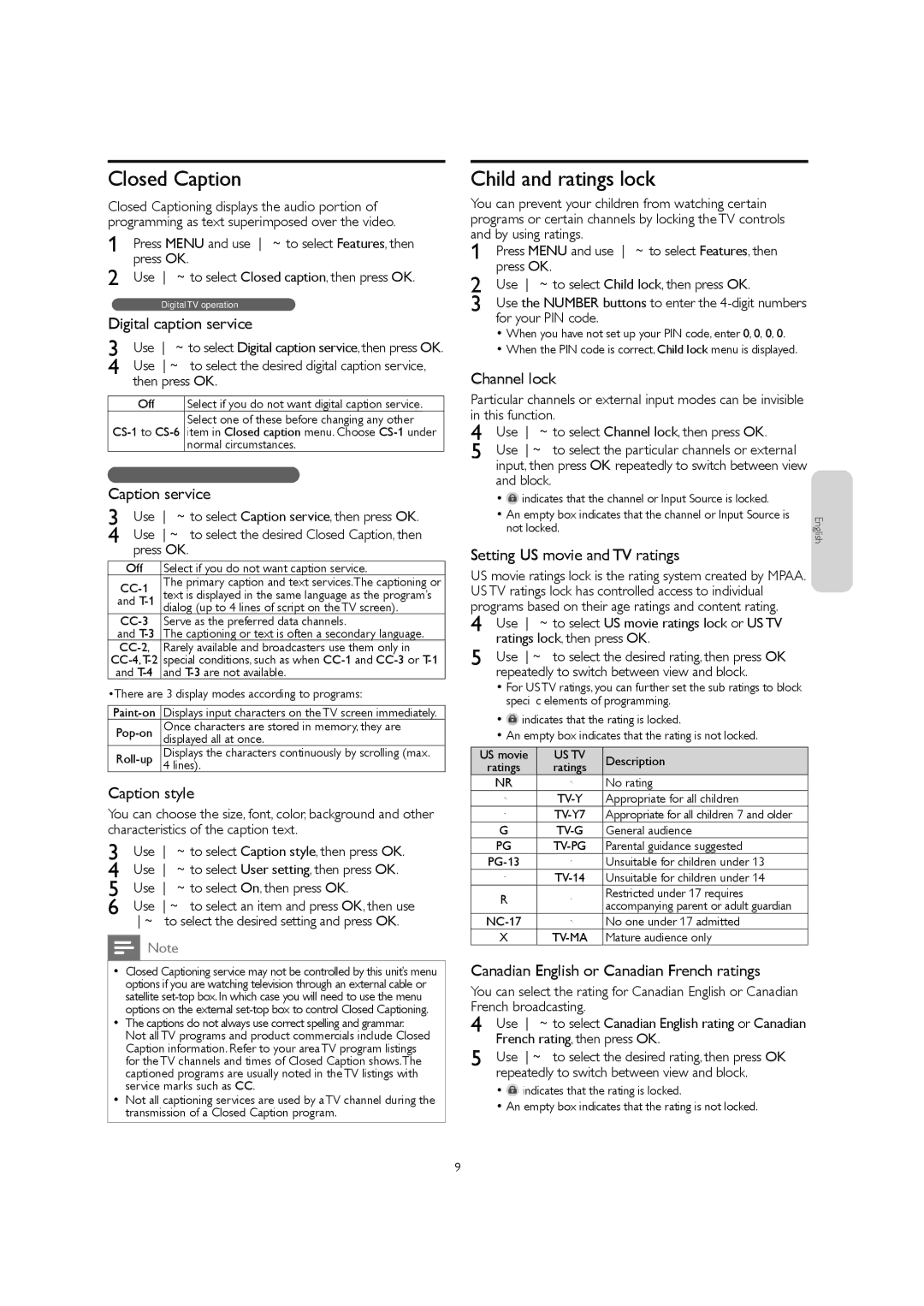Closed Caption
Closed Captioning displays the audio portion of programming as text superimposed over the video.
1 | Press MENU and use ▲▼ to select Features, then |
2 | press OK |
Use ▲▼ to select Closed caption, then press OK |
| Digital TV operation | |
Digital caption service | ||
3 | Use ▲▼ to select Digital caption service, then press OK | |
4 | Use ▲▼ to select the desired digital caption service, | |
| then press OK | |
| Off | Select if you do not want digital caption service. |
Select one of these before changing any other | ||
item in Closed caption menu. Choose | ||
|
| normal circumstances. |
| Analog/Cable TV operation | |
Caption service | ||
3 | Use ▲▼ to select Caption service, then press OK | |
4 | Use ▲▼ to select the desired Closed Caption, then | |
| press OK | |
| Off | Select if you do not want caption service. |
| The primary caption and text services.The captioning or | |
| text is displayed in the same language as the program’s | |
and | ||
|
| dialog (up to 4 lines of script on the TV screen). |
| Serve as the preferred data channels. | |
and | The captioning or text is often a secondary language. | |
| Rarely available and broadcasters use them only in | |
•There are 3 display modes according to programs:
![]() Displays input characters on the TV screen immediately.
Displays input characters on the TV screen immediately.
Once characters are stored in memory, they are | |
| displayed all at once. |
Displays the characters continuously by scrolling (max. | |
| 4 lines). |
Caption style
You can choose the size, font, color, background and other characteristics of the caption text.
3 | Use ▲▼ to select Caption style, then press OK |
4 | Use ▲▼ to select User setting, then press OK |
5 | Use ▲▼ to select On, then press OK |
6 | Use ▲▼ to select an item and press OK, then use |
| ▲▼ to select the desired setting and press OK |
Note
•Closed Captioning service may not be controlled by this unit’s menu options if you are watching television through an external cable or satellite
•The captions do not always use correct spelling and grammar. Not all TV programs and product commercials include Closed Caption information. Refer to your area TV program listings for the TV channels and times of Closed Caption shows.The captioned programs are usually noted in the TV listings with service marks such as CC
•Not all captioning services are used by a TV channel during the transmission of a Closed Caption program.
Child and ratings lock
You can prevent your children from watching certain programs or certain channels by locking the TV controls and by using ratings.
1 | Press MENU and use ▲▼ to select Features, then |
2 | press OK |
Use ▲▼ to select Child lock, then press OK | |
3 | Use the NUMBER buttons to enter the |
| for your PIN code. |
• When you have not set up your PIN code, enter 0 0 0 0
• When the PIN code is correct, Child lock menu is displayed.
Channel lock
Particular channels or external input modes can be invisible in this function.
4 | Use ▲▼ to select Channel lock, then press OK | ||
5 | Use ▲▼ to select the particular channels or external | ||
| input, then press OK repeatedly to switch between view | ||
| and block. | ||
| • indicates that the channel or Input Source is locked. | ||
| • An empty box indicates that the channel or Input Source is |
|
|
| English | ||
| not locked. |
| |
|
|
| |
Setting US movie and TV ratings
US movie ratings lock is the rating system created by MPAA. |
|
| |||||||||||||
US TV ratings lock has controlled access to individual |
|
| |||||||||||||
programs based on their age ratings and content rating. |
|
| |||||||||||||
4 |
| Use ▲▼ to select US movie ratings lock or US TV |
|
| |||||||||||
5 |
| ratings lock, then press OK |
| English | |||||||||||
| Use ▲▼ to select the desired rating, then press OK |
| |||||||||||||
|
|
| repeatedly to switch between view and block. |
|
| ||||||||||
|
|
| • | For US TV ratings, you can further set the sub ratings to block |
|
| |||||||||
|
|
|
| specific elements of programming. |
|
| |||||||||
|
|
| • |
| indicates that the rating is locked. |
|
| ||||||||
|
|
| • An empty box indicates that the rating is not locked. |
|
| ||||||||||
| US movie |
|
| US TV |
|
|
|
|
|
|
| ||||
|
|
|
|
|
| Description |
|
|
| ||||||
|
|
|
|
|
|
|
|
|
|
|
|
|
|
| |
|
|
| ratings |
|
| ratings |
|
| English | ||||||
|
|
|
|
|
|
|
|
|
| ||||||
|
|
| NR |
|
|
|
| No rating |
| ||||||
|
|
|
|
|
|
|
|
| |||||||
|
|
|
|
|
|
|
|
| Appropriate for all children |
|
| ||||
|
|
|
|
|
|
|
|
| |||||||
G
PG |
| Parental guidance suggested |
| Unsuitable for children under 13 | |
| Unsuitable for children under 14 | |
R |
| Restricted under 17 requires |
| accompanying parent or adult guardian | |
|
| |
| No one under 17 admitted |
X
Canadian English or Canadian French ratings
You can select the rating for Canadian English or Canadian French broadcasting.
4 | Use ▲▼ to select Canadian English rating or Canadian |
5 | French rating, then press OK |
Use ▲▼ to select the desired rating, then press OK | |
| repeatedly to switch between view and block. |
• | indicates that the rating is locked. |
• | An empty box indicates that the rating is not locked. |
9