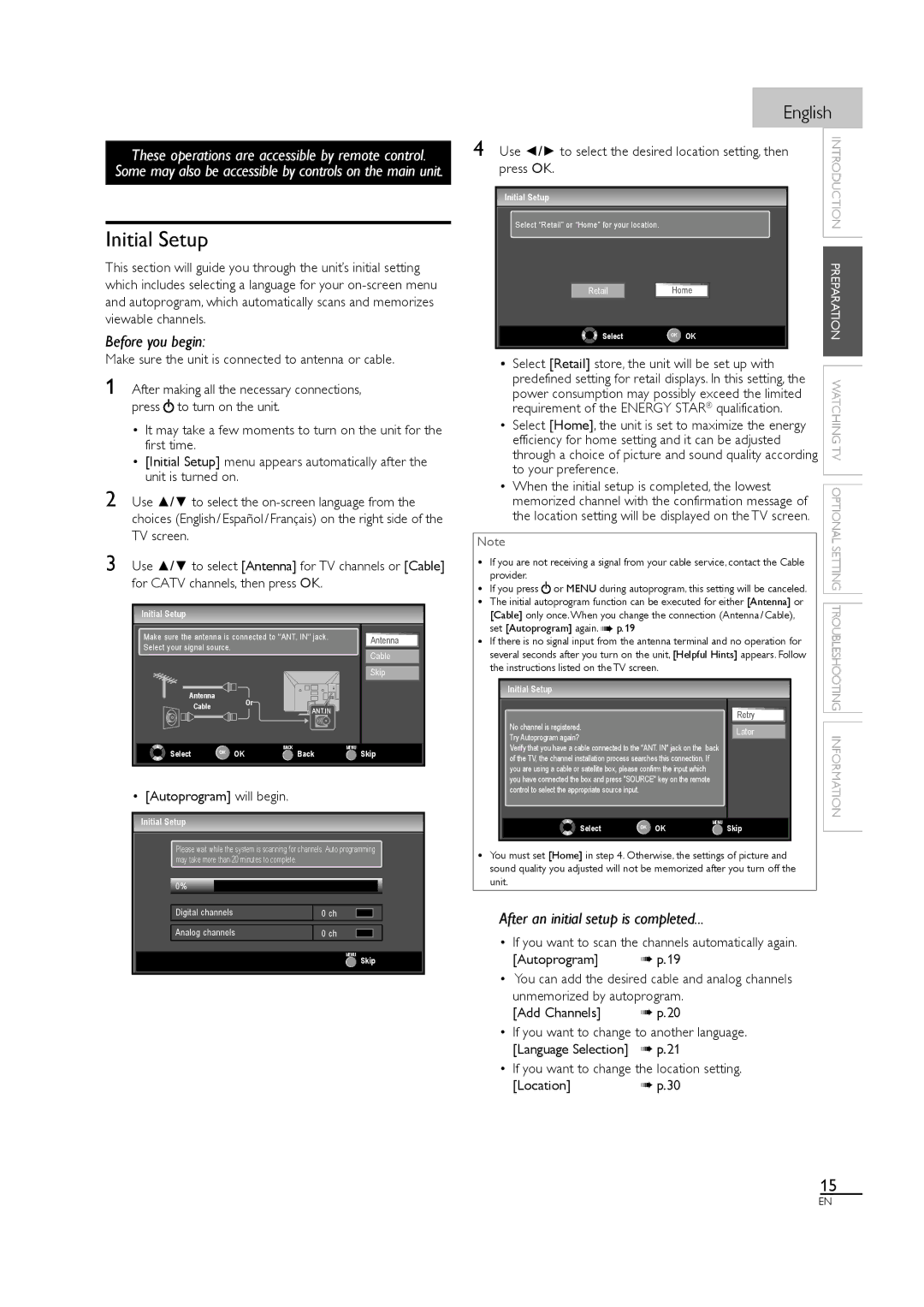32MF330B, 26MF330B specifications
The Magnavox 26MF330B and 32MF330B are noteworthy models within the Magnavox television lineup, designed to deliver quality performance and an immersive viewing experience. Both models are characterized by their sleek designs and practical features that appeal to a wide range of consumers.One of the primary features of the Magnavox 26MF330B and 32MF330B is their high-definition LCD panel, which offers crisp visuals and vibrant colors. With a resolution of 1366 x 768 pixels, these televisions make use of advanced picture enhancement technologies that ensure an engaging viewing experience, whether you are watching your favorite shows, movies, or playing video games. The LCD technology allows for improved brightness and vivid color reproduction, making it suitable for any viewing environment.
Another significant aspect of these models is their connectivity options. The Magnavox televisions are equipped with multiple HDMI ports, facilitating seamless integration with various devices such as gaming consoles, Blu-ray players, and streaming boxes. Additionally, they include USB ports for easy access to personal media files, allowing users to enjoy their own content directly on the screen.
The audio performance on both models is equally impressive, featuring a built-in stereo speaker system that provides clear sound quality. Users can easily adjust the audio settings to match their preferences, enhancing the overall viewing experience. The inclusion of various audio output options, including optical outputs, allows for further sound system integration for those looking for a more dynamic audio experience.
Moreover, the Magnavox 26MF330B and 32MF330B offer user-friendly interfaces and easy navigation features. Their remote control allows for straightforward access to settings, channels, and connected devices, ensuring that users of all ages can operate the televisions without hassle.
Energy efficiency is yet another highlight of these models. Designed to minimize power consumption while still delivering robust performance, the Magnavox televisions are a sustainable choice for consumers looking to reduce their environmental footprint.
Overall, the Magnavox 26MF330B and 32MF330B provide a comprehensive viewing solution with their combination of modern technologies, solid audio-visual performance, and user-friendly features. Whether for casual viewing or gaming, these televisions stand as solid contenders in the market, appealing to consumers seeking both quality and value.