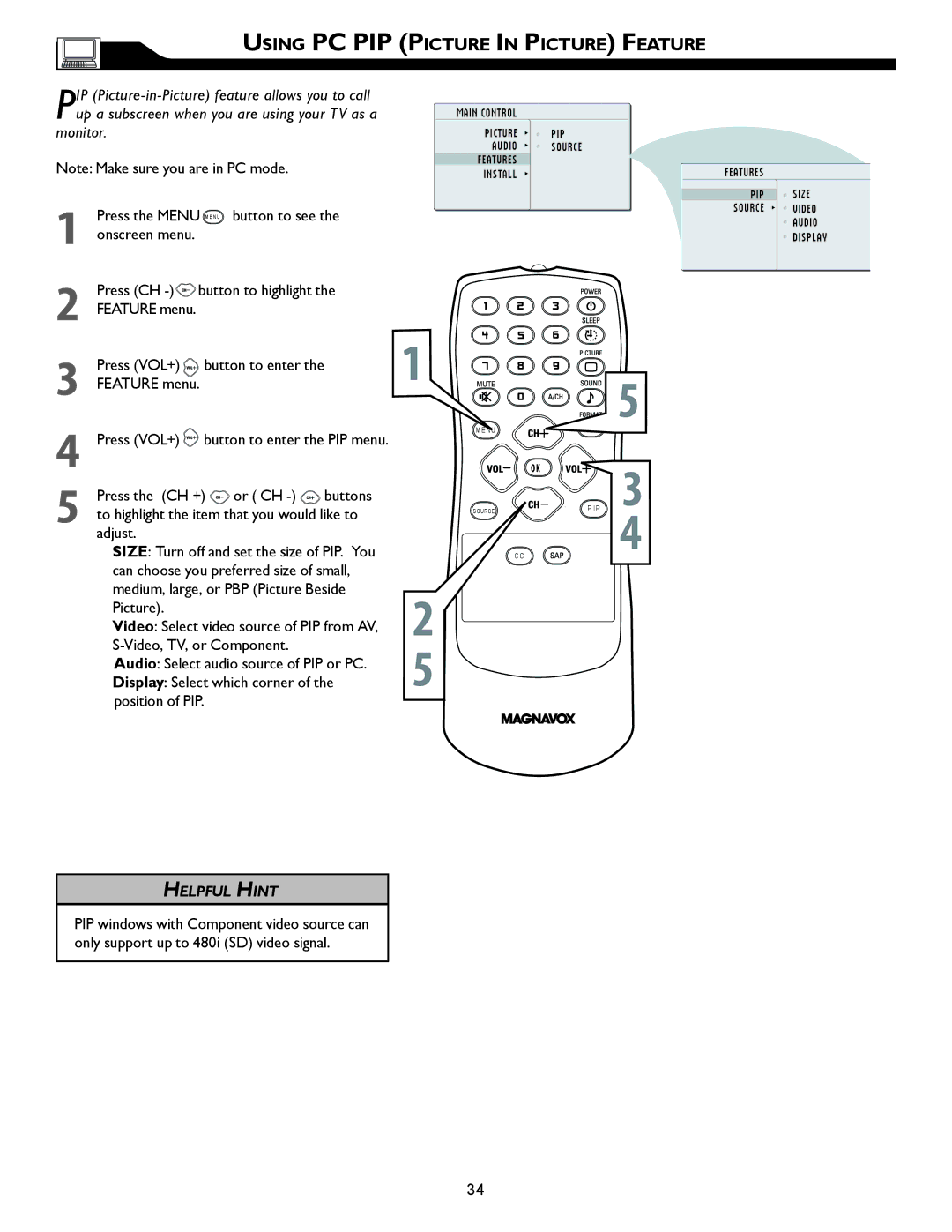USING PC PIP (PICTURE IN PICTURE) FEATURE
PIP
monitor.
Note: Make sure you are in PC mode.
1 Press the MENU M E N U button to see the onscreen menu.
2Press (CH ![]() button to highlight the FEATURE menu.
button to highlight the FEATURE menu.
MAIN CONTROL
PICTURE ![]()
![]() PIP
PIP
AUDIO ![]()
![]() SOURCE FEATURES
SOURCE FEATURES
INSTALL
FEATURES
PIP ![]() SIZE
SIZE
SOURCE ![]()
![]() VIDEO
VIDEO
AUDIO DISPLAY
Press (VOL+) | button to enter the | � | � |
3 FEATURE menu. |
| ||
|
|
4
5
Press (VOL+) ![]() button to enter the PIP menu.
button to enter the PIP menu.
Press the (CH +) ![]() or ( CH
or ( CH ![]() buttons to highlight the item that you would like to adjust.
buttons to highlight the item that you would like to adjust.
SIZE: Turn off and set the size of PIP. You can choose you preferred size of small, medium, large, or PBP (Picture Beside Picture).
Video: Select video source of PIP from AV,
Audio: Select audio source of PIP or PC.
Display: Select which corner of the position of PIP.
�
�
M E N U
| �� |
SOURCE | P I P �� |
C C
HELPFUL HINT
PIP windows with Component video source can only support up to 480i (SD) video signal.
34