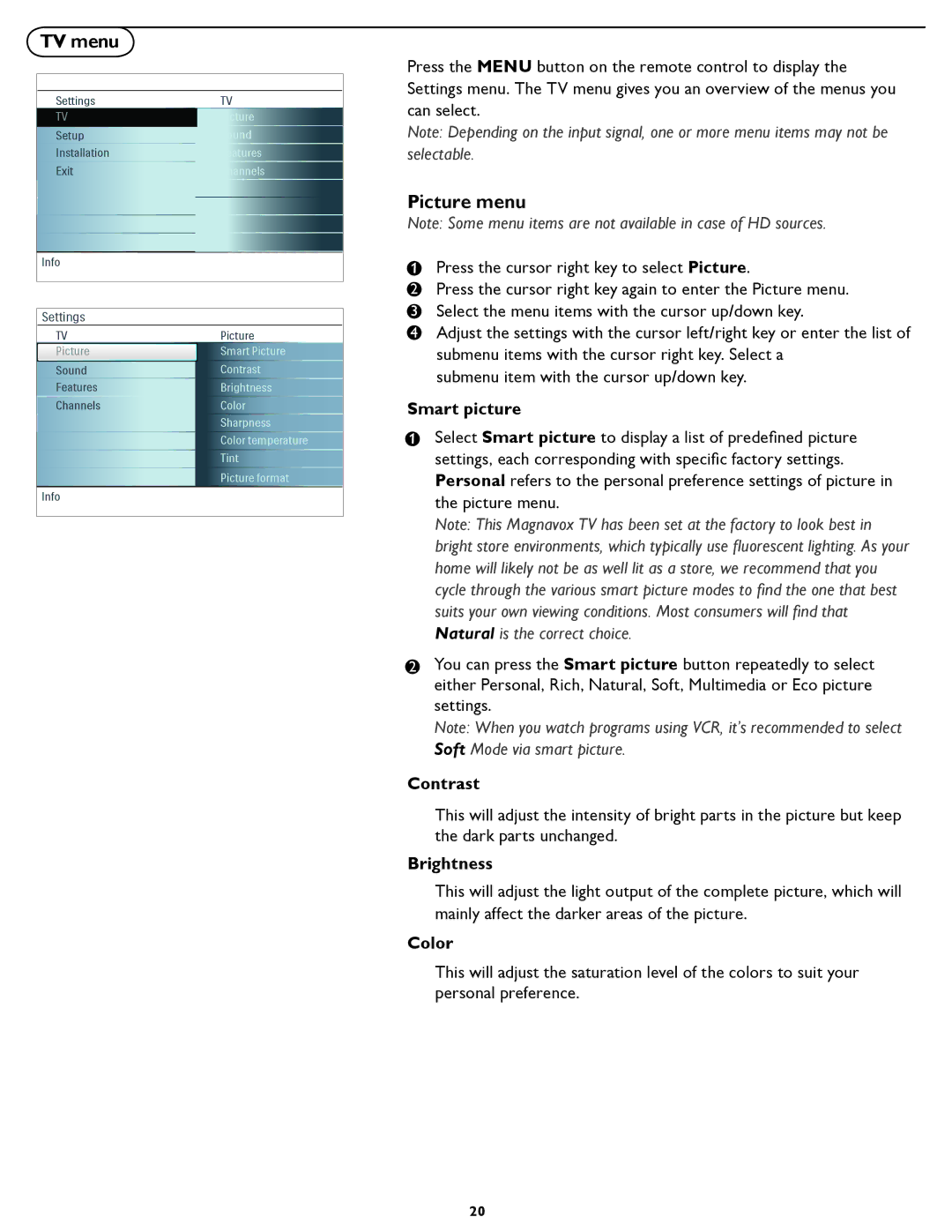TV menu
Settings | TV |
TV | Picture |
Setup | Sound |
Installation | Features |
Exit | Channels |
Info
Settings
TV | Picture |
Picture | Smart Picture |
Sound | Contrast |
Features | Brightness |
Channels | Color |
| Sharpness |
| Color temperature |
| Tint |
| Picture format |
|
|
Info |
|
Press the MENU button on the remote control to display the Settings menu. The TV menu gives you an overview of the menus you can select.
Note: Depending on the input signal, one or more menu items may not be selectable.
Picture menu
Note: Some menu items are not available in case of HD sources.
1 | Press the cursor right key to select Picture. |
|
2Press the cursor right key again to enter the Picture menu.
3 Select the menu items with the cursor up/down key.
4 Adjust the settings with the cursor left/right key or enter the list of submenu items with the cursor right key. Select a
submenu item with the cursor up/down key.
Smart picture
1 | Select Smart picture to display a list of predefined picture |
| settings, each corresponding with specific factory settings. |
| Personal refers to the personal preference settings of picture in |
the picture menu.
Note: This Magnavox TV has been set at the factory to look best in bright store environments, which typically use fluorescent lighting. As your home will likely not be as well lit as a store, we recommend that you cycle through the various smart picture modes to find the one that best suits your own viewing conditions. Most consumers will find that Natural is the correct choice.
2You can press the Smart picture button repeatedly to select either Personal, Rich, Natural, Soft, Multimedia or Eco picture settings.
Note: When you watch programs using VCR, it’s recommended to select Soft Mode via smart picture.
Contrast
This will adjust the intensity of bright parts in the picture but keep the dark parts unchanged.
Brightness
This will adjust the light output of the complete picture, which will mainly affect the darker areas of the picture.
Color
This will adjust the saturation level of the colors to suit your personal preference.
20