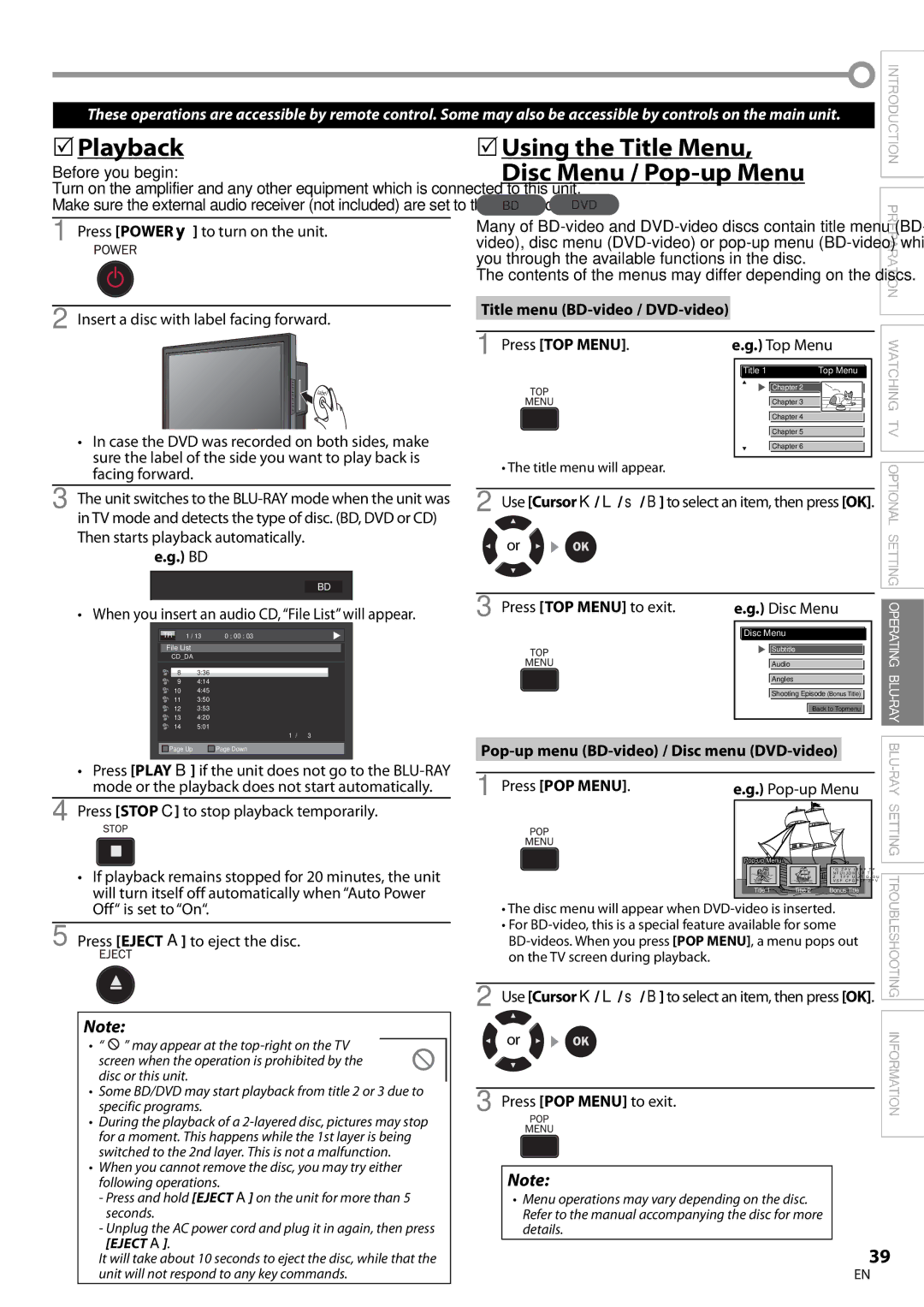42MD459B specifications
The Magnavox 42MD459B is a versatile and affordable flat panel television that caters to consumers seeking a balance between performance, functionality, and design. With a display size of 42 inches, this LCD TV offers a vivid viewing experience, making it suitable for various settings such as living rooms, bedrooms, or home theaters.One of the standout features of the Magnavox 42MD459B is its impressive picture quality. With a resolution of 1080p (Full HD), this television delivers sharp, clear images and vibrant colors, enhancing the experience of watching movies, sports, or playing video games. The wide viewing angles ensure that image quality remains consistent, even when viewed from the side, making it perfect for gatherings with friends and family.
The television is equipped with several connectivity options, including multiple HDMI ports, component and composite inputs, and a USB port. This range of connections allows consumers to easily link the TV to various devices such as gaming consoles, Blu-ray players, and sound systems, promoting a rich multimedia experience. The USB port is particularly useful for accessing media files from external storage devices, providing added convenience for users.
In terms of audio, the Magnavox 42MD459B features built-in speakers that deliver decent sound quality. While the audio performance may not match that of high-end sound systems, it is adequate for everyday viewing. For those seeking to enhance audio quality further, the TV supports optical audio outputs, allowing users to connect external soundbars or home theater systems for a more immersive audio experience.
The design of the Magnavox 42MD459B is sleek and modern, featuring a slim profile that fits well into any home decor. The stand is sturdy, providing stability whether placed on a table or mounted on a wall. For users looking to save energy, this model is Energy Star certified, ensuring that it operates efficiently, which can lead to cost savings on electricity bills over time.
Overall, the Magnavox 42MD459B combines practicality with solid performance, making it a compelling choice for budget-conscious consumers. Its mixture of picture quality, connectivity, and design makes it a valuable addition to any entertainment setup.