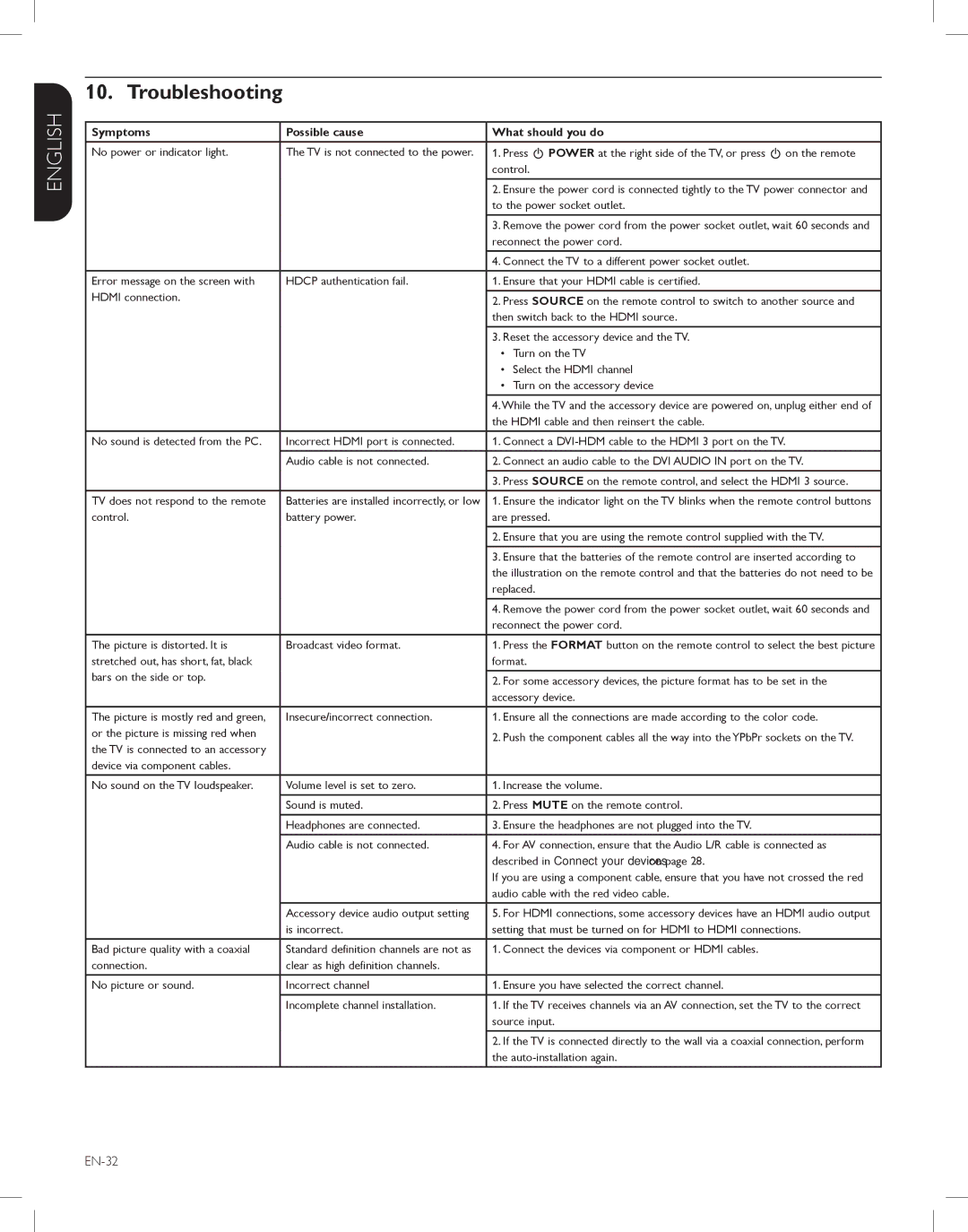47MF438B, 52MF438B, 42MF438B specifications
The Magnavox 42MF438B, 52MF438B, and 47MF438B are part of a series of LCD televisions known for their affordability and solid performance in home entertainment. These models blend various modern technologies to ensure a satisfying viewing experience for users looking for quality within a reasonable price range.One of the standout features of these Magnavox TVs is their display resolution. With Full HD capabilities, each model delivers vibrant colors and sharp images that bring movies, sports, and video games to life. The screens range in size—42 inches, 47 inches, and 52 inches—allowing consumers to choose a model that best fits their room dimensions and viewing preferences.
In terms of connectivity, all three models come equipped with multiple HDMI ports, allowing users to connect various devices such as gaming consoles, Blu-ray players, and streaming devices. This enhances the versatility of the televisions, as users can easily switch between different media sources. Additionally, USB ports are available for direct access to stored content from external devices.
Audio quality is another key aspect of the Magnavox MF438 series. Each television is designed with built-in speakers that provide clear and balanced sound, enhancing the overall viewing experience. While they may not deliver a surround sound experience on par with dedicated systems, the built-in audio is sufficient for everyday viewing.
The technology behind the display includes an LCD panel with a LED backlight. This combination helps achieve deeper blacks and improved contrast ratios compared to traditional LCD TVs. Enhanced picture modes, along with adjustable settings for brightness and color, allow users to customize their viewing experience based on ambient lighting and personal preferences.
User-friendly features are also a significant component of these Magnavox models. An intuitive on-screen menu and remote control make navigation simple, while energy-efficient design helps reduce power consumption. This means users can enjoy their favorite shows and movies without worrying about increasing electricity bills.
Overall, the Magnavox 42MF438B, 52MF438B, and 47MF438B offer excellent value with their combination of size, picture quality, and user-friendly features, making them great options for anyone looking to enhance their home entertainment setup without breaking the bank.