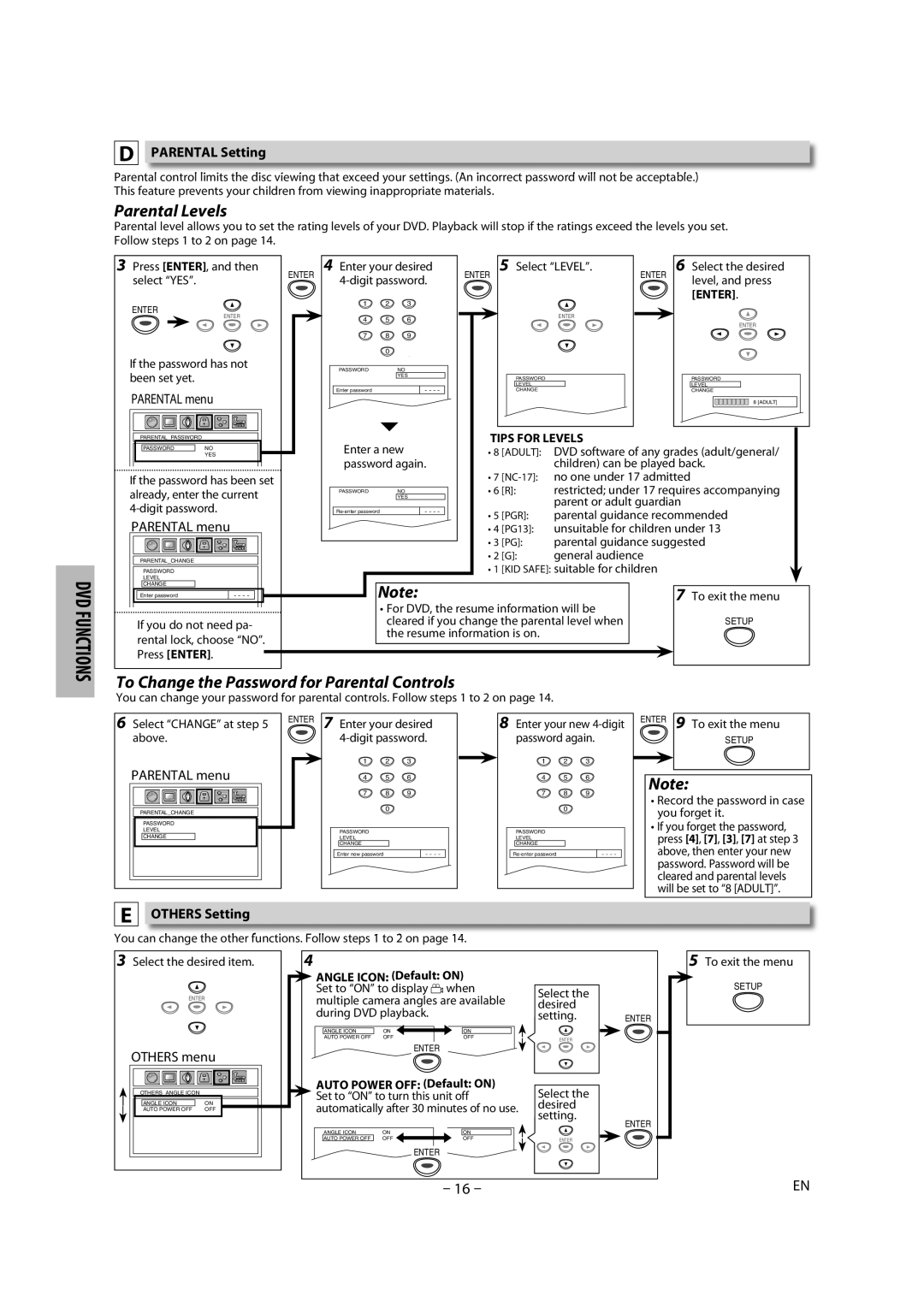DPARENTAL Setting
Parental control limits the disc viewing that exceed your settings. (An incorrect password will not be acceptable.) This feature prevents your children from viewing inappropriate materials.
Parental Levels
Parental level allows you to set the rating levels of your DVD. Playback will stop if the ratings exceed the levels you set. Follow steps 1 to 2 on page 14.
3 Press [ENTER], and then | ENTER | 4 Enter your desired | 5 Select “LEVEL”. | ENTER | 6 Select the desired |
select “YES”. | ENTER | level, and press | |||
|
|
| |||
|
|
|
|
| [ENTER]. |
ENTER
ENTER
If the password has not been set yet.
PARENTAL menu
1 | 2 | 3 |
|
|
4 | 5 | 6 |
| ENTER |
| ENTER | |||
|
|
|
| |
7 | 8 | 9 |
|
|
| 0 | +10 |
|
|
PASSWORD |
| NO |
|
|
|
| YES | PASSWORD | PASSWORD |
|
|
| ||
|
|
| LEVEL | LEVEL |
Enter password |
| - - - - | CHANGE | CHANGE |
8 [ADULT]
PARENTAL_PASSWORD
| PASSWORD | NO |
|
| YES |
|
|
|
If the password has been set already, enter the current
PARENTAL menu
PARENTAL_CHANGE
PASSWORD
LEVEL
Enter a new password again.
PASSWORDNO
YES
- - - - |
TIPS FOR LEVELS
•8 [ADULT]: DVD software of any grades (adult/general/ children) can be played back.
•7
•6 [R]: restricted; under 17 requires accompanying parent or adult guardian
•5 [PGR]: parental guidance recommended
•4 [PG13]: unsuitable for children under 13
•3 [PG]: parental guidance suggested
•2 [G]: general audience
•1 [KID SAFE]: suitable for children
DVD FUNCTIONS
CHANGE
Enter password | - - - - |
If you do not need pa- rental lock, choose “NO”. Press [ENTER].
Note: | 7 To exit the menu |
• For DVD, the resume information will be |
|
cleared if you change the parental level when | SETUP |
the resume information is on. |
|
To Change the Password for Parental Controls
You can change your password for parental controls. Follow steps 1 to 2 on page 14.
6 Select “CHANGE” at step 5 | ENTER 7 Enter your desired | 8 Enter your new | ||||
above. | password again. | |||||
| 1 | 2 | 3 | 1 | 2 | 3 |
PARENTAL menu | 4 | 5 | 6 | 4 | 5 | 6 |
| 7 | 8 | 9 | 7 | 8 | 9 |
PARENTAL_CHANGE |
| 0 | +10 |
| 0 | +10 |
|
|
|
|
|
| |
PASSWORD |
|
|
|
|
|
|
LEVEL | PASSWORD |
|
| PASSWORD |
|
|
CHANGE | LEVEL |
|
| LEVEL |
|
|
| CHANGE |
|
| CHANGE |
|
|
| Enter new password |
| - - - - |
| - - - - | |
ENTER 9 To exit the menu
SETUP
Note:
•Record the password in case you forget it.
•If you forget the password, press [4], [7], [3], [7] at step 3 above, then enter your new password. Password will be cleared and parental levels will be set to “8 [ADULT]”.
EOTHERS Setting
You can change the other functions. Follow steps 1 to 2 on page 14.
3Select the desired item.
4
ANGLE ICON: (Default: ON)
5 To exit the menu
ENTER
Set to “ON” to display ![]() when multiple camera angles are available
when multiple camera angles are available
Select the desired
SETUP
OTHERS menu
OTHERS_ANGLE ICON
| ANGLE ICON | ON |
| AUTO POWER OFF | OFF |
|
|
|
during DVD playback.
ANGLE ICON | ON | ON |
AUTO POWER OFF | OFF | OFF |
|
| ENTER |
AUTO POWER OFF: (Default: ON)
Set to “ON” to turn this unit off automatically after 30 minutes of no use.
ANGLE ICON | ON | ON |
AUTO POWER OFF | OFF | OFF |
|
| ENTER |
setting. ENTER
ENTER
Select the desired setting.
ENTER
ENTER
– 16 –
EN