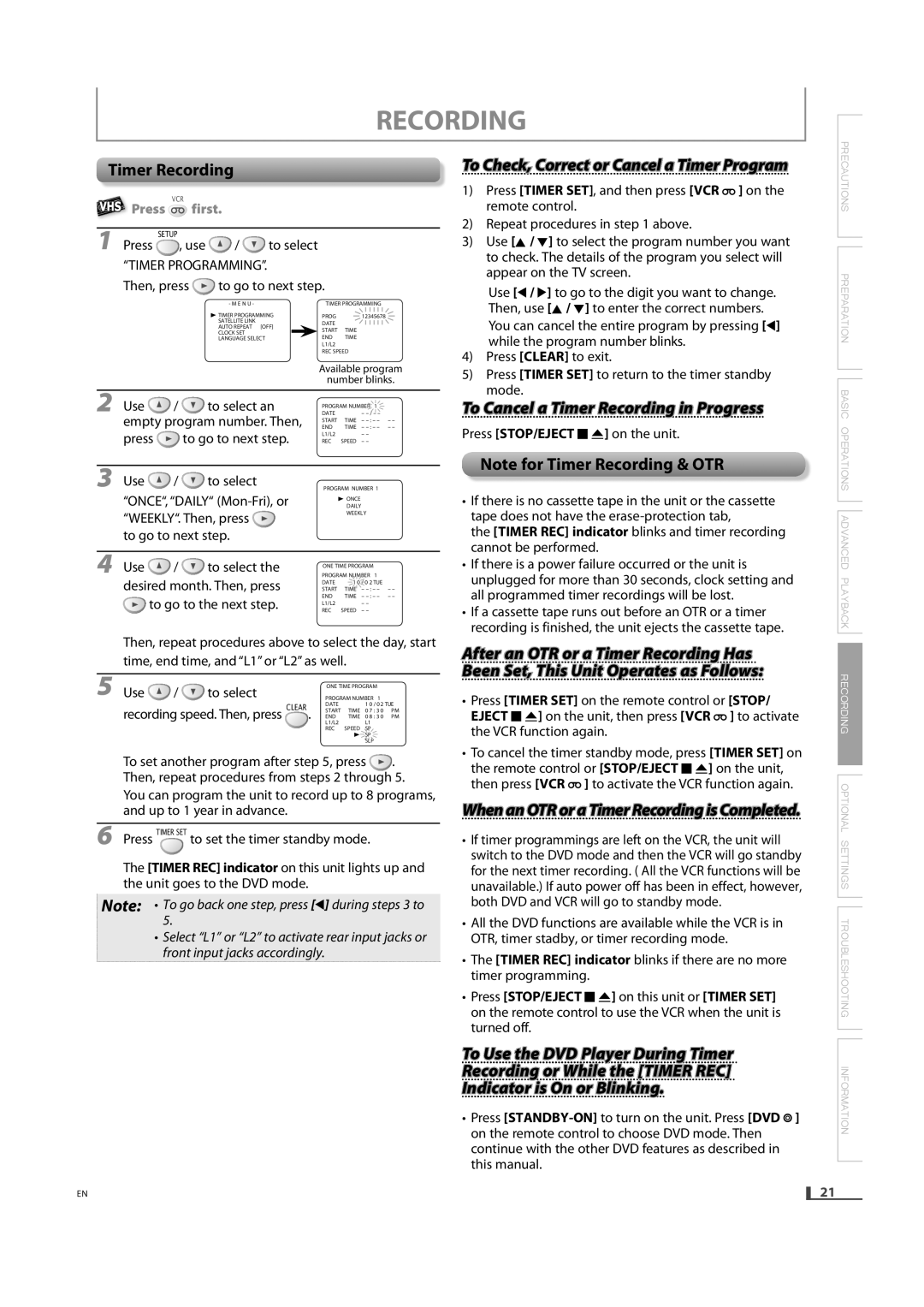DV220MW9 specifications
The Magnavox DV220MW9 is a versatile DVD player that combines quality performance with an array of features, making it an excellent choice for both casual viewers and dedicated movie enthusiasts. One of the standout aspects of this device is its compatibility with various disc formats, including DVD, DVD-R/RW, CD, and CD-R/RW formats. This feature enables users to enjoy a wide range of media, from store-bought DVDs to personal recordings.Equipped with progressive scan technology, the DV220MW9 enhances the viewing experience by delivering high-quality video output. This technology scans images progressively, providing a smoother and clearer picture quality that is especially noticeable when watching movies or high-action sequences. Additionally, the player supports standard definition video playback, ensuring compatibility with a variety of television sets.
The Magnavox DV220MW9 also boasts user-friendly features that enhance accessibility and convenience. The remote control is intuitive, allowing users to navigate through menus and settings effortlessly. The device includes a one-touch play function, simplifying the process of starting a movie. Furthermore, it incorporates a resume playback feature, enabling users to continue watching from where they left off, which is particularly useful for viewers who may not have time to finish a movie in one sitting.
In terms of connectivity, the DV220MW9 provides both composite and S-Video outputs, ensuring compatibility with a wide range of televisions and display devices. This versatility allows users to connect the player to older televisions as well as modern high-definition models, making it a flexible addition to any entertainment setup.
The design of the Magnavox DV220MW9 is sleek and compact, allowing it to fit seamlessly into any media center without taking up too much space. The device’s simple and elegant appearance makes it a stylish addition to home entertainment systems.
Overall, the Magnavox DV220MW9 stands out due to its reliable performance, diverse format compatibility, and user-friendly features. Whether for everyday viewing or for special movie nights, this DVD player caters to a wide audience, making it a valuable tool for enjoying a variety of media formats.