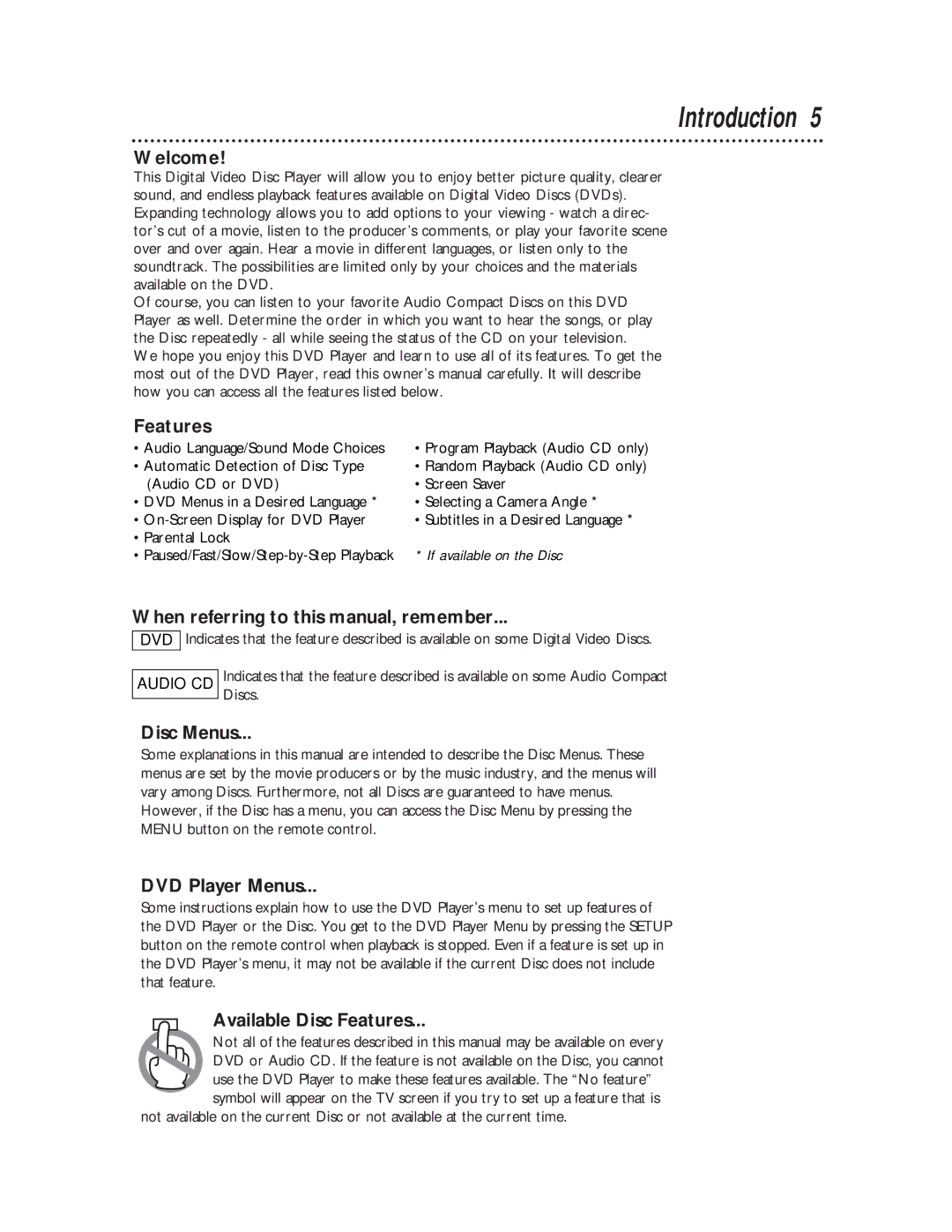Introduction 5
Welcome!
This Digital Video Disc Player will allow you to enjoy better picture quality, clearer sound, and endless playback features available on Digital Video Discs (DVDs). Expanding technology allows you to add options to your viewing - watch a direc- tor’s cut of a movie, listen to the producer’s comments, or play your favorite scene over and over again. Hear a movie in different languages, or listen only to the soundtrack. The possibilities are limited only by your choices and the materials available on the DVD.
Of course, you can listen to your favorite Audio Compact Discs on this DVD Player as well. Determine the order in which you want to hear the songs, or play the Disc repeatedly - all while seeing the status of the CD on your television.
We hope you enjoy this DVD Player and learn to use all of its features. To get the most out of the DVD Player, read this owner’s manual carefully. It will describe how you can access all the features listed below.
Features
• Audio Language/Sound Mode Choices | • Program Playback (Audio CD only) |
• Automatic Detection of Disc Type | • Random Playback (Audio CD only) |
(Audio CD or DVD) | • Screen Saver |
• DVD Menus in a Desired Language * | • Selecting a Camera Angle * |
• | • Subtitles in a Desired Language * |
• Parental Lock |
|
• | * If available on the Disc |
When referring to this manual, remember...
DVD
Indicates that the feature described is available on some Digital Video Discs.
AUDIO CD
Indicates that the feature described is available on some Audio Compact Discs.
Disc Menus...
Some explanations in this manual are intended to describe the Disc Menus. These menus are set by the movie producers or by the music industry, and the menus will vary among Discs. Furthermore, not all Discs are guaranteed to have menus. However, if the Disc has a menu, you can access the Disc Menu by pressing the MENU button on the remote control.
DVD Player Menus...
Some instructions explain how to use the DVD Player’s menu to set up features of the DVD Player or the Disc. You get to the DVD Player Menu by pressing the SETUP button on the remote control when playback is stopped. Even if a feature is set up in the DVD Player’s menu, it may not be available if the current Disc does not include that feature.
Available Disc Features...
Not all of the features described in this manual may be available on every DVD or Audio CD. If the feature is not available on the Disc, you cannot
use the DVD Player to make these features available. The “No feature” symbol will appear on the TV screen if you try to set up a feature that is
not available on the current Disc or not available at the current time.