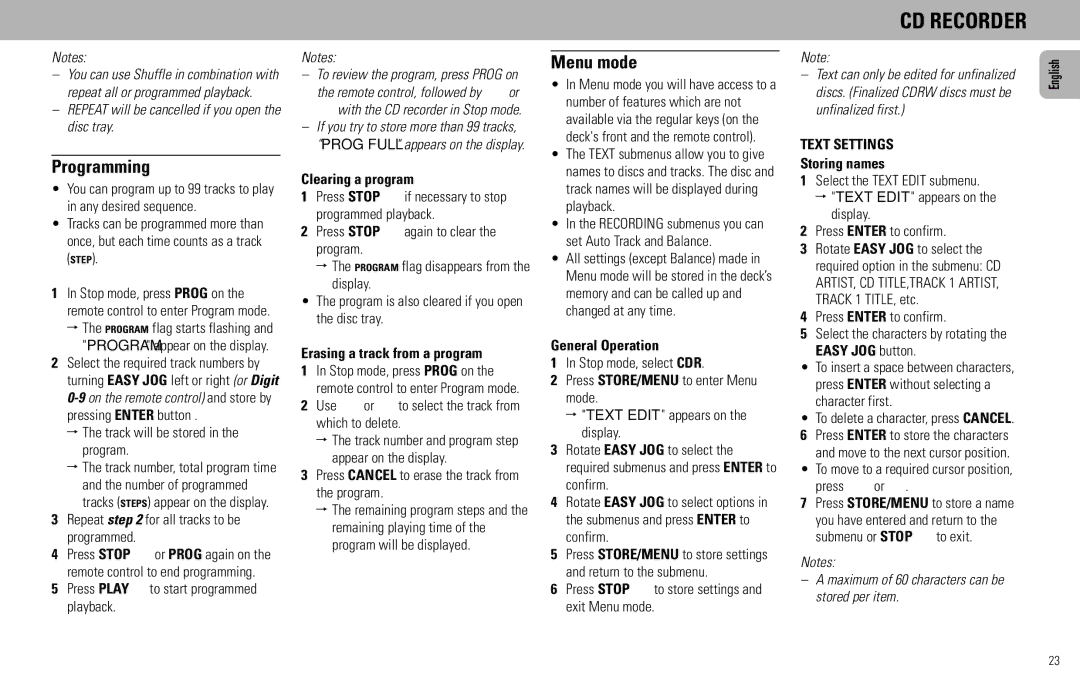FW930R specifications
The Magnavox FW930R is a versatile and stylish 9-inch portable DVD player that stands out in the realm of portable entertainment. With its compact design, it is ideal for both home use and on-the-go viewing, making it a popular choice for families and travelers alike.One of the main features of the FW930R is its high-quality display. The 9-inch screen uses TFT LCD technology, which delivers vibrant colors and sharp images, enhancing the overall viewing experience. The player supports a wide range of multimedia formats, including DVD, CD, MP3, JPEG, and more. This compatibility ensures users can play their favorite movies, music, and photo slideshows without hassle.
Another notable characteristic of the Magnavox FW930R is its built-in rechargeable battery. The player provides up to a few hours of continuous playback, making it convenient for long trips or outdoor use. The battery life may vary depending on usage and settings, but it is sufficient for most viewing needs. Additionally, the player can be easily plugged into a wall outlet or a car adapter, ensuring versatility while you're on the move.
The FW930R features a user-friendly interface, making navigation through the various menus and settings a breeze. Its sleek design includes simple buttons and a remote control for added convenience. Moreover, the device supports multiple language options, enhancing accessibility for a diverse audience.
In terms of technologies, the Magnavox FW930R is equipped with digital anti-shock protection. This feature minimizes the risk of playback interruptions due to motion, making it especially useful in vehicles. The player also includes stereo speakers for adequate sound quality, ensuring an immersive audio experience along with the visual display.
For those who appreciate a customizable experience, the Magnavox FW930R allows users to adjust various settings, such as brightness, contrast, and audio output. It also supports subtitle options and can remember where a user left off, making it easy to resume viewing later.
Overall, the Magnavox FW930R is a well-rounded portable DVD player, offering a blend of quality, convenience, and functionality. Whether you're watching movies on a road trip or enjoying a family movie night at home, the FW930R provides a reliable and enjoyable entertainment solution. Its combination of features, usability, and performance continues to make it a favored choice among portable media device users.