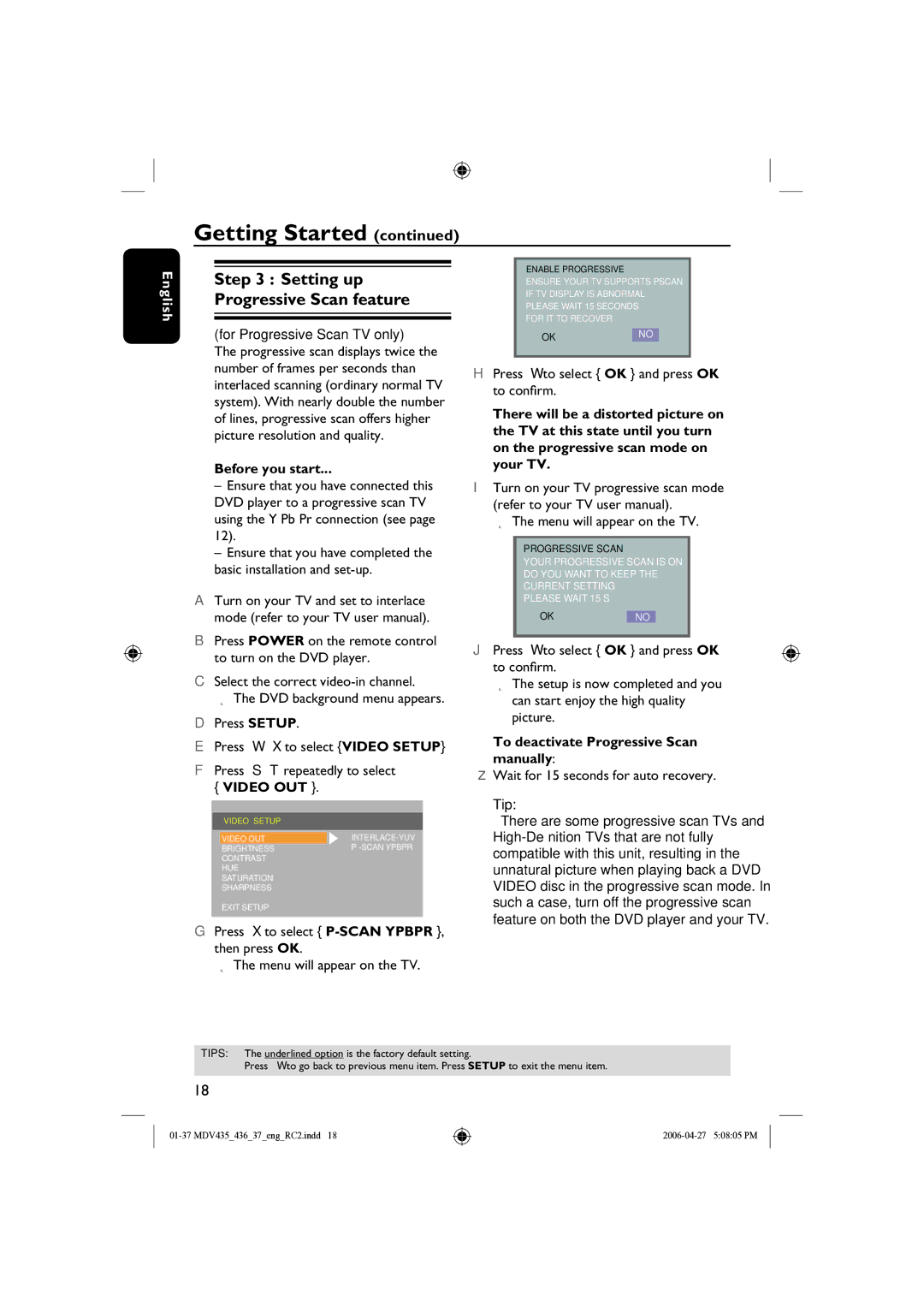MDV435, mdv436 specifications
The Magnavox MDV436 and MDV435 are notable DVD players that have gained acclaim for their robust performance and advanced features tailored to enhance the home entertainment experience. Both models have made significant strides in delivering high-quality video and audio, combining classic design with modern technology.One of the standout features of the MDV436 and MDV435 is their compatibility with a wide range of media formats. These players support not only standard DVD playback but also CD, CD-R, CD-RW, and MP3 formats, allowing users to enjoy various types of content seamlessly. This versatility appeals to users who have diverse media collections and enjoy playing both physical discs and audio files.
In terms of video quality, both the MDV436 and MDV435 are equipped with progressive scan output, which delivers a sharper and more detailed image compared to interlaced formats. This feature is particularly beneficial when playing DVDs on high-definition televisions, as it enhances the viewing experience by minimizing motion blur and producing clearer images.
Audio performance is equally impressive in these models. They support Dolby Digital and DTS surround sound formats, allowing users to experience immersive audio that elevates their home theater setup. The built-in audio features ensure that compatibility with various audio systems is seamless, providing an engaging experience whether watching movies or listening to music.
In addition, both players come with comprehensive connectivity options, including composite, S-video, and digital optical outputs. This variety ensures that users can easily connect their DVD players to different types of TVs and audio receivers, accommodating a range of setups. Furthermore, these models often come with a user-friendly remote control that makes navigation and operation straightforward, enhancing user convenience.
The design of the MDV436 and MDV435 is also a highlight, with a sleek and modern aesthetic that fits well with most home decor. Their compact size makes them easy to integrate into existing entertainment centers without occupying excessive space.
Overall, the Magnavox MDV436 and MDV435 DVD players exemplify a strong blend of user-friendly functionality, superior audio and video quality, and versatile media compatibility, making them excellent options for anyone looking to enhance their home entertainment experience. Whether used for movie nights, music playback, or simply enjoying a favorite show, these DVD players continue to deliver satisfaction and performance.