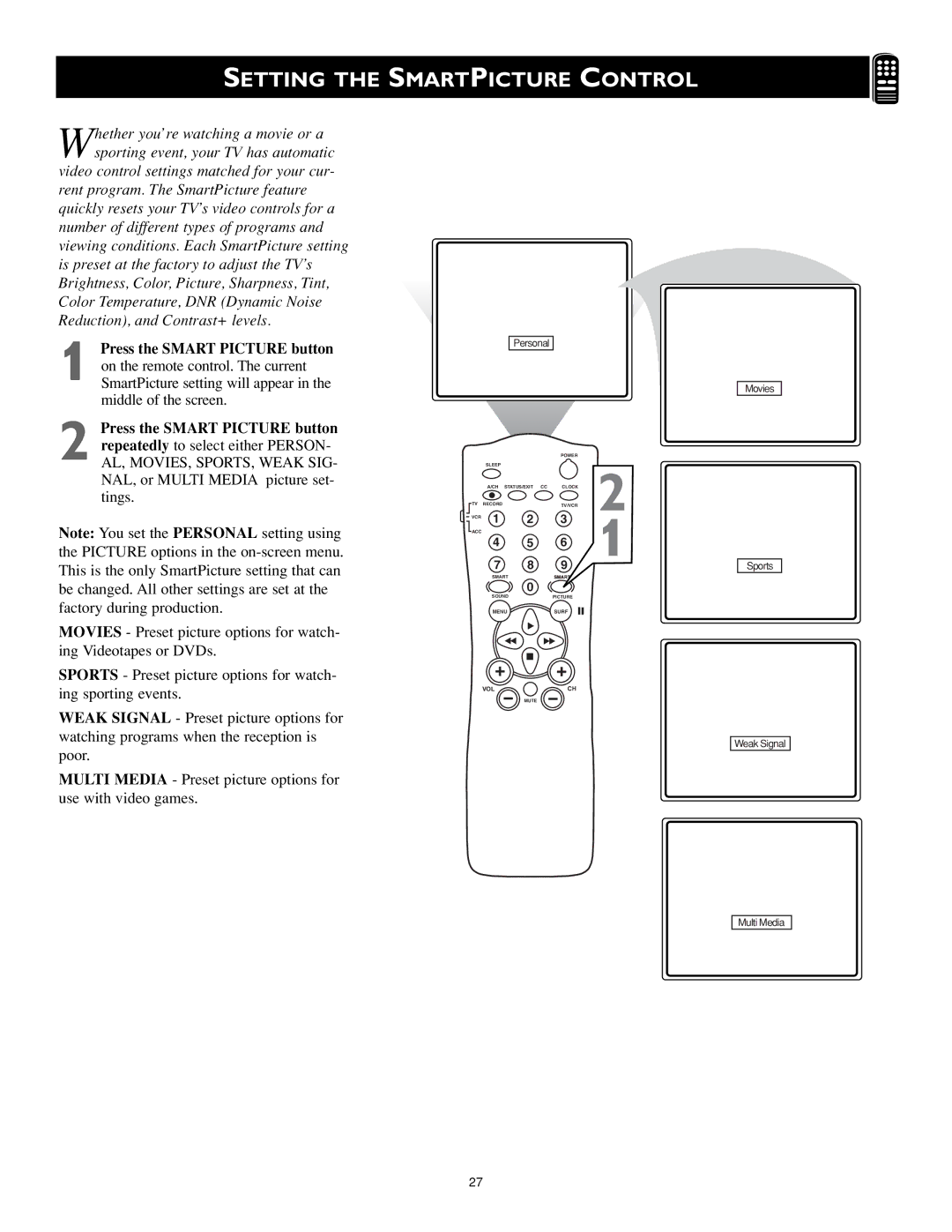MS3252S MS3652S specifications
The Magnavox MS3252S and MS3652S are exceptional television models that blend advanced technology with user-friendly features, catering to the modern viewer's needs. These models showcase a combination of high-definition viewing, smart capabilities, and versatile connectivity options, making them strong contenders in the competitive television market.At the core of both models is their impressive display technology. The MS3252S and MS3652S offer vibrant picture quality with stunning resolution options, providing viewers with an immersive experience, whether they are watching movies, playing video games, or streaming content. The LED backlighting enhances contrast and brightness, ensuring deeper blacks and brighter whites. With the support of high dynamic range (HDR) technology, these televisions can display a broader spectrum of colors, delivering lifelike images that capture every detail.
Another key feature of the Magnavox MS3252S and MS3652S is their integrated smart technology. Both models come equipped with popular streaming apps and services, allowing users to access a plethora of content with just a few clicks. The user-friendly interface enables easy navigation, while voice control compatibility enhances accessibility for all users. Whether through built-in Wi-Fi connectivity or Ethernet, streaming your favorite shows and movies has never been easier.
For audiophiles, sound quality is as important as picture quality. The Magnavox MS3252S and MS3652S are equipped with advanced sound technology that brings audio to life. With integrated speakers that provide clear and dynamic sound, these models ensure that every word, note, and sound effect is delivered with clarity and impact. Moreover, these televisions support various audio formats, making it suitable for home theater setups or connecting to external sound systems.
Connectivity options are abundant on both models. Featuring multiple HDMI ports, USB inputs, and other multimedia connections, users can easily connect gaming consoles, Blu-ray players, or external drives. This versatility allows for an all-in-one entertainment system right in your living room.
In summary, the Magnavox MS3252S and MS3652S bring together superior display technology, smart streaming capabilities, high-quality audio, and extensive connectivity options, creating a robust viewing experience for any household. As the world shifts increasingly toward smart home technology, these models represent a solid investment in modern entertainment technology.