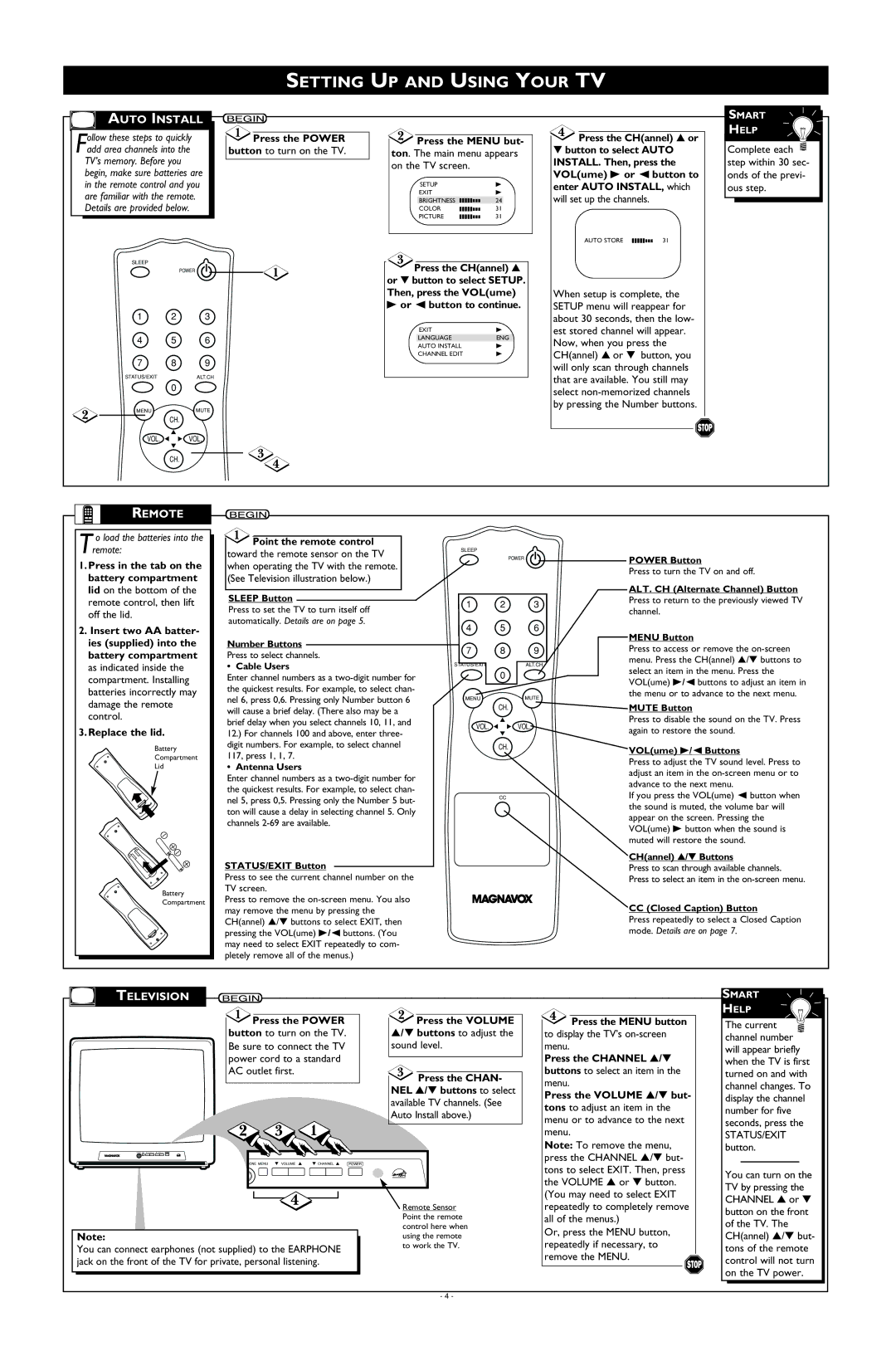SETTING UP AND USING YOUR TV
AUTO INSTALL
ollow these steps to quickly |
|
|
| Press the POWER | |
Fadd area channels into the |
| button to turn on the TV. |
TV’s memory. Before you |
|
|
|
| |
begin, make sure batteries are |
|
|
in the remote control and you |
|
|
are familiar with the remote. |
|
|
Details are provided below. |
|
|
SLEEP
POWER
1 2 3
4 5 6
7 8 9
STATUS/EXITALT.CH
0
MENUMUTE
CH.
 Press the MENU but-
Press the MENU but-
ton. The main menu appears on the TV screen.
SETUP |
|
|
|
|
|
|
|
|
| B |
EXIT |
|
|
|
|
|
|
|
|
| B |
BRIGHTNESS |
|
|
|
|
|
|
|
|
| 24 |
COLOR |
|
|
|
|
|
|
|
|
| 31 |
|
|
|
|
| ||||||
PICTURE |
|
|
|
|
|
|
|
|
| 31 |
|
|
|
|
|
![]() Press the CH(annel) ▲ or ▼ button to select SETUP.
Press the CH(annel) ▲ or ▼ button to select SETUP.
Then, press the VOL(ume)
Bor { button to continue.
EXIT | B |
LANGUAGE | ENG |
AUTO INSTALL | B |
CHANNEL EDIT | B |
![]() Press the CH(annel) ▲ or
Press the CH(annel) ▲ or
▼button to select AUTO INSTALL. Then, press the VOL(ume) B or { button to enter AUTO INSTALL, which will set up the channels.
AUTO STORE |
| 31 |
When setup is complete, the SETUP menu will reappear for about 30 seconds, then the low- est stored channel will appear. Now, when you press the CH(annel) ▲ or ▼ button, you will only scan through channels that are available. You still may select
SMART
HELP
Complete each ![]() step within 30 sec- onds of the previ- ous step.
step within 30 sec- onds of the previ- ous step.
VOL. ![]()
![]() VOL.
VOL.
CH.
REMOTE
T o load the batteries into the remote:
1.Press in the tab on the battery compartment lid on the bottom of the remote control, then lift off the lid.
2.Insert two AA batter- ies (supplied) into the battery compartment as indicated inside the compartment. Installing batteries incorrectly may damage the remote control.
3.Replace the lid.
Battery
Compartment
Lid
Battery
Compartment
 Point the remote control
Point the remote control
toward the remote sensor on the TV when operating the TV with the remote. (See Television illustration below.)
SLEEP Button
Press to set the TV to turn itself off automatically. Details are on page 5.
Number Buttons
Press to select channels.
•Cable Users
Enter channel numbers as a
•Antenna Users
Enter channel numbers as a
STATUS/EXIT Button
Press to see the current channel number on the TV screen.
Press to remove the
SLEEP
POWER
1 2 3
4 5 6
7 8 9
STATUS/EXITALT.CH
0
MENUMUTE
CH.
VOL. ![]()
![]() VOL.
VOL.
CH.
CC
POWER Button
Press to turn the TV on and off.
ALT. CH (Alternate Channel) Button
Press to return to the previously viewed TV channel.
MENU Button
Press to access or remove the
MUTE Button
Press to disable the sound on the TV. Press again to restore the sound.
VOL(ume) B/{ Buttons
Press to adjust the TV sound level. Press to adjust an item in the
If you press the VOL(ume) { button when the sound is muted, the volume bar will appear on the screen. Pressing the VOL(ume) B button when the sound is muted will restore the sound.
CH(annel) ▲/▼ Buttons
Press to scan through available channels. Press to select an item in the
CC (Closed Caption) Button
Press repeatedly to select a Closed Caption mode. Details are on page 7.
TELEVISION
![]() Press the POWER button to turn on the TV. Be sure to connect the TV power cord to a standard AC outlet first.
Press the POWER button to turn on the TV. Be sure to connect the TV power cord to a standard AC outlet first.
![]() Press the VOLUME ▲/▼ buttons to adjust the sound level.
Press the VOLUME ▲/▼ buttons to adjust the sound level.
![]() Press the CHAN- NEL ▲/▼ buttons to select available TV channels. (See Auto Install above.)
Press the CHAN- NEL ▲/▼ buttons to select available TV channels. (See Auto Install above.)
![]() Press the MENU button to display the TV’s
Press the MENU button to display the TV’s
Press the CHANNEL ▲/▼ buttons to select an item in the menu.
Press the VOLUME ▲/▼ but- tons to adjust an item in the menu or to advance to the next menu.
SMART
HELP
The current ![]() channel number will appear briefly when the TV is first turned on and with channel changes. To display the channel number for five seconds, press the
channel number will appear briefly when the TV is first turned on and with channel changes. To display the channel number for five seconds, press the
STATUS/EXIT
HONE MENU | VOLUME | CHANNEL | POWER | ||||
|
|
|
|
|
|
|
|
|
|
|
|
|
|
|
|
|
|
|
|
|
|
|
|
|
|
|
|
|
|
|
|
|
|
|
|
|
|
|
|
|
|
|
|
|
|
|
|
|
|
| Remote Sensor |
|
|
| Point the remote |
|
|
| control here when |
| Note: |
| using the remote |
| You can connect earphones (not supplied) to the EARPHONE |
| to work the TV. |
|
|
| |
| jack on the front of the TV for private, personal listening. |
|
|
|
|
|
|
Note: To remove the menu, press the CHANNEL ▲/▼ but- tons to select EXIT. Then, press the VOLUME ▲ or ▼ button. (You may need to select EXIT repeatedly to completely remove all of the menus.)
Or, press the MENU button, repeatedly if necessary, to remove the MENU.
button.
You can turn on the TV by pressing the CHANNEL ▲ or ▼ button on the front of the TV. The CH(annel) ▲/▼ but- tons of the remote control will not turn on the TV power.
- 4 -