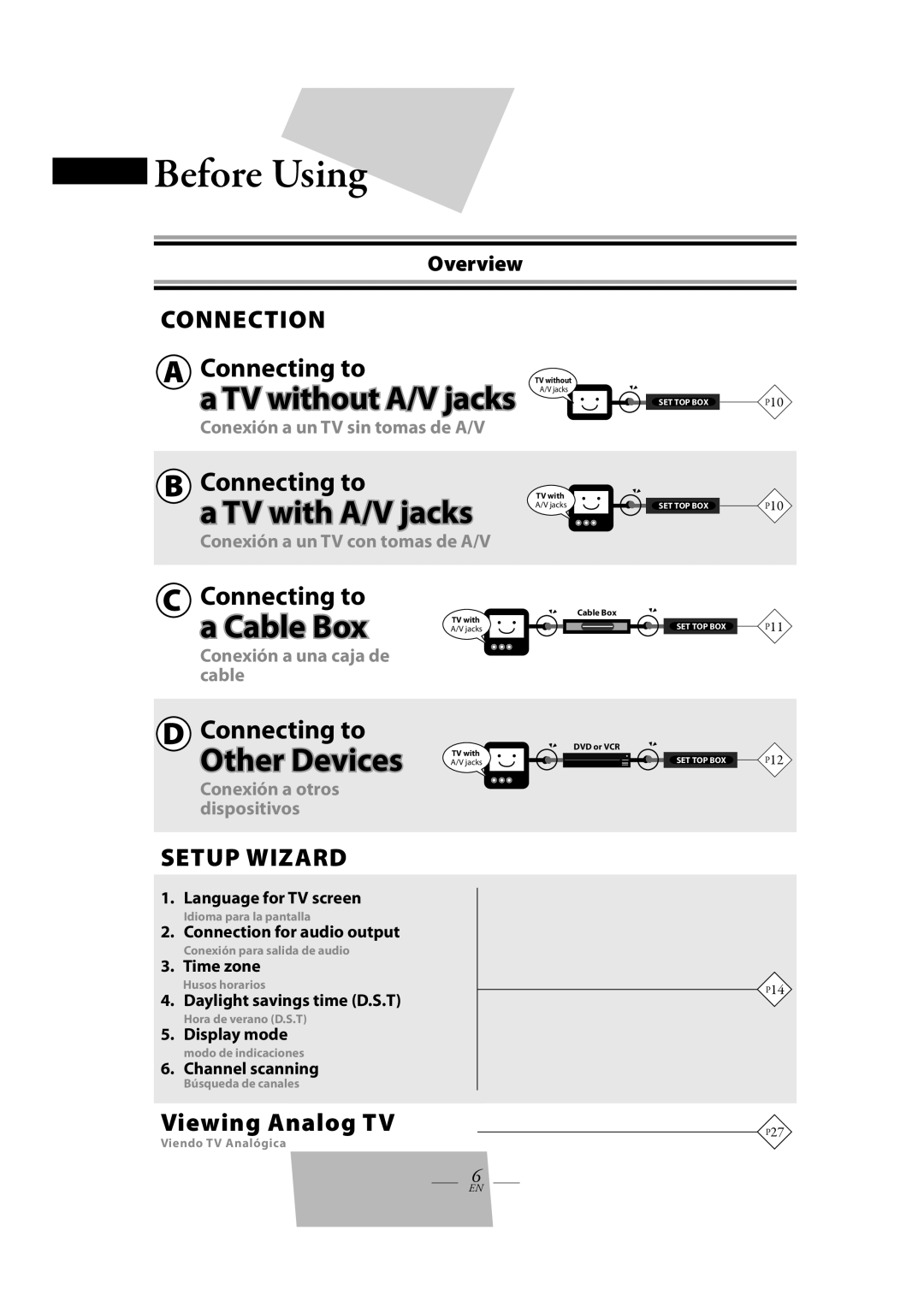TB110MW9
INSTRUCCIONES EN ESPAÑOL INCLUIDAS
THAT MAKE USING YOUR MAGNAVOX PRODUCT MORE ENJOYABLE
DTV Digital to Analog Converter Set Top Box
Before Using
Important Safeguards
RISK OF ELECTRIC SHOCK DO NOT OPEN
Dealer Phone No
Before Using
INSERT
Model No
Location
Precautions
Install the product in a horizontal position
Avoid the Hazards of Electrical Shock and Fire
T a b l e o f C o n t e n t s
Before Using
Initial Setup Setup Wizard
Advanced Operation
Conexión a un TV con tomas de A/V
Overview
Conexión a un TV sin tomas de A/V
Conexión a una caja de cable
Check the following accessories when unpacking the STB
Accessories
Installing Batteries
1 Unsnap the battery cover from the
Ubicación del control
Remote Control
Location of Controls
2 Number buttons 3 OK button
Front Panel
1 Remote control sensor 2 POWER indicator
1 AC power cord
Rear Panel
Connections
A Connecting to a TV without A/V Jacks
B Connecting to a TV with A/V Jacks
white red yellow
white
C Connecting to a Cable Box Optional
Note to the Cable TV System Installer
y ellow
red yellow
D Connecting to Other Devices
Conexión a otros dispositivos
on the STB to the audio input jack on the DVD
1 Press STANDBY-ON on the remote control to activate the STB
Initial Setup Setup Wizard
Initial Setup
”SETUP WIZARD” screen automatically appears
6 Select your time zone using K / L, then press OK
3 Select “CONTINUE” using s / B, then press OK
4 Select the language using K / L, then press OK
9 Select “AUTOSCAN” using K / L, then press OK
If the sub-channel number is 1 digit, press OK when finish entering
using CH K / L
If the main channel number is 1 digit, press . when finish entering
“NO SIGNAL” appears after the sub-channel broadcast is over
Press STILL
To cancel still mode
Press AUDIO repeatedly
Choosing Audio Language
Press DISPLAY
2 Select the desired program using s / B
provide signals for “EPG”
1 Press EPG while watching TV
4 Select “AUTOSCAN” using K / L, then press OK
1 Press SETUP 2 Select “CHANNEL” using K / L, then press OK
3 Select “AUTOSCAN” using K / L, then press OK
1 Press SETUP
5 Press OK again to add the channel to the channel map
6 Press SETUP to exit
4 Select “DELETE” using K / L, then press OK
Operation
4 Select “ANTENNA” using K / L, then press OK
Adjusting Antenna
2 Press SETUP 3 Select “CHANNEL” using K / L, then press OK
1 Press SETUP 2 Select “DETAIL” using K / L, then press OK
3 Select “TIME ZONE” using K / L , then press OK
Setting the Time Zone and D.S.T Daylight Saving Time
1 Press SETUP 2 Select “TIME” using K / L , then press OK
4 Select your time zone using K / L , then press OK
1 Press SETUP 2 Select “DETAIL” using K / L , then press OK
3 Select “D.S.T” using K / L , then press OK
4 Select “ON” or “OFF” using s / B , then press OK
3 Select “V-CHIP” using K / L , then press OK
K / L , then press OK repeatedly to switch between view and block
5 Select the desired rating type using K / L , then press OK
6 Select the desired rating using
MPAA Rating
5 Select “NEW PASSWORD” using K / L , then press OK
7 Press SETUP to exit
4 Enter 4737 in the password entry field
6 Enter the new 4-digit password using the Number buttons
4 Select the desired closed caption item using K / L , then press OK
5 Select “MANUAL” using K / L , then press OK
3 Select “CLOSED CAPTION” using K / L , then press OK
5 Select the desired DTV closed caption using K / L , then press OK
Auto Power Down
3 Select “AUTO POWER DOWN” using K / L , then press OK
4 Select desired amount of time using K / L , then press OK
You cannot view Analog TV with this setting
You can view analog TV by switching “RF OUT” setting
You cannot view Digital TV with this setting
Viewing Analog TV
2 Select “RF THROUGH” in “RF OUT”
You can view analog TV without switching “RF OUT” setting
Method 2 Método
3 Select the desired channel on your TV
2 Select “CHANNEL” using K / L, then press OK
Setting RF OUT
Using SETUP to Switch “RF OUT” Setting
3 Select “RF OUT” using K / L, then press OK
to the remote control
Troubleshooting
No power
Low volume
Power Source
Specifications
Connecting Jacks ANT. IN/OUT
Power Consumption
FUNAI SERVICE CORPORATION
LIMITED WARRANTY
WARRANTY STATEMENT REGARDING NON AUTHORIZED REPAIRS
Customer Service