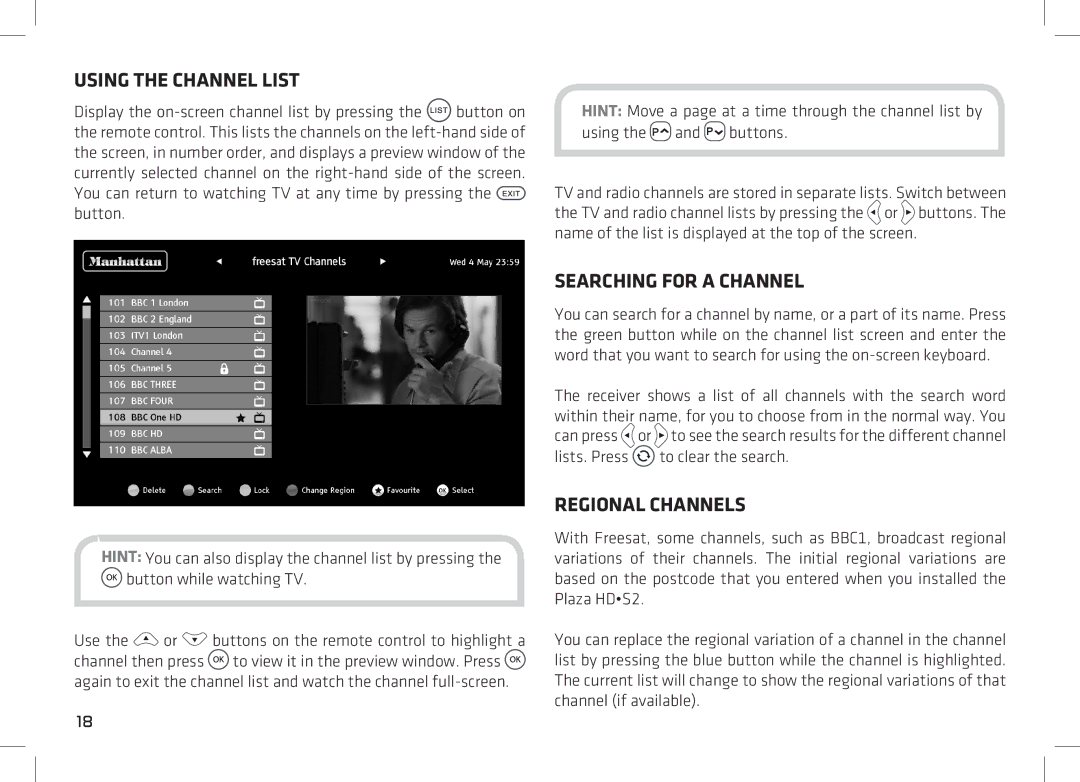USING THE CHANNEL LIST
Display the ![]() button on the remote control. This lists the channels on the
button on the remote control. This lists the channels on the ![]() button.
button.
HINT: You can also display the channel list by pressing the ![]() button while watching TV.
button while watching TV.
Use the ![]() or
or ![]() buttons on the remote control to highlight a channel then press
buttons on the remote control to highlight a channel then press ![]() to view it in the preview window. Press
to view it in the preview window. Press ![]() again to exit the channel list and watch the channel
again to exit the channel list and watch the channel
HINT: Move a page at a time through the channel list by using the ![]() and
and ![]() buttons.
buttons.
TV and radio channels are stored in separate lists. Switch between the TV and radio channel lists by pressing the ![]() or
or ![]() buttons. The name of the list is displayed at the top of the screen.
buttons. The name of the list is displayed at the top of the screen.
SEARCHING FOR A CHANNEL
You can search for a channel by name, or a part of its name. Press the green button while on the channel list screen and enter the word that you want to search for using the
The receiver shows a list of all channels with the search word within their name, for you to choose from in the normal way. You can press ![]() or
or ![]() to see the search results for the different channel lists. Press
to see the search results for the different channel lists. Press ![]() to clear the search.
to clear the search.
REGIONAL CHANNELS
With Freesat, some channels, such as BBC1, broadcast regional variations of their channels. The initial regional variations are based on the postcode that you entered when you installed the Plaza HD•S2.
You can replace the regional variation of a channel in the channel list by pressing the blue button while the channel is highlighted. The current list will change to show the regional variations of that channel (if available).
18