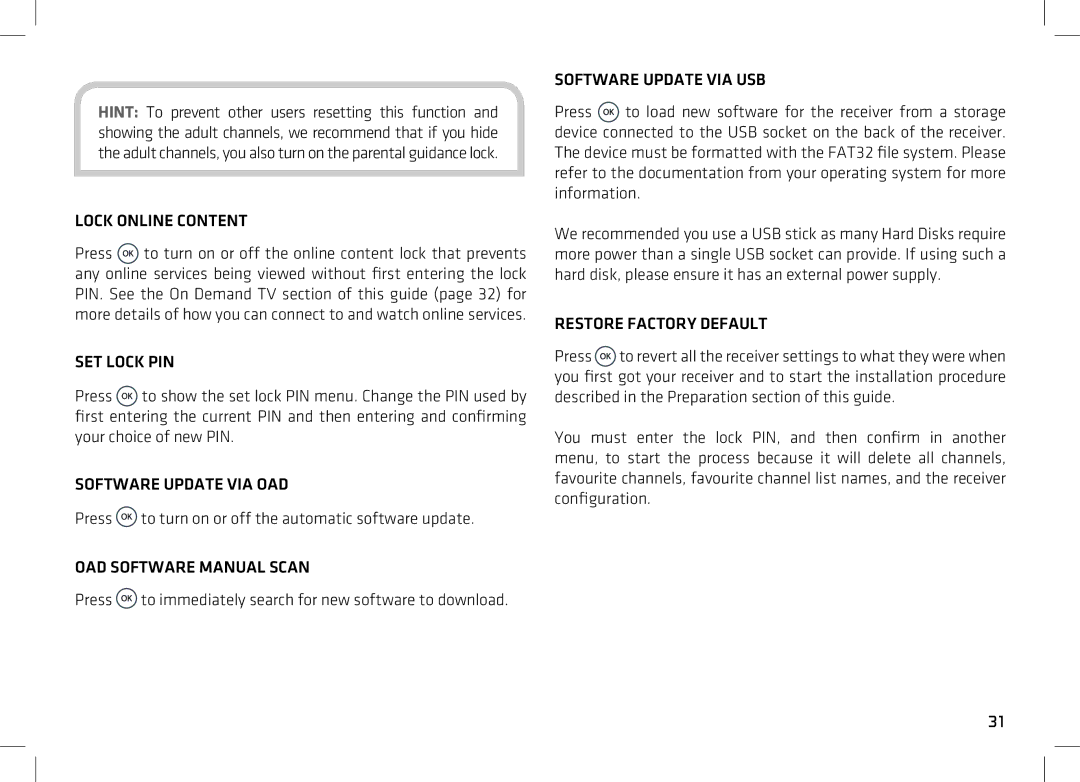HINT: To prevent other users resetting this function and showing the adult channels, we recommend that if you hide the adult channels, you also turn on the parental guidance lock.
LOCK ONLINE CONTENT
Press ![]() to turn on or off the online content lock that prevents any online services being viewed without first entering the lock PIN. See the On Demand TV section of this guide (page 32) for more details of how you can connect to and watch online services.
to turn on or off the online content lock that prevents any online services being viewed without first entering the lock PIN. See the On Demand TV section of this guide (page 32) for more details of how you can connect to and watch online services.
SET LOCK PIN
Press ![]() to show the set lock PIN menu. Change the PIN used by first entering the current PIN and then entering and confirming your choice of new PIN.
to show the set lock PIN menu. Change the PIN used by first entering the current PIN and then entering and confirming your choice of new PIN.
SOFTWARE UPDATE VIA OAD
Press ![]() to turn on or off the automatic software update.
to turn on or off the automatic software update.
OAD SOFTWARE MANUAL SCAN
Press ![]() to immediately search for new software to download.
to immediately search for new software to download.
SOFTWARE UPDATE VIA USB
Press ![]() to load new software for the receiver from a storage device connected to the USB socket on the back of the receiver. The device must be formatted with the FAT32 file system. Please refer to the documentation from your operating system for more information.
to load new software for the receiver from a storage device connected to the USB socket on the back of the receiver. The device must be formatted with the FAT32 file system. Please refer to the documentation from your operating system for more information.
We recommended you use a USB stick as many Hard Disks require more power than a single USB socket can provide. If using such a hard disk, please ensure it has an external power supply.
RESTORE FACTORY DEFAULT
Press ![]() to revert all the receiver settings to what they were when you first got your receiver and to start the installation procedure described in the Preparation section of this guide.
to revert all the receiver settings to what they were when you first got your receiver and to start the installation procedure described in the Preparation section of this guide.
You must enter the lock PIN, and then confirm in another menu, to start the process because it will delete all channels, favourite channels, favourite channel list names, and the receiver configuration.
31