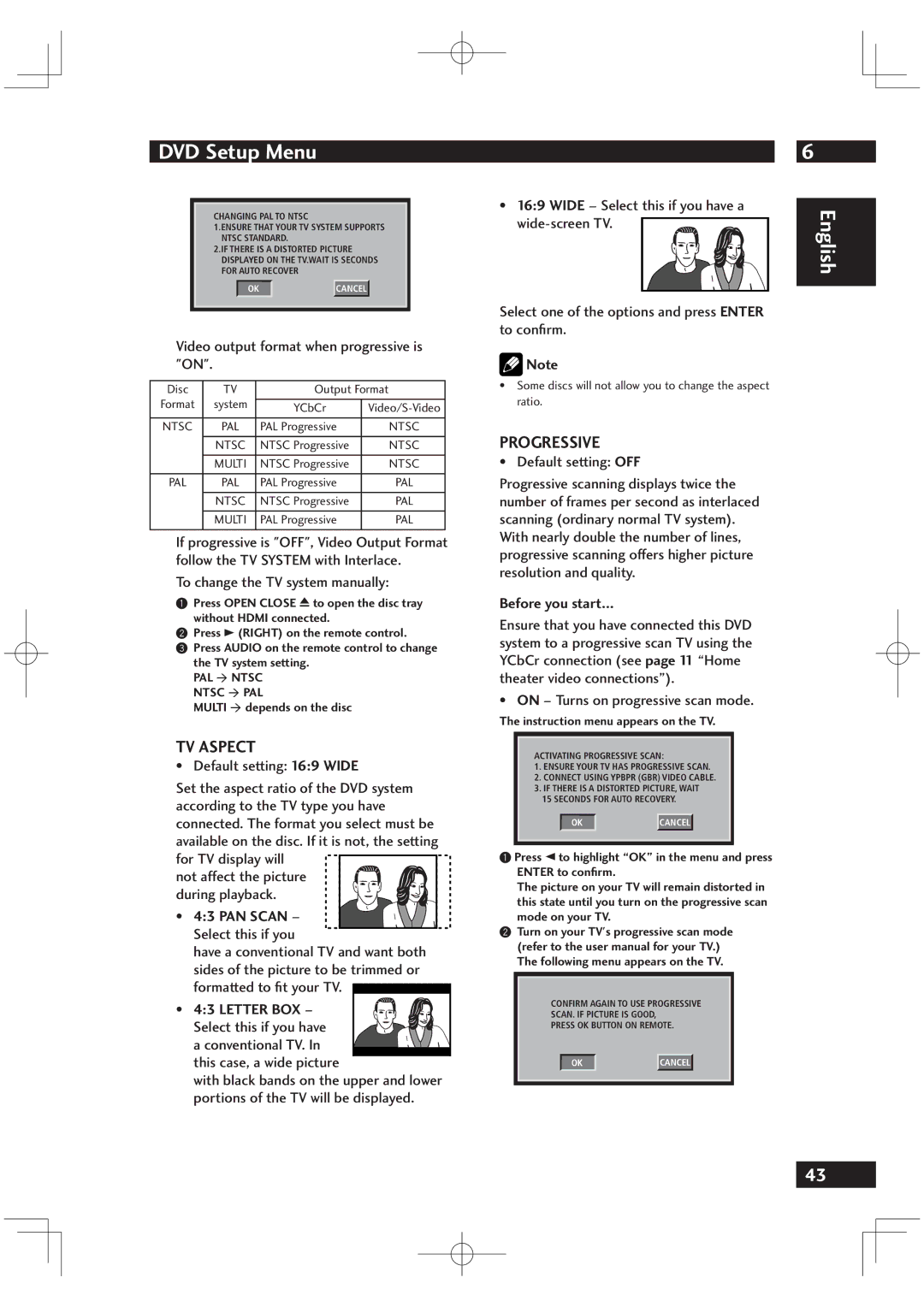DV6001 specifications
The Marantz DV6001 is a versatile, high-performance DVD player that has gained a reputation for its exceptional audio and video capabilities. Designed with a focus on quality, it caters to both audio enthusiasts and home theater aficionados, allowing them to enjoy a range of media formats with impressive clarity.One of the standout features of the Marantz DV6001 is its ability to support multiple disc formats, including DVD-Video, DVD-Audio, CD, and even JPEG photo discs. This flexibility ensures that users can enjoy not just films, but also their favorite music albums and personal photo collections. The player’s ability to handle various formats makes it a convenient addition to any entertainment setup.
At the heart of the DV6001 lies Marantz's advanced video processing technology, which significantly enhances the viewing experience. The player is equipped with a 1080p upscaling feature, allowing standard DVDs to be upscaled to near high-definition quality. This functionality is particularly beneficial for those who want to get the most out of their existing DVD collections when working with a modern HD television.
The audio performance of the DV6001 is equally noteworthy. It features high-quality DACs (Digital-to-Analog Converters) that deliver pristine sound reproduction across all supported formats. The player supports various audio formats, including PCM, and provides compatibility with Dolby Digital, DTS, and even SACD (Super Audio CD), allowing users to enjoy multi-channel audio for an immersive sound experience.
In terms of connectivity, the Marantz DV6001 is well-equipped, featuring both HDMI and component video outputs for optimal video quality. Additionally, it offers coaxial and optical digital outputs for superior audio transmission to external sound systems. This variety of connectivity options ensures seamless integration with other components in a home theater setup.
The build quality of the DV6001 is robust, with a stylish design that complements any entertainment system. Its user-friendly interface and remote control make it easy to navigate through different settings and playback options.
In summary, the Marantz DV6001 is a multi-format DVD player that excels in both audio and video performance. With features like 1080p upscaling, high-quality audio processing, and versatile connectivity options, it remains a solid choice for those seeking to enhance their home entertainment experience. Whether watching a movie or listening to music, the DV6001 ensures high fidelity and exceptional quality.