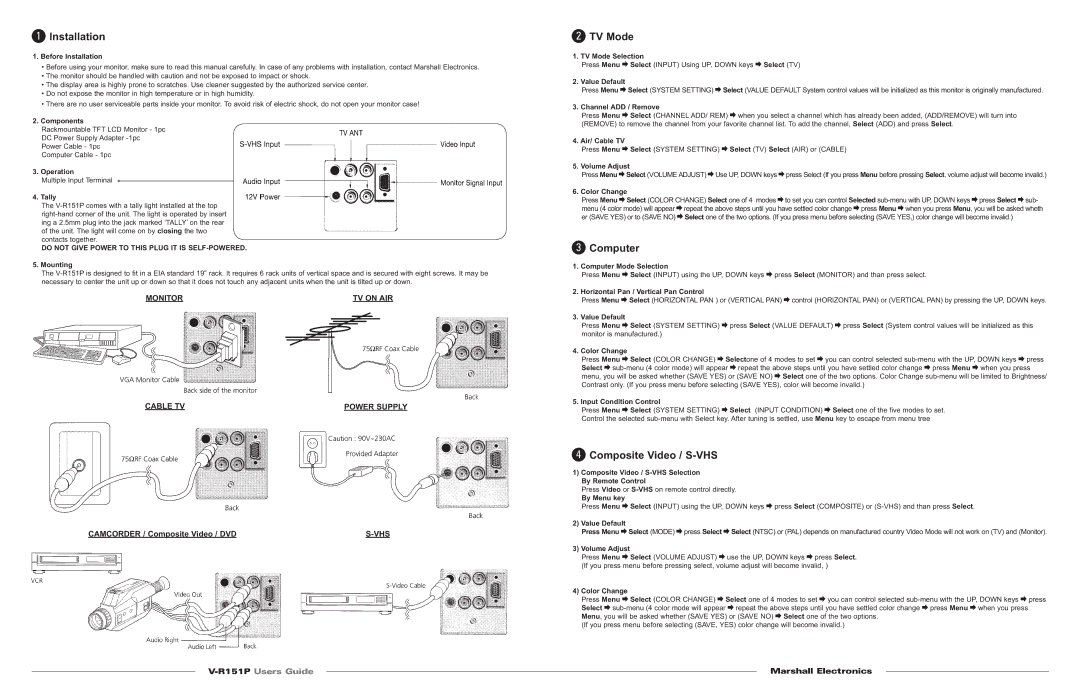1Installation
1.Before Installation
•Before using your monitor, make sure to read this manual carefully. In case of any problems with installation, contact Marshall Electronics.
•The monitor should be handled with caution and not be exposed to impact or shock.
•The display area is highly prone to scratches. Use cleaner suggested by the authorized service center.
•Do not expose the monitor in high temperature or in high humidity.
•There are no user serviceable parts inside your monitor. To avoid risk of electric shock, do not open your monitor case!
2.Components
Rackmountable TFT LCD Monitor - 1pc DC Power Supply Adapter
Computer Cable - 1pc
3.Operation
Multiple Input Terminal
4.Tally
The
DO NOT GIVE POWER TO THIS PLUG IT IS SELF-POWERED.
5.Mounting
The
MONITOR | TV ON AIR |
CABLE TV | POWER SUPPLY |
CAMCORDER / Composite Video / DVD |
2TV Mode
1.TV Mode Selection
Press Menu ![]() Select (INPUT) Using UP, DOWN keys
Select (INPUT) Using UP, DOWN keys ![]() Select (TV)
Select (TV)
2.Value Default
Press Menu ![]() Select (SYSTEM SETTING)
Select (SYSTEM SETTING) ![]() Select (VALUE DEFAULT System control values will be initialized as this monitor is originally manufactured.
Select (VALUE DEFAULT System control values will be initialized as this monitor is originally manufactured.
3.Channel ADD / Remove
Press Menu ![]() Select (CHANNEL ADD/ REM)
Select (CHANNEL ADD/ REM) ![]() when you select a channel which has already been added, (ADD/REMOVE) will turn into (REMOVE) to remove the channel from your favorite channel list. To add the channel, Select (ADD) and press Select.
when you select a channel which has already been added, (ADD/REMOVE) will turn into (REMOVE) to remove the channel from your favorite channel list. To add the channel, Select (ADD) and press Select.
4.Air/ Cable TV
Press Menu ![]() Select (SYSTEM SETTING)
Select (SYSTEM SETTING) ![]() Select (TV) Select (AIR) or (CABLE)
Select (TV) Select (AIR) or (CABLE)
5.Volume Adjust
Press Menu![]() Select (VOLUME ADJUST)
Select (VOLUME ADJUST)![]() Use UP, DOWN keys
Use UP, DOWN keys![]() press Select (If you press Menu before pressing Select, volume adjust will become invalid.)
press Select (If you press Menu before pressing Select, volume adjust will become invalid.)
6.Color Change
Press Menu![]() Select (COLOR CHANGE) Select one of 4 modes
Select (COLOR CHANGE) Select one of 4 modes![]() to set you can control Selected
to set you can control Selected ![]() press Select
press Select![]() sub- menu (4 color mode) will appear
sub- menu (4 color mode) will appear![]() repeat the above steps until you have settled color change
repeat the above steps until you have settled color change![]() press Menu
press Menu![]() when you press Menu, you will be asked wheth er (SAVE YES) or to (SAVE NO)
when you press Menu, you will be asked wheth er (SAVE YES) or to (SAVE NO)![]() Select one of the two options. (If you press menu before selecting (SAVE YES,) color change will become invalid.)
Select one of the two options. (If you press menu before selecting (SAVE YES,) color change will become invalid.)
3Computer
1.Computer Mode Selection
Press Menu ![]() Select (INPUT) using the UP, DOWN keys
Select (INPUT) using the UP, DOWN keys ![]() press Select (MONITOR) and than press select.
press Select (MONITOR) and than press select.
2.Horizontal Pan / Vertical Pan Control
Press Menu ![]() Select (HORIZONTAL PAN ) or (VERTICAL PAN)
Select (HORIZONTAL PAN ) or (VERTICAL PAN) ![]() control (HORIZONTAL PAN) or (VERTICAL PAN) by pressing the UP, DOWN keys.
control (HORIZONTAL PAN) or (VERTICAL PAN) by pressing the UP, DOWN keys.
3.Value Default
Press Menu ![]() Select (SYSTEM SETTING)
Select (SYSTEM SETTING) ![]() press Select (VALUE DEFAULT)
press Select (VALUE DEFAULT) ![]() press Select (System control values will be initialized as this monitor is manufactured.)
press Select (System control values will be initialized as this monitor is manufactured.)
4.Color Change
Press Menu ![]() Select (COLOR CHANGE)
Select (COLOR CHANGE) ![]() Selectone of 4 modes to set
Selectone of 4 modes to set ![]() you can control selected
you can control selected ![]() press Select
press Select ![]()
![]() repeat the above steps until you have settled color change
repeat the above steps until you have settled color change ![]() press Menu
press Menu ![]() when you press menu, you will be asked whether (SAVE YES) or (SAVE NO)
when you press menu, you will be asked whether (SAVE YES) or (SAVE NO) ![]() Select one of the two options. Color Change
Select one of the two options. Color Change
5.Input Condition Control
Press Menu ![]() Select (SYSTEM SETTING)
Select (SYSTEM SETTING) ![]() Select (INPUT CONDITION)
Select (INPUT CONDITION) ![]() Select one of the five modes to set. Control the selected
Select one of the five modes to set. Control the selected
4Composite Video / S-VHS
1)Composite Video /
Press Video or
By Menu key
Press Menu ![]() Select (INPUT) using the UP, DOWN keys
Select (INPUT) using the UP, DOWN keys ![]() press Select (COMPOSITE) or
press Select (COMPOSITE) or
2)Value Default
Press Menu ![]() Select (MODE)
Select (MODE) ![]() press Select
press Select ![]() Select (NTSC) or (PAL) depends on manufactured country Video Mode will not work on (TV) and (Monitor).
Select (NTSC) or (PAL) depends on manufactured country Video Mode will not work on (TV) and (Monitor).
3)Volume Adjust
Press Menu ![]() Select (VOLUME ADJUST)
Select (VOLUME ADJUST) ![]() use the UP, DOWN keys
use the UP, DOWN keys ![]() press Select. (If you press menu before pressing select, volume adjust will become invalid, )
press Select. (If you press menu before pressing select, volume adjust will become invalid, )
4)Color Change
Press Menu ![]() Select (COLOR CHANGE)
Select (COLOR CHANGE) ![]() Select one of 4 modes to set
Select one of 4 modes to set ![]() you can control selected
you can control selected ![]() press Select
press Select ![]()
![]() repeat the above steps until you have settled color change
repeat the above steps until you have settled color change ![]() press Menu
press Menu ![]() when you press Menu, you will be asked whether (SAVE YES) or (SAVE NO)
when you press Menu, you will be asked whether (SAVE YES) or (SAVE NO) ![]() Select one of the two options.
Select one of the two options.
(If you press menu before selecting (SAVE, YES) color change will become invalid.)
| Marshall Electronics | |
| ||
|
|
|
|
|
|