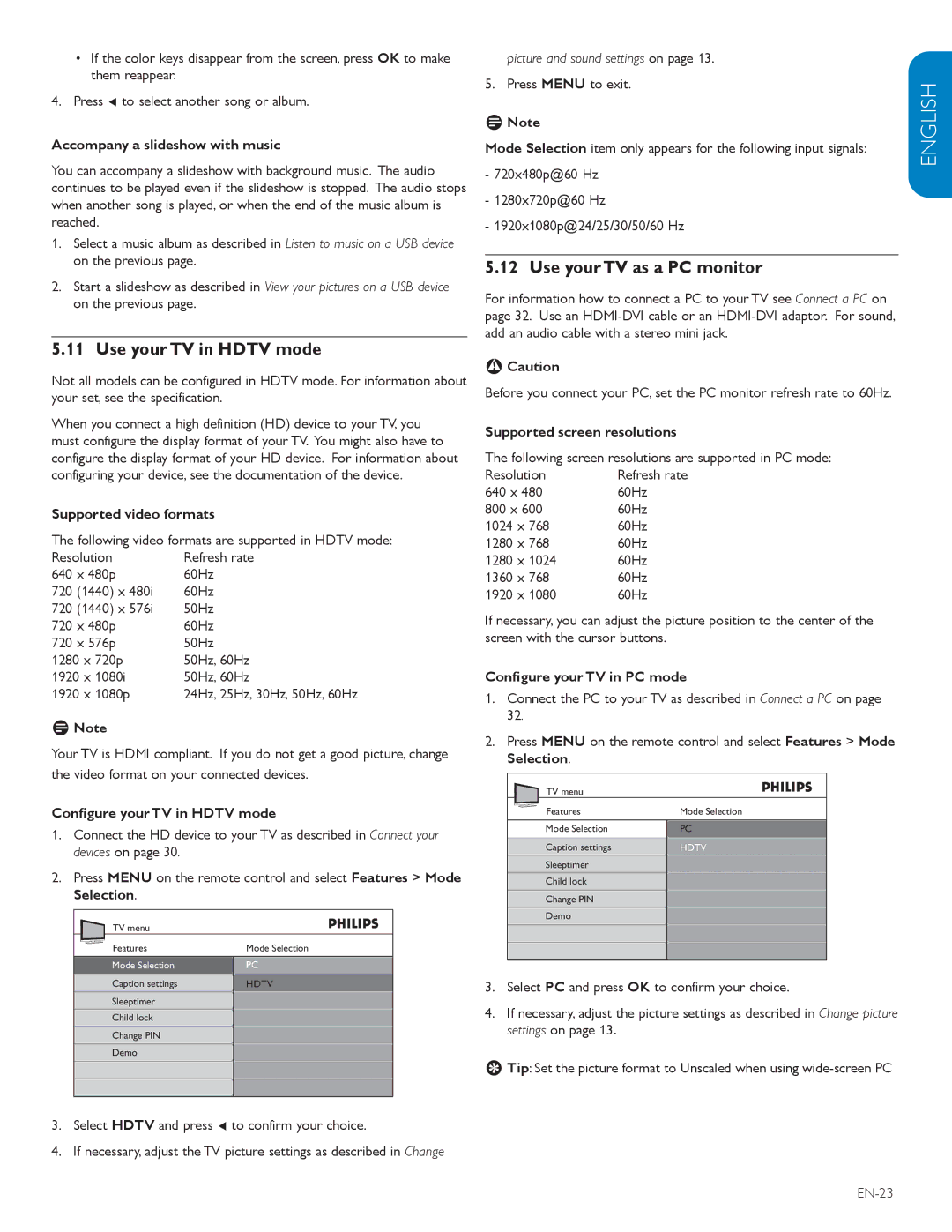•If the color keys disappear from the screen, press OK to make them reappear.
4.Press Í to select another song or album.
Accompany a slideshow with music
You can accompany a slideshow with background music. The audio continues to be played even if the slideshow is stopped. The audio stops when another song is played, or when the end of the music album is reached.
1.Select a music album as described in Listen to music on a USB device on the previous page.
2.Start a slideshow as described in View your pictures on a USB device on the previous page.
5.11 Use your TV in HDTV mode
Not all models can be configured in HDTV mode. For information about your set, see the specification.
When you connect a high definition (HD) device to your TV, you must configure the display format of your TV. You might also have to configure the display format of your HD device. For information about configuring your device, see the documentation of the device.
Supported video formats
The following video formats are supported in HDTV mode:
Resolution | Refresh rate |
640 x 480p | 60Hz |
720 (1440) x 480i | 60Hz |
720 (1440) x 576i | 50Hz |
720 x 480p | 60Hz |
720 x 576p | 50Hz |
1280 x 720p | 50Hz, 60Hz |
1920 x 1080i | 50Hz, 60Hz |
1920 x 1080p | 24Hz, 25Hz, 30Hz, 50Hz, 60Hz |
DNote
Your TV is HDMI compliant. If you do not get a good picture, change the video format on your connected devices.
Configure your TV in HDTV mode
1.Connect the HD device to your TV as described in Connect your devices on page 30.
2.Press MENU on the remote control and select Features > Mode Selection.
TV menu |
|
Features | Mode Selection |
Mode Selection | PC |
Caption settings | HDTV |
Sleeptimer |
|
Child lock |
|
Change PIN |
|
Demo |
|
picture and sound settings on page 13.
5. Press MENU to exit.
DNote
Mode Selection item only appears for the following input signals:
-720x480p@60 Hz
-1280x720p@60 Hz
-1920x1080p@24/25/30/50/60 Hz
5.12 Use your TV as a PC monitor
For information how to connect a PC to your TV see Connect a PC on page 32. Use an
BCaution
Before you connect your PC, set the PC monitor refresh rate to 60Hz.
Supported screen resolutions
The following screen resolutions are supported in PC mode:
Resolution | Refresh rate |
640 x 480 | 60Hz |
800 x 600 | 60Hz |
1024 x 768 | 60Hz |
1280 x 768 | 60Hz |
1280 x 1024 | 60Hz |
1360 x 768 | 60Hz |
1920 x 1080 | 60Hz |
If necessary, you can adjust the picture position to the center of the screen with the cursor buttons.
Configure your TV in PC mode
1.Connect the PC to your TV as described in Connect a PC on page 32.
2.Press MENU on the remote control and select Features > Mode Selection.
TV menu |
|
Features | Mode Selection |
Mode Selection | PC |
Caption settings | HDTV |
Sleeptimer |
|
Child lock |
|
Change PIN |
|
Demo |
|
3.Select PC and press OK to confirm your choice.
4.If necessary, adjust the picture settings as described in Change picture settings on page 13.
ETip: Set the picture format to Unscaled when using
ESPAÑOL FRANÇAISE ENGLISH
3.Select HDTV and press Í to confirm your choice.
4.If necessary, adjust the TV picture settings as described in Change