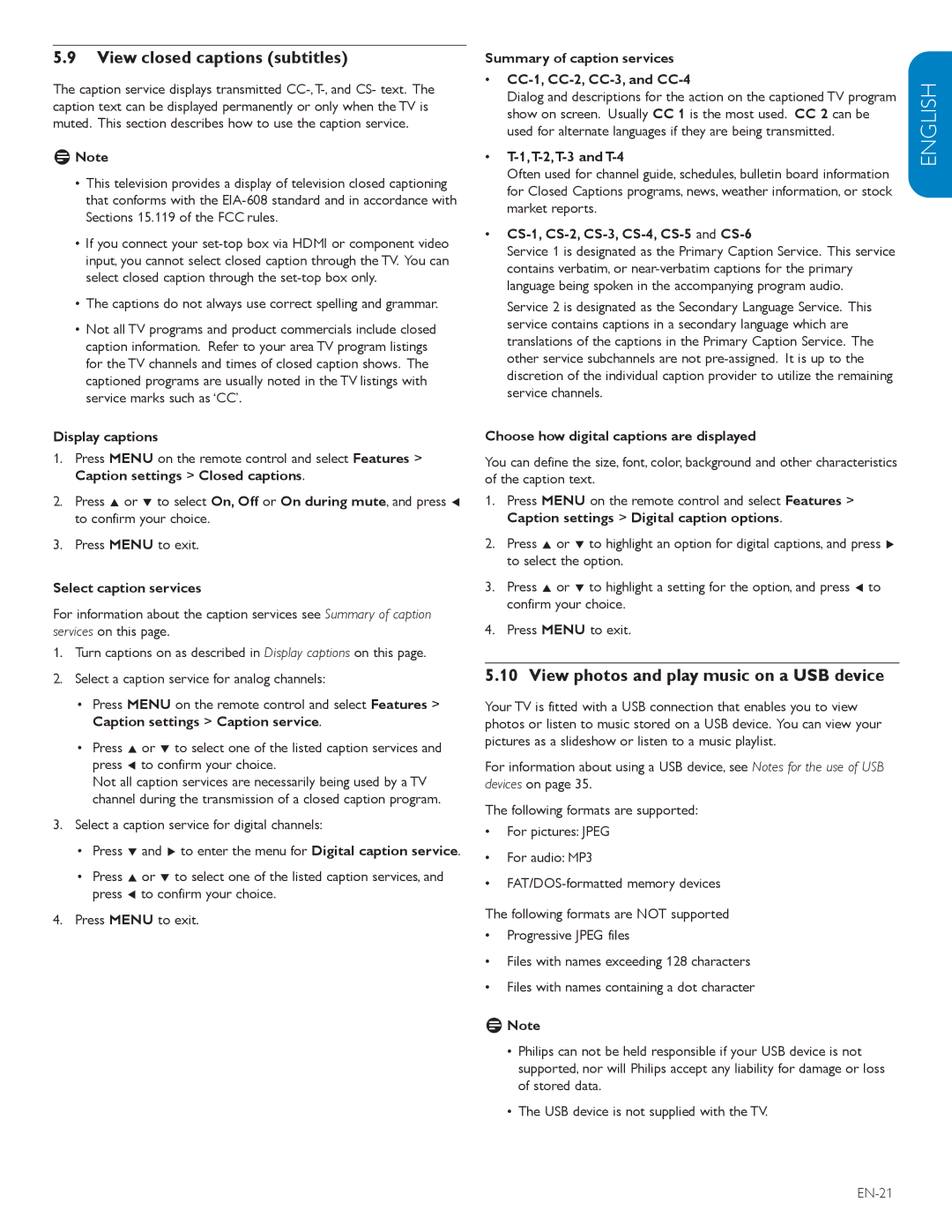5.9View closed captions (subtitles)
The caption service displays transmitted
DNote
•This television provides a display of television closed captioning that conforms with the
•If you connect your
•The captions do not always use correct spelling and grammar.
•Not all TV programs and product commercials include closed caption information. Refer to your area TV program listings for the TV channels and times of closed caption shows. The captioned programs are usually noted in the TV listings with service marks such as ‘CC’.
Display captions
1.Press MENU on the remote control and select Features > Caption settings > Closed captions.
2.Press Î or ï to select On, Off or On during mute, and press Í to confirm your choice.
3.Press MENU to exit.
Select caption services
For information about the caption services see Summary of caption services on this page.
1.Turn captions on as described in Display captions on this page.
2.Select a caption service for analog channels:
•Press MENU on the remote control and select Features > Caption settings > Caption service.
•Press Î or ï to select one of the listed caption services and press Í to confirm your choice.
Not all caption services are necessarily being used by a TV channel during the transmission of a closed caption program.
3.Select a caption service for digital channels:
•Press ï and Æ to enter the menu for Digital caption service.
•Press Î or ï to select one of the listed caption services, and press Í to confirm your choice.
4.Press MENU to exit.
Summary of caption services
•CC-1, CC-2, CC-3, and CC-4
Dialog and descriptions for the action on the captioned TV program show on screen. Usually CC 1 is the most used. CC 2 can be used for alternate languages if they are being transmitted.
•T-1,T-2,T-3 and T-4
Often used for channel guide, schedules, bulletin board information for Closed Captions programs, news, weather information, or stock market reports.
•CS-1, CS-2, CS-3, CS-4, CS-5 and CS-6
Service 1 is designated as the Primary Caption Service. This service contains verbatim, or
Service 2 is designated as the Secondary Language Service. This service contains captions in a secondary language which are translations of the captions in the Primary Caption Service. The other service subchannels are not
Choose how digital captions are displayed
You can define the size, font, color, background and other characteristics of the caption text.
1.Press MENU on the remote control and select Features > Caption settings > Digital caption options.
2.Press Î or ï to highlight an option for digital captions, and press Æ to select the option.
3.Press Î or ï to highlight a setting for the option, and press Í to confirm your choice.
4.Press MENU to exit.
5.10 View photos and play music on a USB device
Your TV is fitted with a USB connection that enables you to view photos or listen to music stored on a USB device. You can view your pictures as a slideshow or listen to a music playlist.
For information about using a USB device, see Notes for the use of USB devices on page 35.
The following formats are supported:
•For pictures: JPEG
•For audio: MP3
•
The following formats are NOT supported
•Progressive JPEG files
•Files with names exceeding 128 characters
•Files with names containing a dot character
DNote
•Philips can not be held responsible if your USB device is not supported, nor will Philips accept any liability for damage or loss of stored data.
•The USB device is not supplied with the TV.