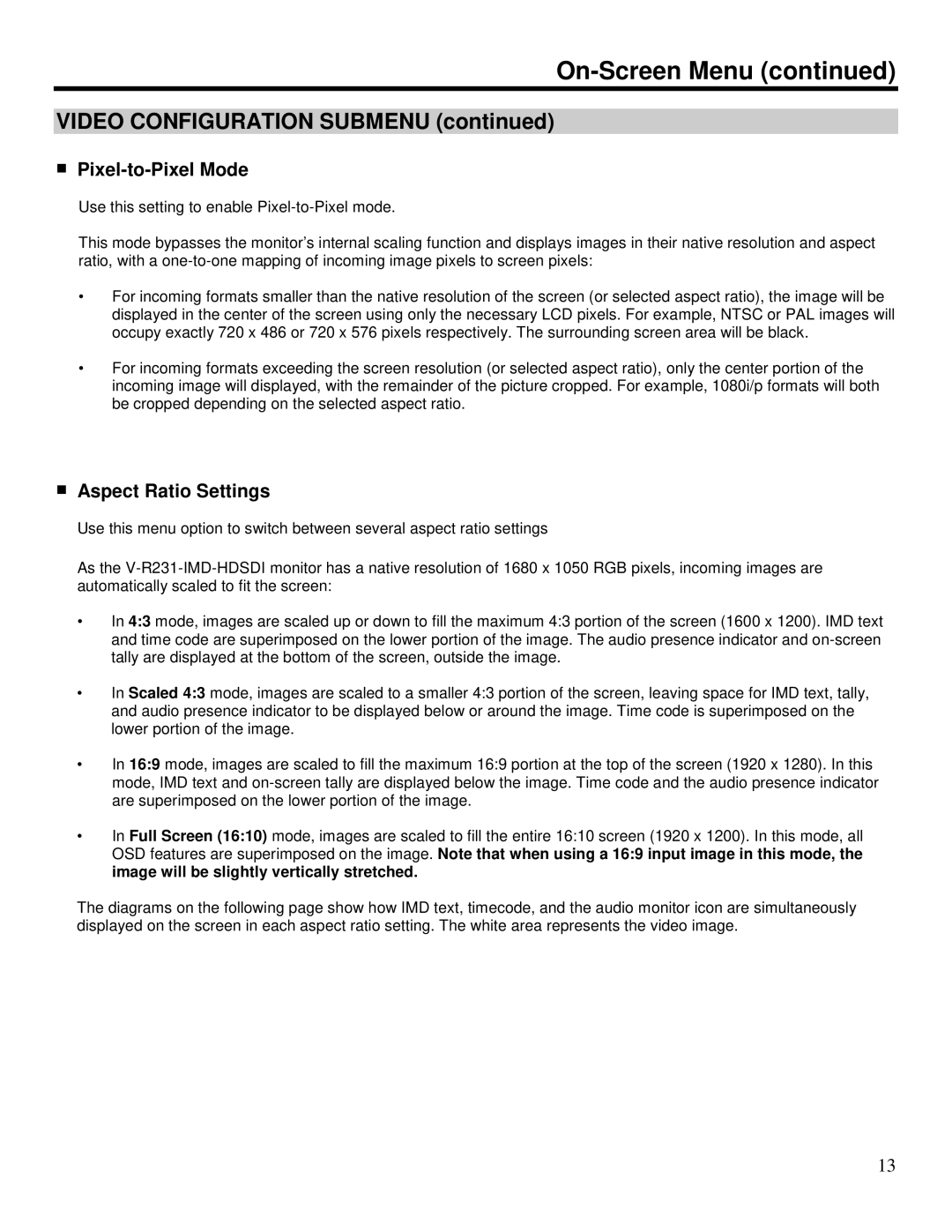On-Screen Menu (continued)
VIDEO CONFIGURATION SUBMENU (continued)
■Pixel-to-Pixel Mode
Use this setting to enable
This mode bypasses the monitor’s internal scaling function and displays images in their native resolution and aspect ratio, with a
•For incoming formats smaller than the native resolution of the screen (or selected aspect ratio), the image will be displayed in the center of the screen using only the necessary LCD pixels. For example, NTSC or PAL images will occupy exactly 720 x 486 or 720 x 576 pixels respectively. The surrounding screen area will be black.
•For incoming formats exceeding the screen resolution (or selected aspect ratio), only the center portion of the incoming image will displayed, with the remainder of the picture cropped. For example, 1080i/p formats will both be cropped depending on the selected aspect ratio.
■Aspect Ratio Settings
Use this menu option to switch between several aspect ratio settings
As the
•In 4:3 mode, images are scaled up or down to fill the maximum 4:3 portion of the screen (1600 x 1200). IMD text and time code are superimposed on the lower portion of the image. The audio presence indicator and
•In Scaled 4:3 mode, images are scaled to a smaller 4:3 portion of the screen, leaving space for IMD text, tally, and audio presence indicator to be displayed below or around the image. Time code is superimposed on the lower portion of the image.
•In 16:9 mode, images are scaled to fill the maximum 16:9 portion at the top of the screen (1920 x 1280). In this mode, IMD text and
•In Full Screen (16:10) mode, images are scaled to fill the entire 16:10 screen (1920 x 1200). In this mode, all OSD features are superimposed on the image. Note that when using a 16:9 input image in this mode, the image will be slightly vertically stretched.
The diagrams on the following page show how IMD text, timecode, and the audio monitor icon are simultaneously displayed on the screen in each aspect ratio setting. The white area represents the video image.
13